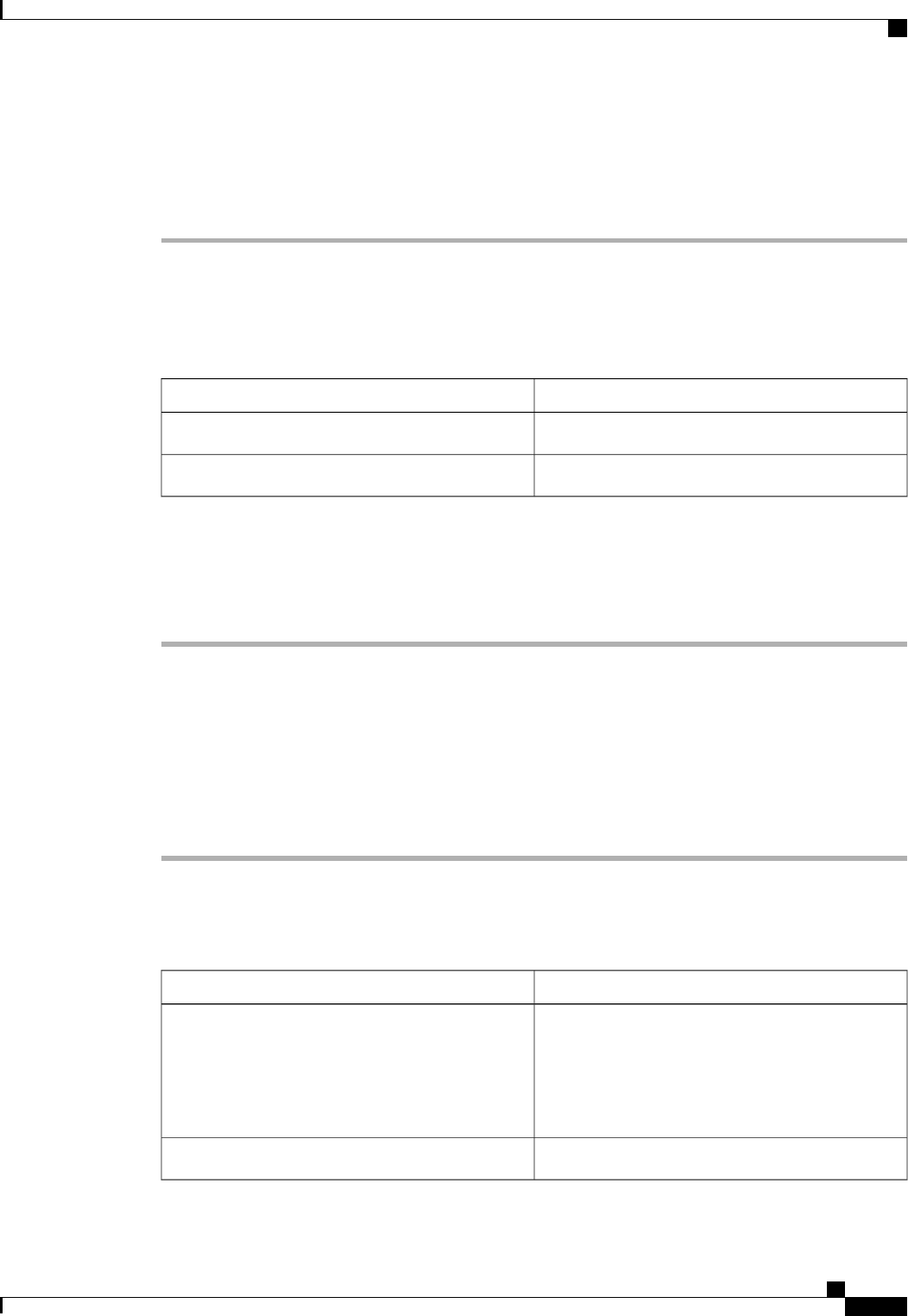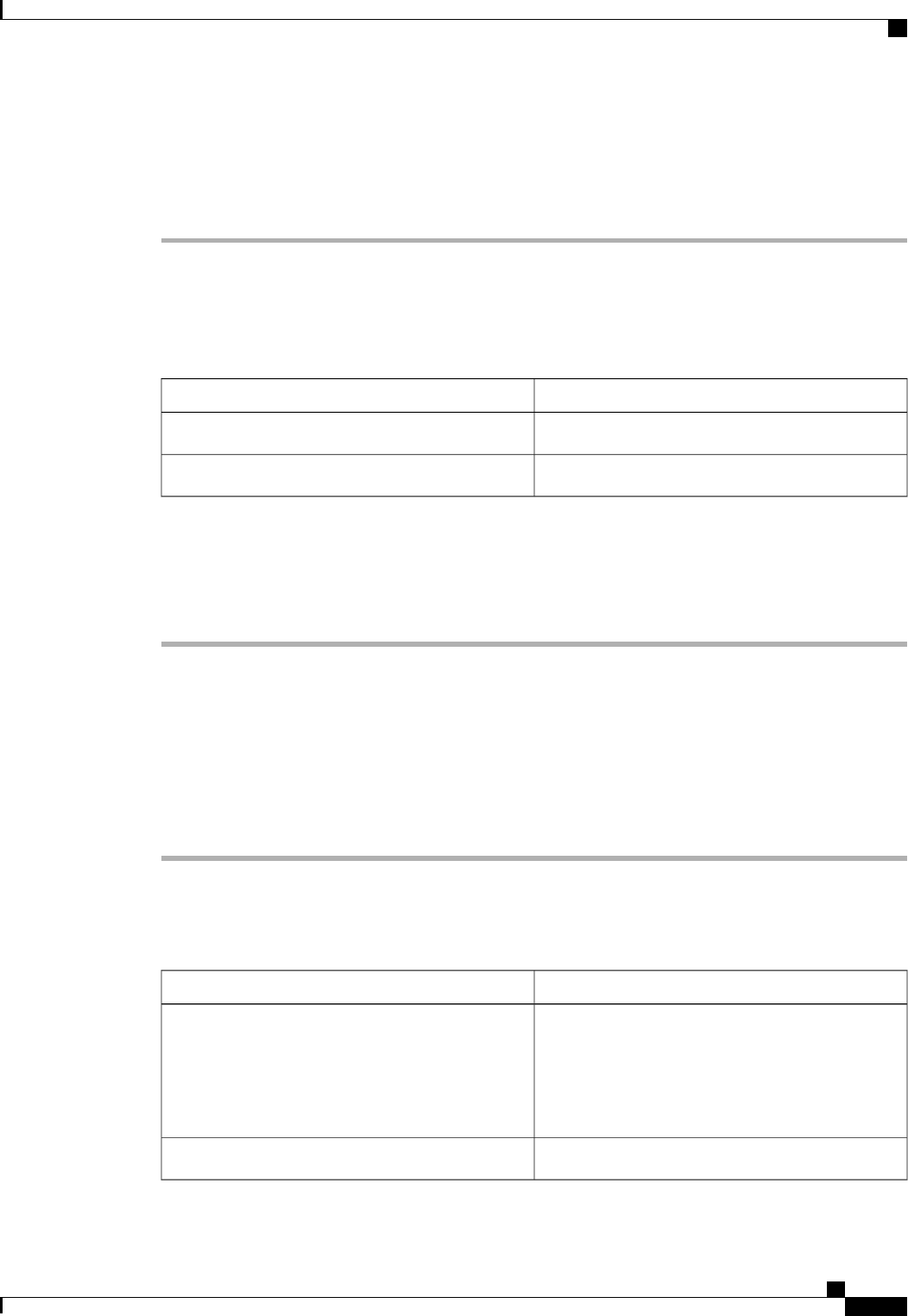
Verifying the Status of I/O Modules
Procedure
Step 1
In the Navigation pane, click the Equipment tab.
Step 2
On the Equipment tab, expand Equipment > Chassis.
Step 3
Click on the chassis for which you want to verify the status of the I/O modules.
Step 4
In the Work pane, click the IO Modules tab.
Step 5
For each I/O module, verify that the following columns display the following values:
Desired ValueField Name
okOverall Status column
operableOperability column
If the values are different, create and download a Tech Support file, and contact Cisco Technical Support. Do
not proceed with the firmware upgrade. For more information about Tech Support files, see the Cisco UCS
Manager B-Series Troubleshooting Guide.
Step 6
Repeat Steps 3 through 5 to verify the status of the I/O modules in each chassis.
Verifying the Status of Servers
If a server is inoperable, you can proceed with the upgrade for other servers in the Cisco UCS domain. However,
you cannot upgrade the inoperable server.
Procedure
Step 1
In the Navigation pane, click the Equipment tab.
Step 2
On the Equipment tab, click Equipment.
Step 3
In the Work pane, click the Servers tab to display a list of all servers in all chassis.
Step 4
For each server, verify that the following columns display the following values:
Desired ValueField Name
ok, unassociated, or any value that does not indicate
a failure.
If the value indicates a failure, such as
discovery-failed, the endpoints on that server cannot
be upgraded.
Overall Status column
operableOperability column
Cisco UCS Manager GUI Configuration Guide, Release 2.0
OL-25712-04 203
Completing the Prerequisites for Upgrading the Firmware