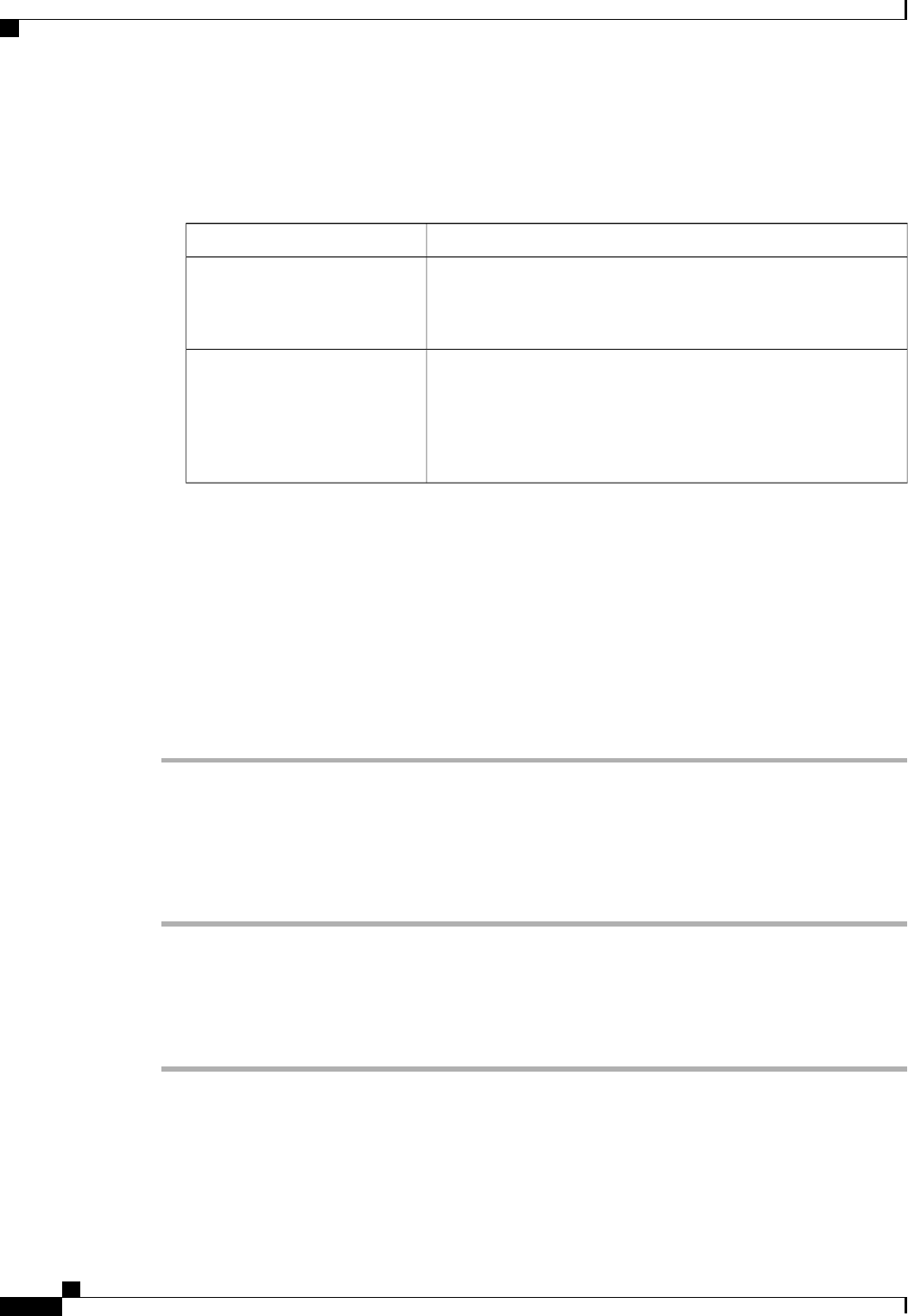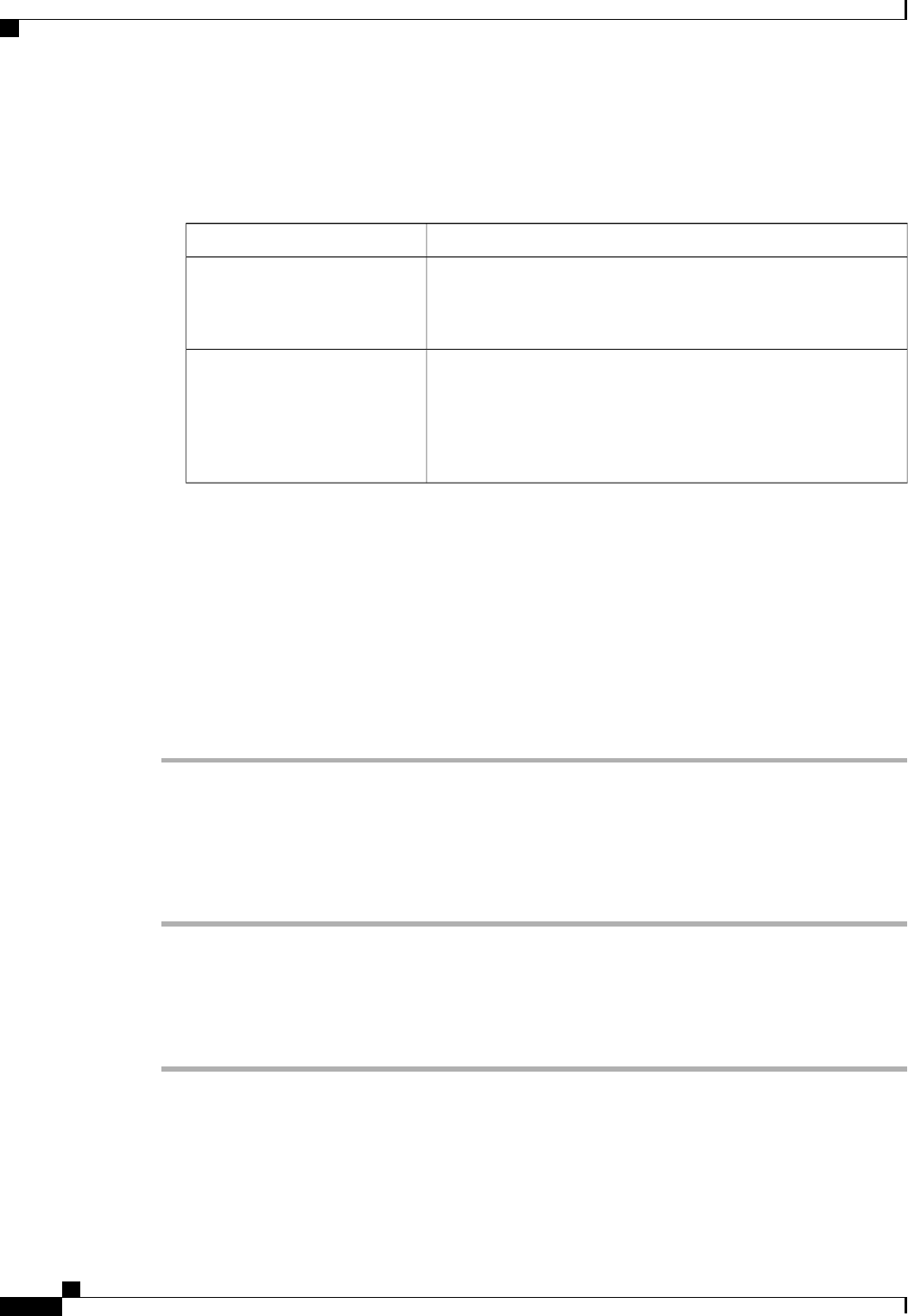
• Fabric Interconnect B
Step 4
In the Set Port Channel Name page of the Create Port Channel wizard, do the following:
a) Complete the following fields:
DescriptionName
The identifier for the port channel.
Enter an integer between 1 and 256. This ID cannot be changed after
the port channel has been saved.
ID field
A user-defined name for the port channel.
This name can be between 1 and 16 alphanumeric characters. You
cannot use spaces or any special characters other than - (hyphen), _
(underscore), : (colon), and . (period), and you cannot change this
name after the object has been saved.
Name field
b) Click Next.
Step 5
In the Add Ports page of the Create Port Channel wizard, do the following:
a) In the Ports table, choose one or more ports to include in the port channel.
b) Click the >> button to add the ports to the Ports in the port channel table.
You can use the << button to remove ports from the port channel.
Cisco UCS Manager warns you if you select a port that has been configured as a server port. You
can click Yes in the dialog box to reconfigure that port as an uplink Ethernet port and include it
in the port channel.
Note
Step 6
Click Finish.
Enabling a Port Channel with the LAN Uplinks Manager
Procedure
Step 1
In the LAN Uplinks Manager, click the LAN Uplinks tab.
Step 2
In the Port Channels and Uplinks area, expand Port Channels > Fabric Interconnects >
Fabric_Interconnect_Name.
Step 3
Right-click the port channel that you want to enable and choose Enable Port Channel.
Step 4
If the Cisco UCS Manager GUI displays a confirmation dialog box, click Yes.
Cisco UCS Manager GUI Configuration Guide, Release 2.0
268 OL-25712-04
Configuring Uplink Ethernet Port Channels