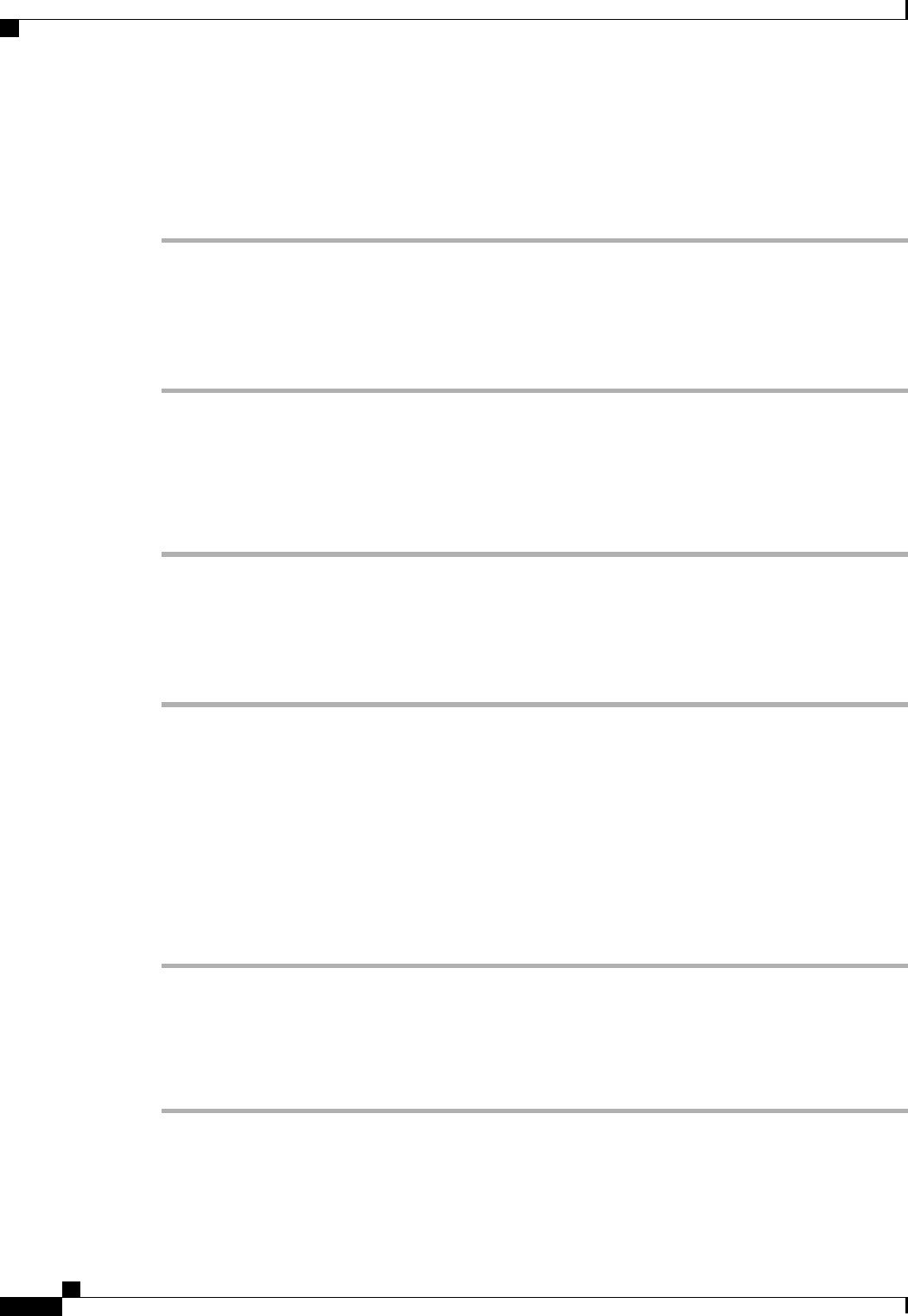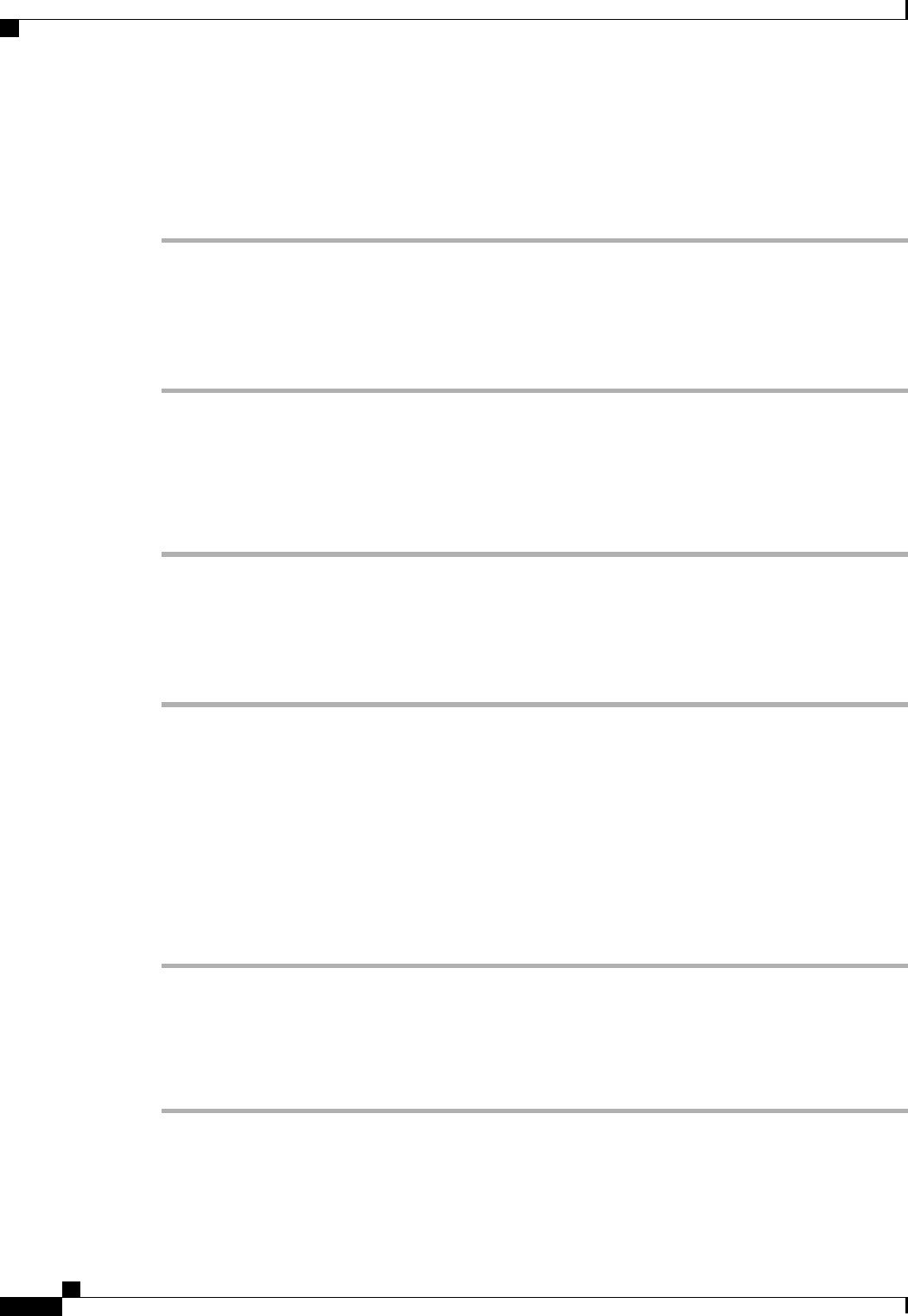
Disabling a Server Port with the LAN Uplinks Manager
Procedure
Step 1
In the LAN Uplinks Manager, click the LAN Uplinks tab.
Step 2
In the Ports area, click the down arrows to expand the Server Ports section.
Step 3
Expand Fabric Interconnects > Fabric_Interconnect_Name .
Step 4
Right-click the port that you want to disable and choose Disable.
Step 5
If the Cisco UCS Manager GUI displays a confirmation dialog box, click Yes.
Unconfiguring a Server Port with the LAN Uplinks Manager
Procedure
Step 1
In the LAN Uplinks Manager, click the LAN Uplinks tab.
Step 2
In the Ports area, click the down arrows to expand the Server Ports section.
Step 3
Expand Fabric Interconnects > Fabric_Interconnect_Name .
Step 4
Right-click the port that you want to unconfigure and choose Unconfigure.
Step 5
If the Cisco UCS Manager GUI displays a confirmation dialog box, click Yes.
Configuring Uplink Ethernet Ports
Enabling an Uplink Ethernet Port with the LAN Uplinks Manager
This procedure assumes that the port has been configured as an uplink Ethernet port, but is disabled.
Procedure
Step 1
In the LAN Uplinks Manager, click the LAN Uplinks tab.
Step 2
In the Port Channels and Uplinks area, expand Interfaces > Fabric Interconnects >
Fabric_Interconnect_Name .
Step 3
Right-click the port that you want to enable and choose Enable Interface.
Step 4
If the Cisco UCS Manager GUI displays a confirmation dialog box, click Yes.
Cisco UCS Manager GUI Configuration Guide, Release 2.0
266 OL-25712-04
Configuring Uplink Ethernet Ports