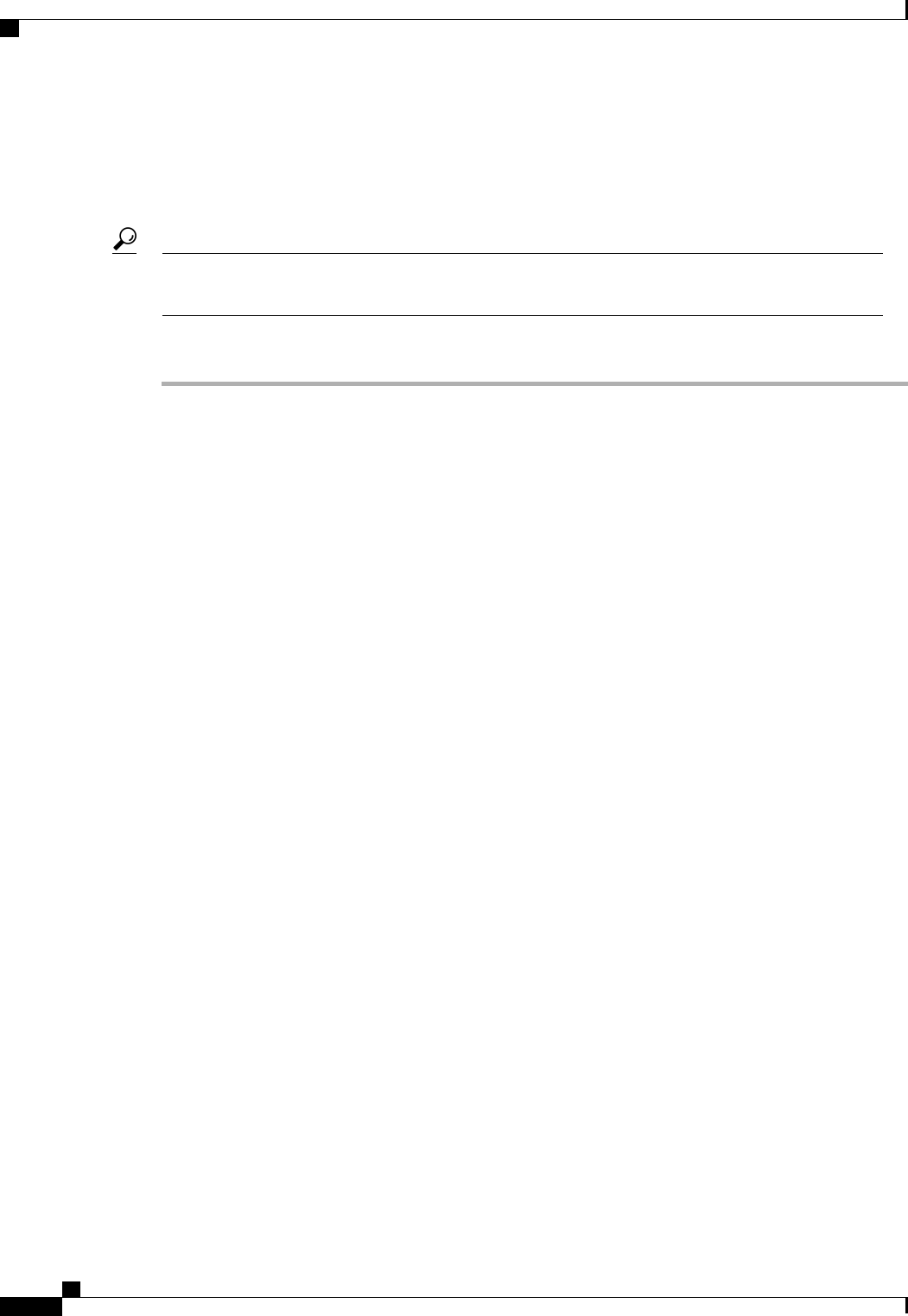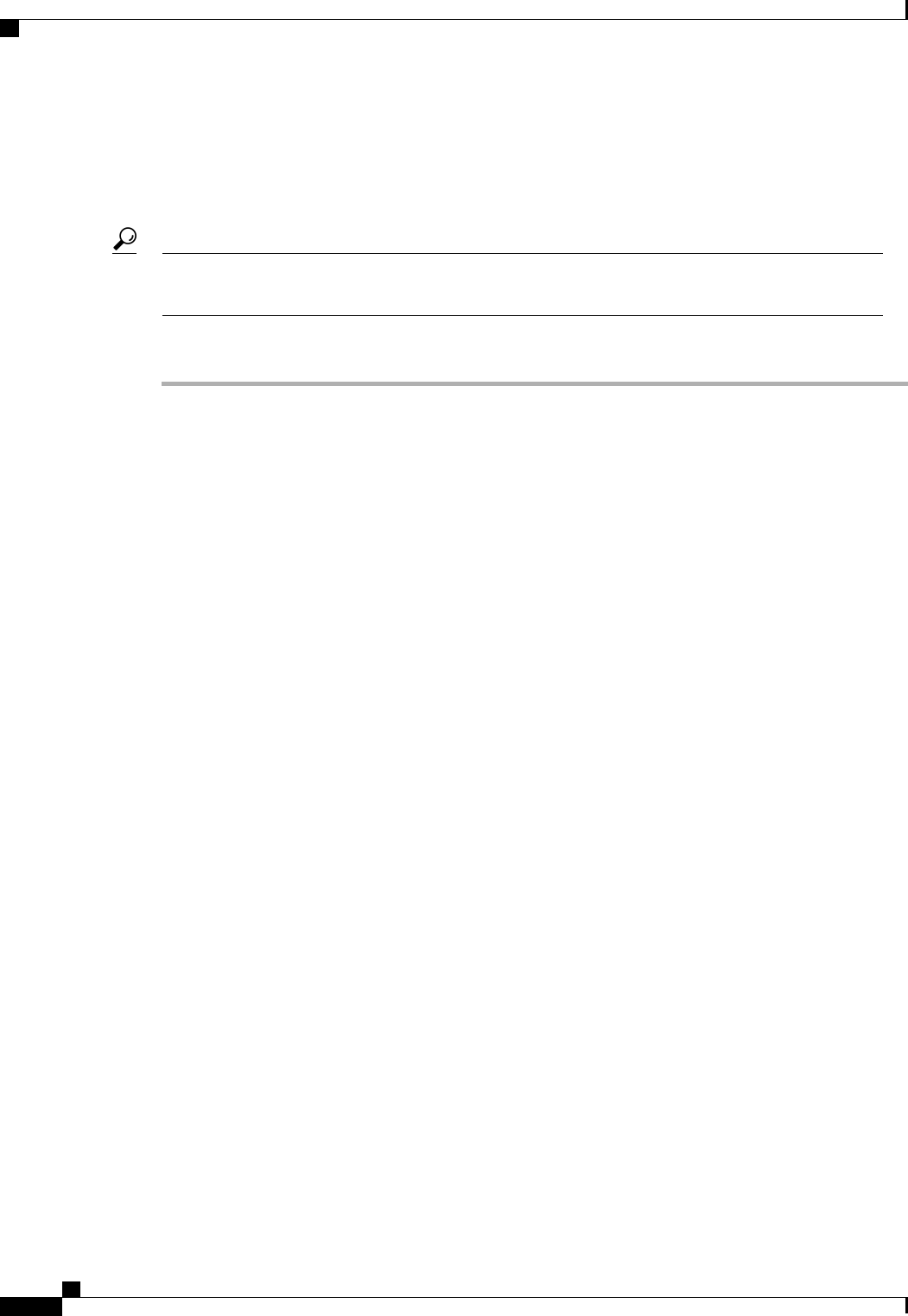
Adding a Threshold Class to the Uplink Ethernet Port Threshold Policy
You cannot create an uplink Ethernet port threshold policy. You can only modify or delete the default
policy.
Tip
Procedure
Step 1
In the Navigation pane, click the LAN tab.
Step 2
On the LAN tab, expand LAN > LAN Cloud.
Step 3
Expand the Threshold Policies node.
Step 4
Right-click Thr-policy-default and choose the Create Threshold Class.
Step 5
In the Choose Statistics Class page of the Create Threshold Class wizard, do the following:
a) From the Stat Class drop-down list, choose the statistics class for which you want to configure a custom
threshold.
b) Click Next.
Step 6
In the Threshold Definitions page, do the following:
a) Click Add.
The Create Threshold Definition dialog box opens.
b) From the Property Type field, choose the threshold property that you want to define for the class.
c) In the Normal Value field, enter the desired value for the property type.
d) In the Alarm Triggers (Above Normal Value) field, check one or more of the following check boxes:
• Critical
• Major
• Minor
• Warning
• Condition
• Info
e) In the Up and Down fields, enter the range of values that should trigger the alarm.
f) In the Alarm Triggers (Below Normal Value) field, check one or more of the following check boxes:
• Info
• Condition
• Warning
• Minor
• Major
Cisco UCS Manager GUI Configuration Guide, Release 2.0
670 OL-25712-04
Configuring Statistics Threshold Policies