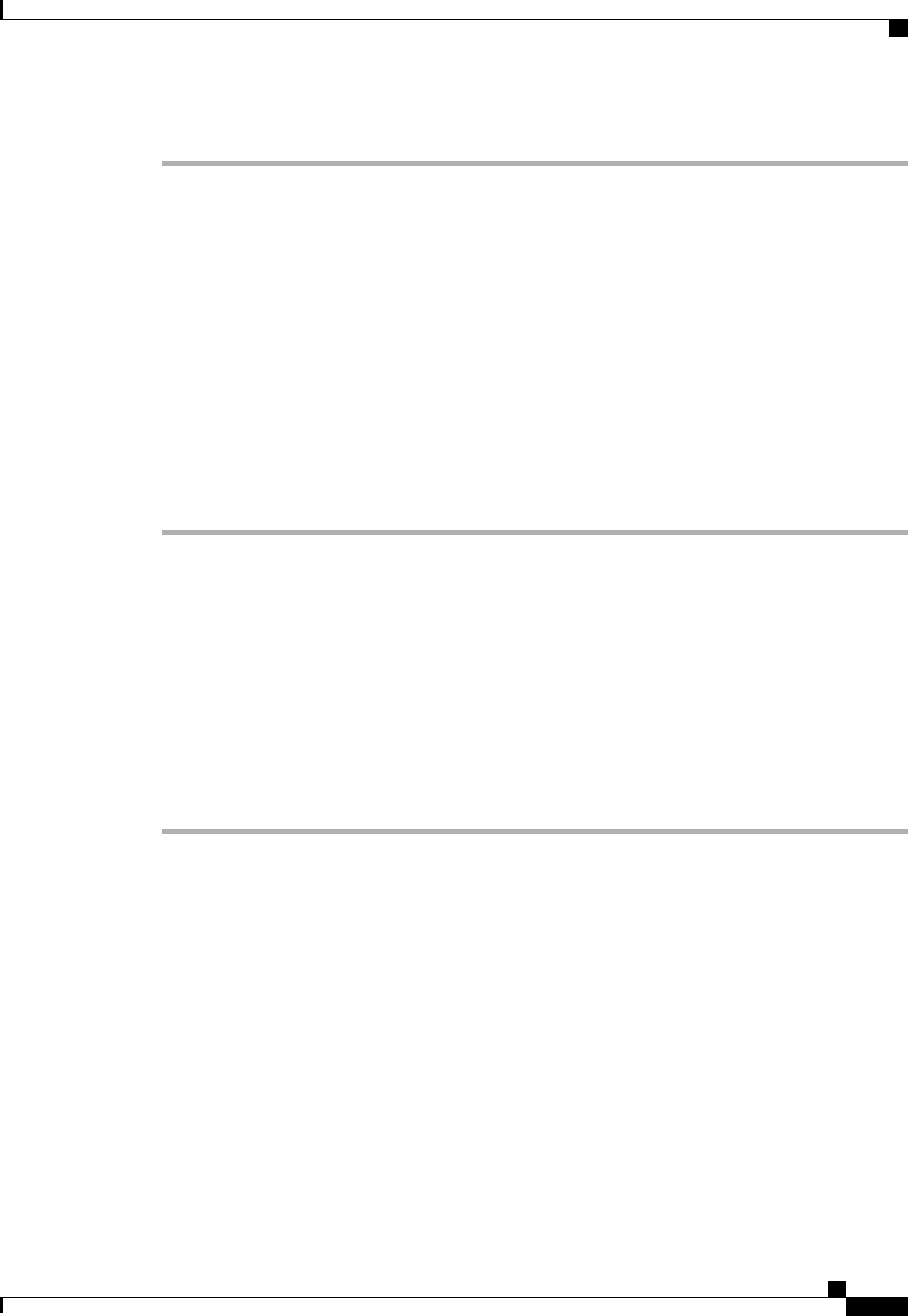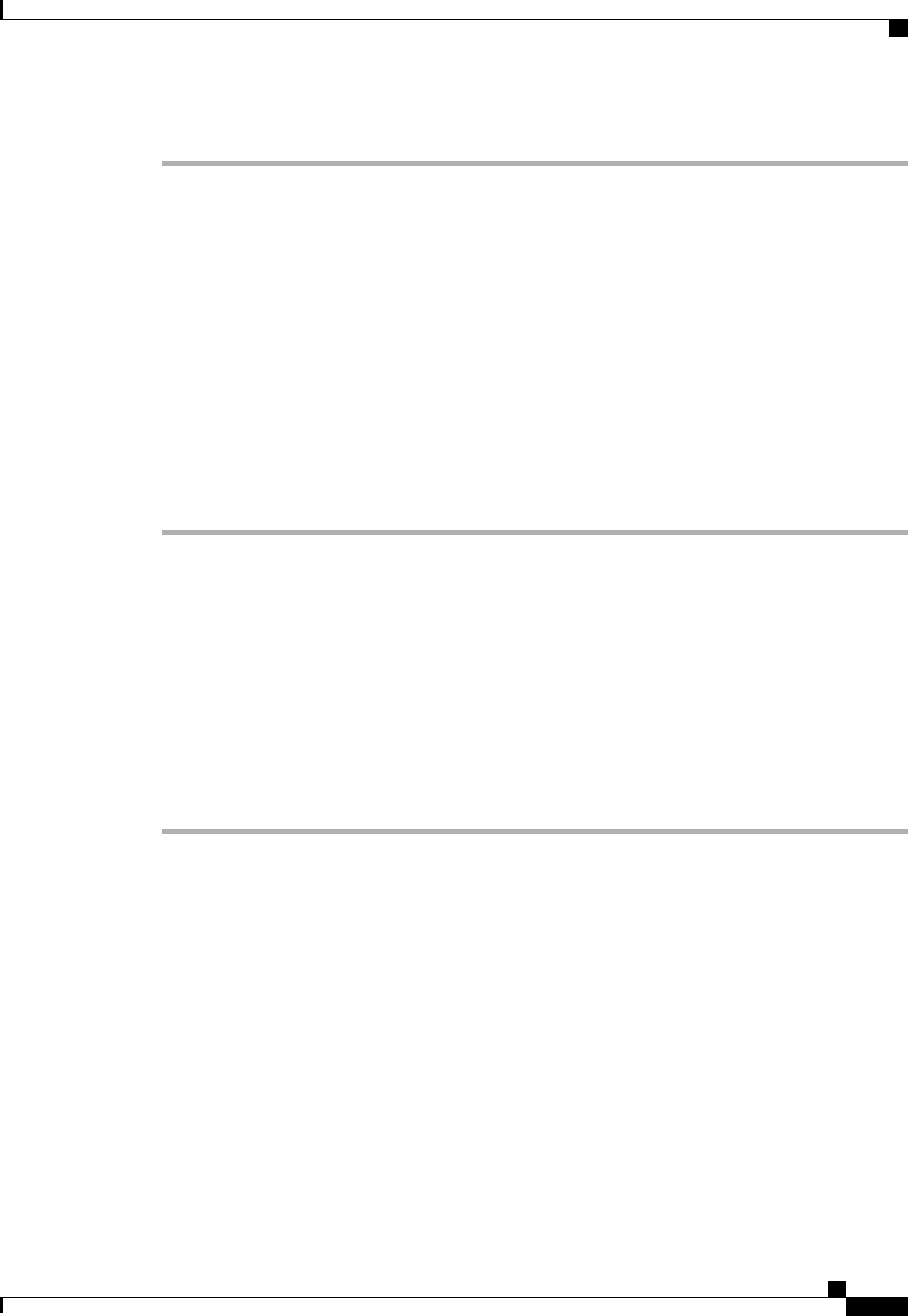
Step 8
Click OK.
Cisco UCS Manager downloads the image and updates the Capability Catalog. You do not need to reboot any
hardware components.
What to Do Next
Activate the Capability Catalog update.
Updating the Capability Catalog from the Local File System
You cannot perform a partial update to the Capability Catalog. When you update the Capability Catalog, all
components included in the catalog image are updated.
A B-series server bundle includes the Capability Catalog update for that server. You do not need to download
a separate Capability Catalog update. You only need to activate the Capability Catalog update.
Procedure
Step 1
In the Navigation pane, click the Admin tab.
Step 2
On the Admin tab, expand All.
Step 3
Click the Capability Catalog node.
Step 4
In the Work pane, click the Catalog Update Tasks tab.
Step 5
Click Update Catalog.
Step 6
In the Download Firmware dialog box, click the Local File System radio button in the Location of the
Image File field.
Step 7
In the Filename field, type the full path and and name of the image file.
If you do not know the exact path to the folder where the firmware image file is located, click Browse and
navigate to the file.
Step 8
Click OK.
Cisco UCS Manager downloads the image and updates the Capability Catalog. You do not need to reboot any
hardware components.
What to Do Next
Activate the Capability Catalog update.
Updating Management Extensions
Management Extensions
Management Extension updates are included in each Cisco UCS Manager update. Unless otherwise instructed
by Cisco Technical Support, you only need to activate the Management Extension update after you've
downloaded, updated, and activated an Cisco UCS Infrastructure Software Bundle.
Cisco UCS Manager GUI Configuration Guide, Release 2.0
OL-25712-04 235
Updating Management Extensions