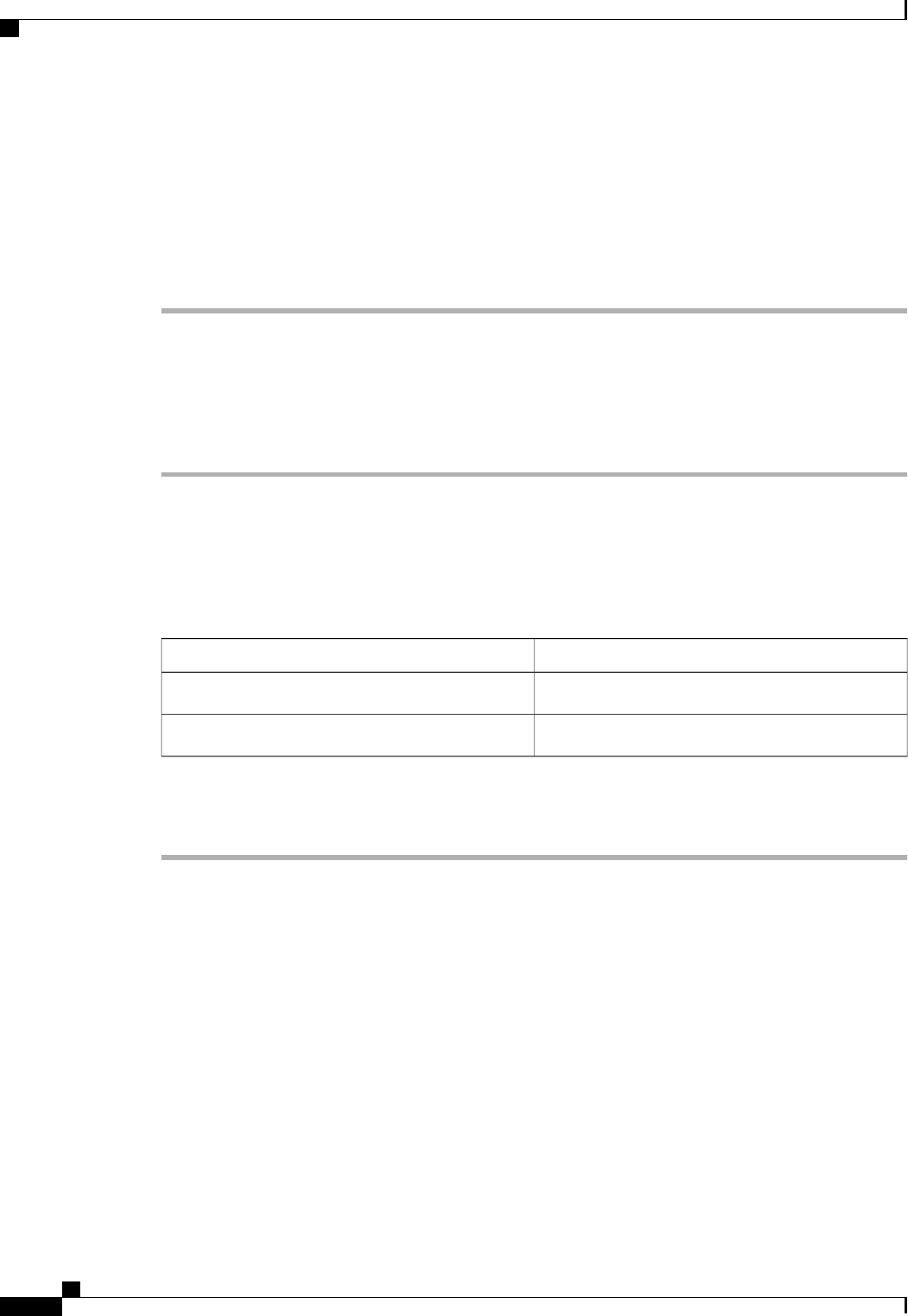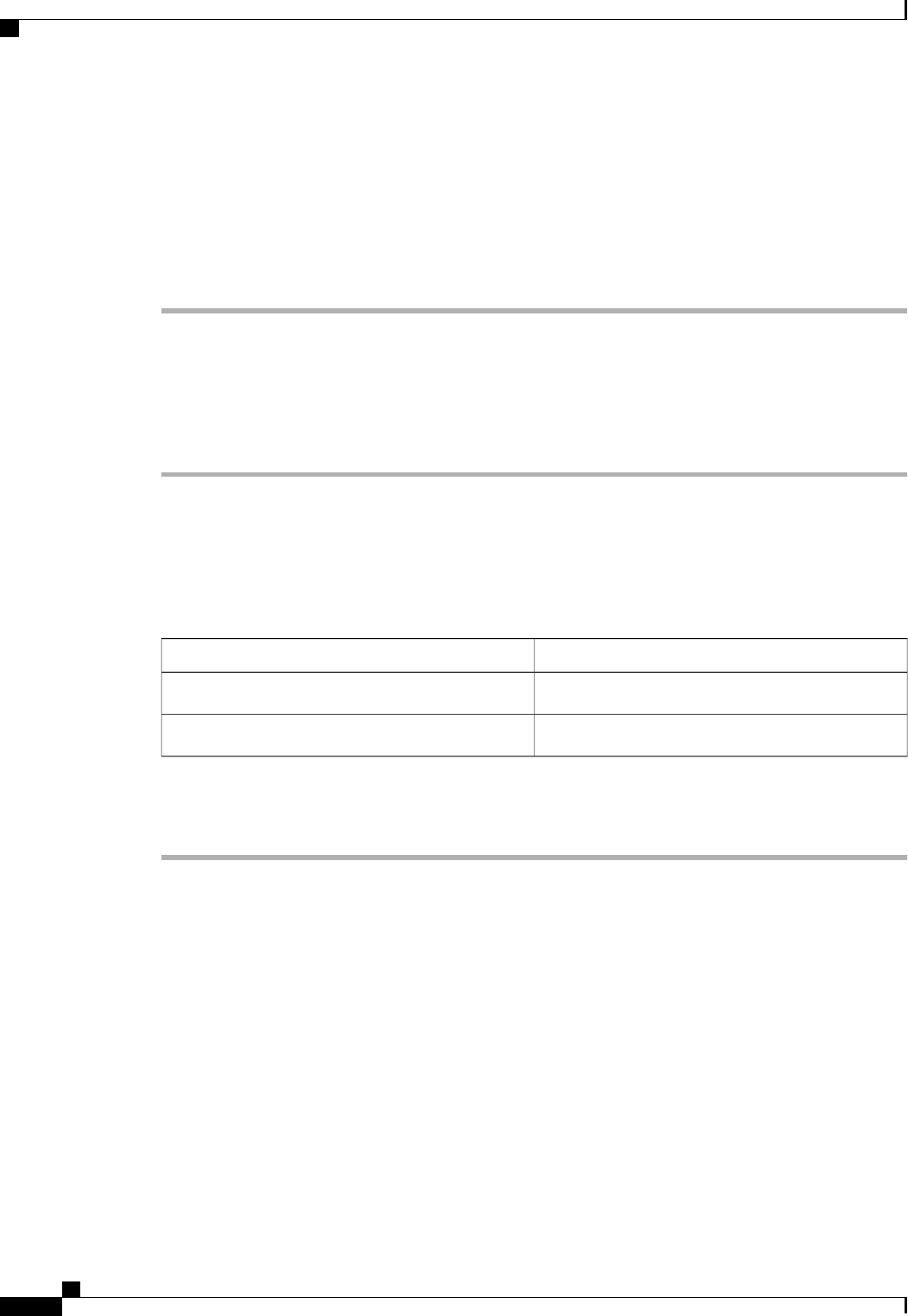
Step 5
If you need to verify that a server has been discovered, do the following:
a) Right-click the server for which you want to verify the discovery status and choose Show Navigator.
b) In the Status Details area of the General tab, verify that the Discovery State field displays a value of
complete.
If the fields in the Status Details area are not displayed, click the Expand icon to the right of the heading.
Verifying the Status of Adapters on Servers in a Chassis
Procedure
Step 1
In the Navigation pane, click the Equipment tab.
Step 2
On the Equipment tab, expand Equipment > Chassis > Chassis Number > Servers.
Step 3
Click the server for which you want to verify the status of the adapters.
Step 4
In the Work pane, click the Inventory tab.
Step 5
In the Inventory tab, click the Adapters subtab.
Step 6
For each adapter, verify that the following columns display the following values:
Desired ValueField Name
okOverall Status column
operableOperability column
If the fields show a different value and the adapter is inoperable, you can proceed with the upgrade for other
adapters on the servers in the Cisco UCS domain. However, you cannot upgrade the inoperable adapter.
Downloading and Managing Firmware Packages
Obtaining Software Bundles from Cisco
Before You Begin
Determine which of the following software bundles you need to update the Cisco UCS domain:
• Cisco UCS Infrastructure Software Bundle—Required for all Cisco UCS domains.
• Cisco UCS B-Series Blade Server Software Bundle—Required for all Cisco UCS domains that include
blade servers.
Cisco UCS Manager GUI Configuration Guide, Release 2.0
204 OL-25712-04
Downloading and Managing Firmware Packages