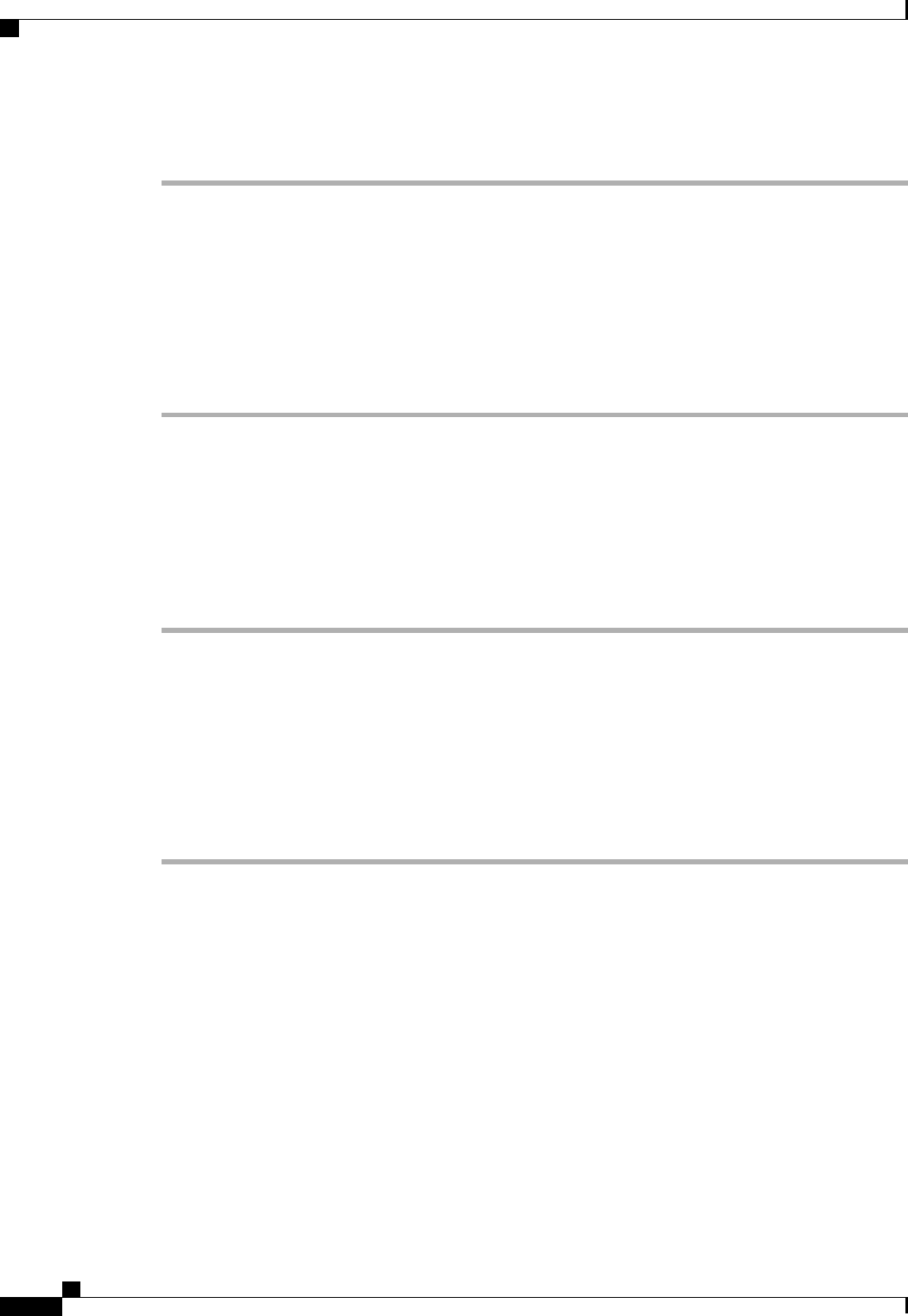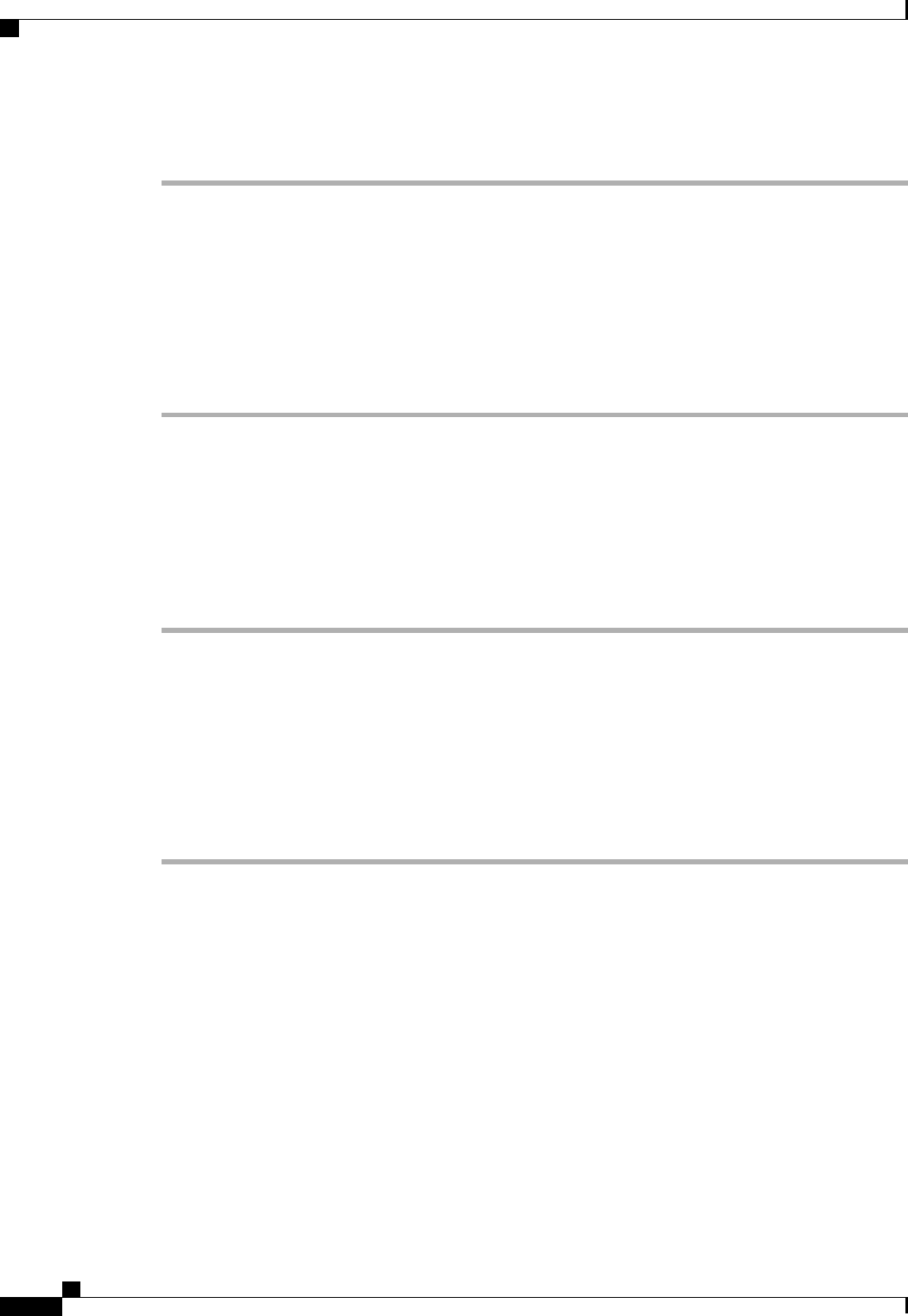
Procedure
Step 1
In the Navigation pane, click the Equipment tab.
Step 2
On the Equipment tab, click the Equipment node.
Step 3
In the Work pane, click the Firmware Management tab.
Step 4
On the Firmware Management tab, click the Packages tab.
Step 5
In the table, click the package that you want to delete.
You can use the Shift key or Ctrl key to select multiple entries.
Step 6
Right-click the highlighted package or packages and choose Delete.
Step 7
If the Cisco UCS Manager GUI displays a confirmation dialog box, click Yes.
Cisco UCS Manager deletes the selected package or packages and all images contained within each package.
Deleting Firmware Images from a Fabric Interconnect
Use this procedure if you want to delete only a single image from a package.
Procedure
Step 1
In the Navigation pane, click the Equipment tab.
Step 2
On the Equipment tab, click the Equipment node.
Step 3
In the Work pane, click the Firmware Management tab.
Step 4
On the Firmware Management tab, click the Images tab.
Step 5
In the table, click the image that you want to delete.
You can use the Shift key or Ctrl key to select multiple entries.
Step 6
Right-click the highlighted image or images and choose Delete.
Step 7
If the Cisco UCS Manager GUI displays a confirmation dialog box, click Yes.
Directly Upgrading Firmware at Endpoints
Updating the Firmware on Multiple Endpoints
You can use this procedure to update the firmware on the following endpoints:
• Adapters
• CIMCs
• I/O modules
Cisco UCS Manager GUI Configuration Guide, Release 2.0
210 OL-25712-04
Directly Upgrading Firmware at Endpoints