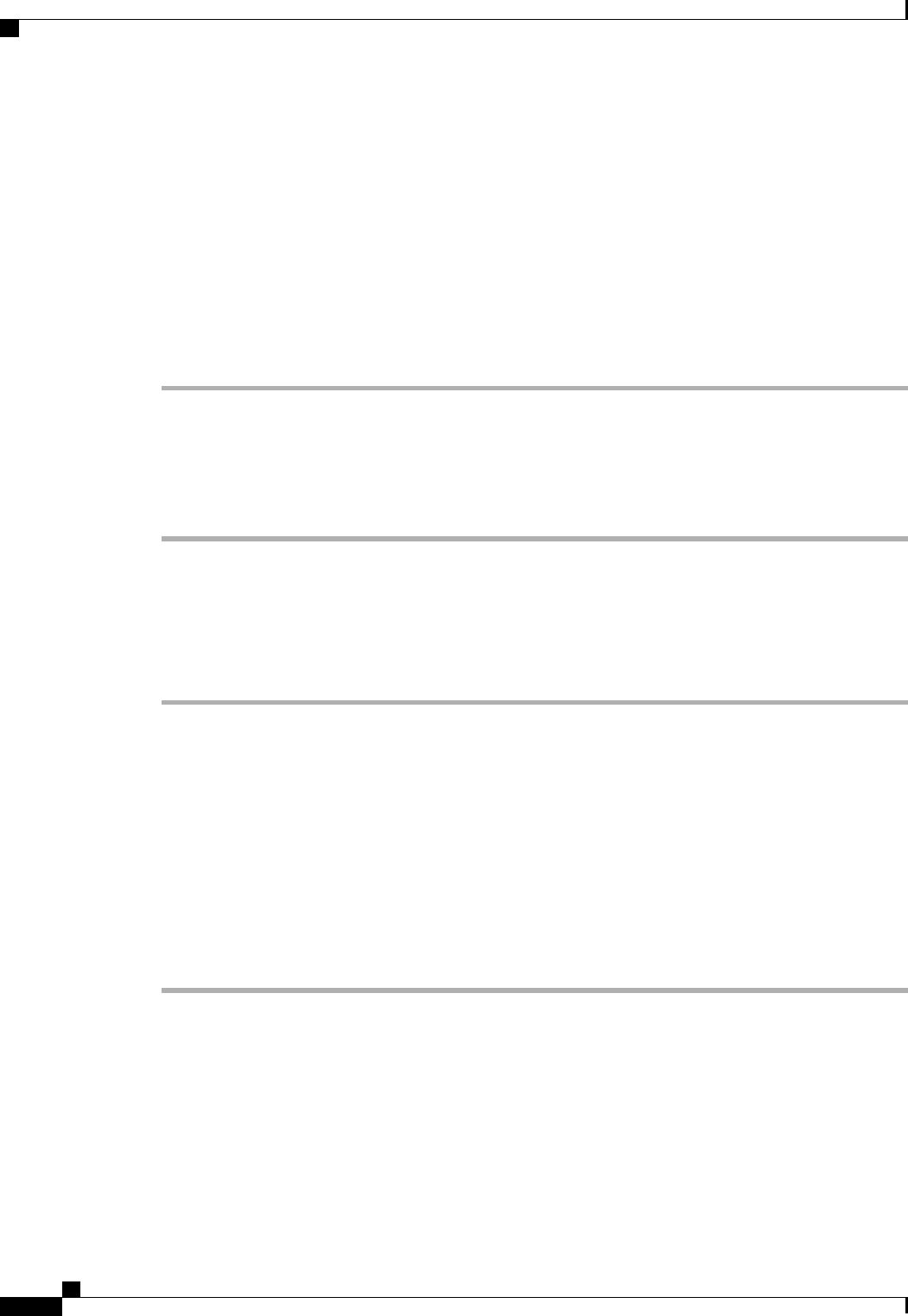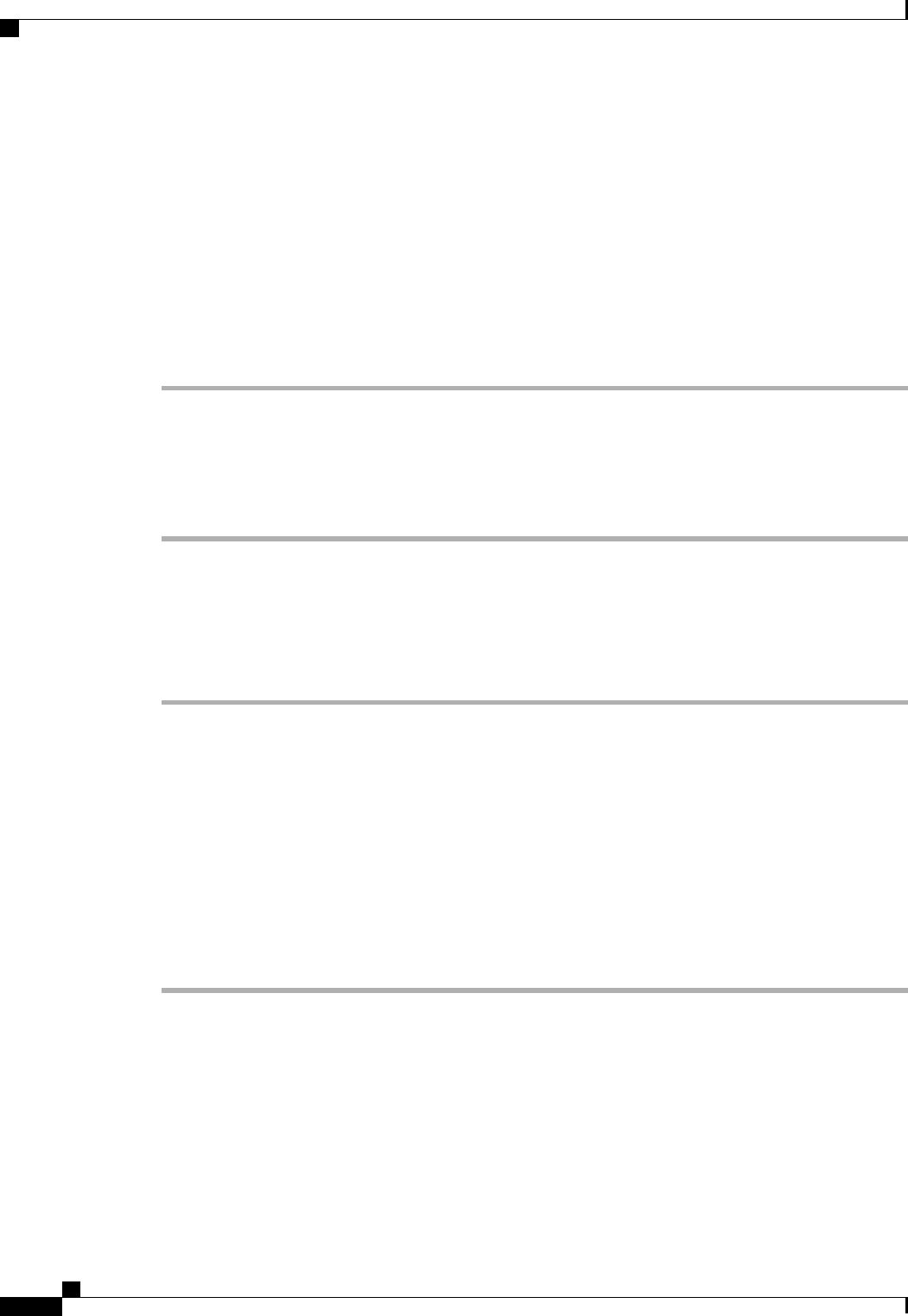
What to Do Next
To add or remove chassis links from a fabric port channel after making a change to the chassis discovery
policy or the chassis connectivity policy, reacknowledge the chassis. Chassis reacknowledgement is not
required to enable or disable chassis member ports from a fabric port channel
Viewing Fabric Port Channels
Procedure
Step 1
In the Navigation pane, click the Equipment tab.
Step 2
On the Equipment tab, expand Equipment > Chassis > Chassis Number > IO Modules.
Step 3
Click the IOM for which you want to view the fabric port channels.
Step 4
In the Work pane, click the Fabric Ports tab.
Step 5
To view details of the fabric port channel, click the link in the Port Channel column.
Enabling or Disabling a Fabric Port Channel Member Port
Procedure
Step 1
In the Navigation pane, click the LAN tab.
Step 2
On the LAN tab, expand LAN > Internal LAN > Fabric > Port Channels.
Step 3
Expand the port channel for which you want to enable or disable a member port.
Step 4
Click the ethernet interface for the member port you want to enable or disable.
Step 5
In the Work pane, click the General tab.
Step 6
In the Actions area, click one of the following:
• Enable Interface
• Disable Interface
Step 7
If the Cisco UCS Manager GUI displays a confirmation dialog box, click Yes.
Cisco UCS Manager GUI Configuration Guide, Release 2.0
110 OL-25712-04
Fabric Port Channels