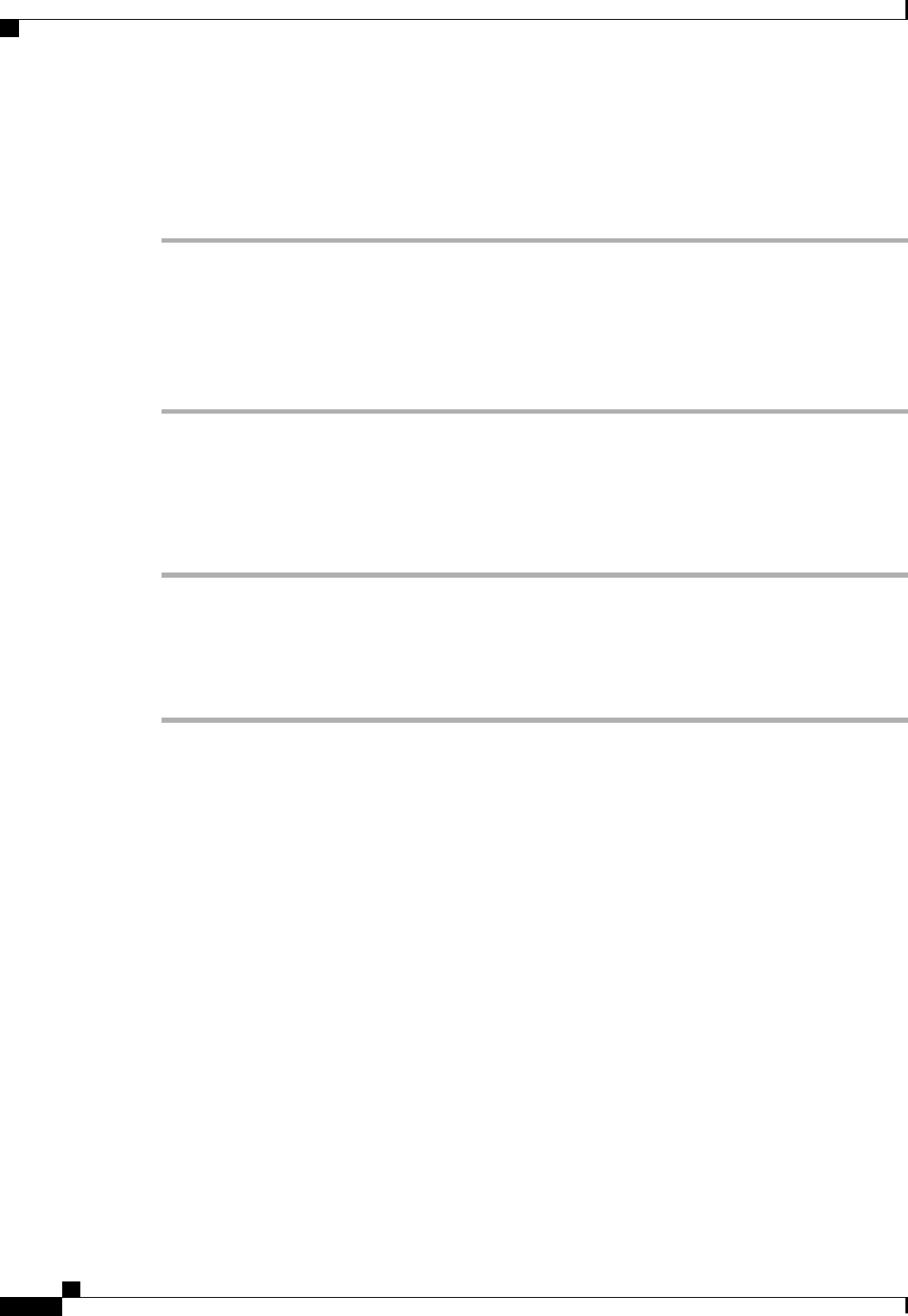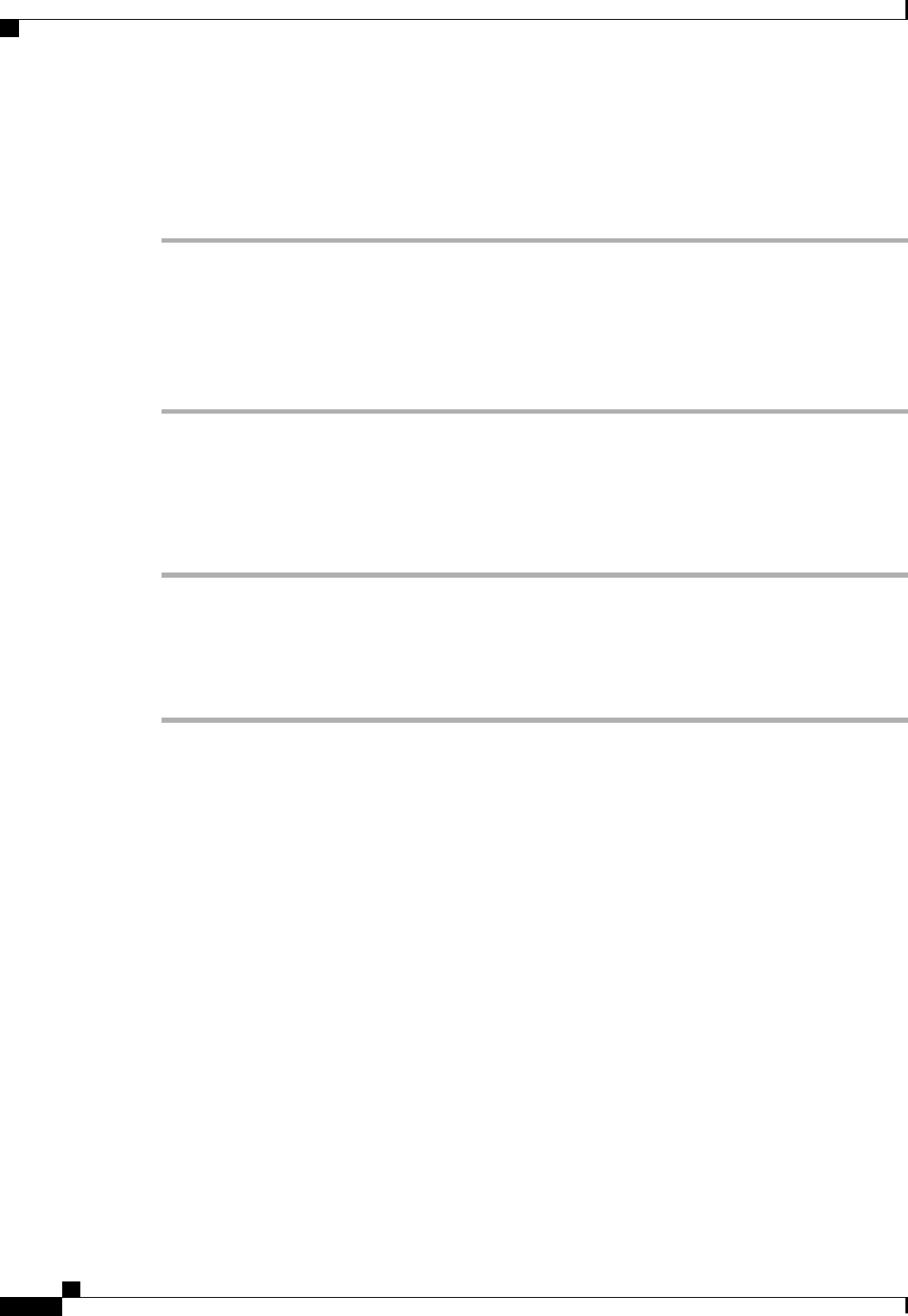
Removing Ports from a Port Channel with the LAN Uplinks Manager
Procedure
Step 1
In the LAN Uplinks Manager, click the LAN Uplinks tab.
Step 2
In the Port Channels and Uplinks area, expand Port Channels > Fabric Interconnects >
Fabric_Interconnect_Name.
Step 3
Expand the port channel from which you want to remove ports.
Step 4
Right-click the port you want to remove from the port channel and choose Delete.
Step 5
If the Cisco UCS Manager GUI displays a confirmation dialog box, click Yes.
Deleting a Port Channel with the LAN Uplinks Manager
Procedure
Step 1
In the LAN Uplinks Manager, click the LAN Uplinks tab.
Step 2
In the Port Channels and Uplinks area, expand Port Channels > Fabric Interconnects >
Fabric_Interconnect_Name.
Step 3
Right-click the port channel you want to delete and choose Delete.
Step 4
If the Cisco UCS Manager GUI displays a confirmation dialog box, click Yes.
Configuring LAN Pin Groups
Creating a Pin Group with the LAN Uplinks Manager
In a system with two fabric interconnects, you can associate the pin group with only one fabric interconnect
or with both fabric interconnects.
Before You Begin
Configure the ports and port channels with which you want to configure the pin group. You can only include
ports and port channels configured as uplink ports in a LAN pin group.
Cisco UCS Manager GUI Configuration Guide, Release 2.0
270 OL-25712-04
Configuring LAN Pin Groups