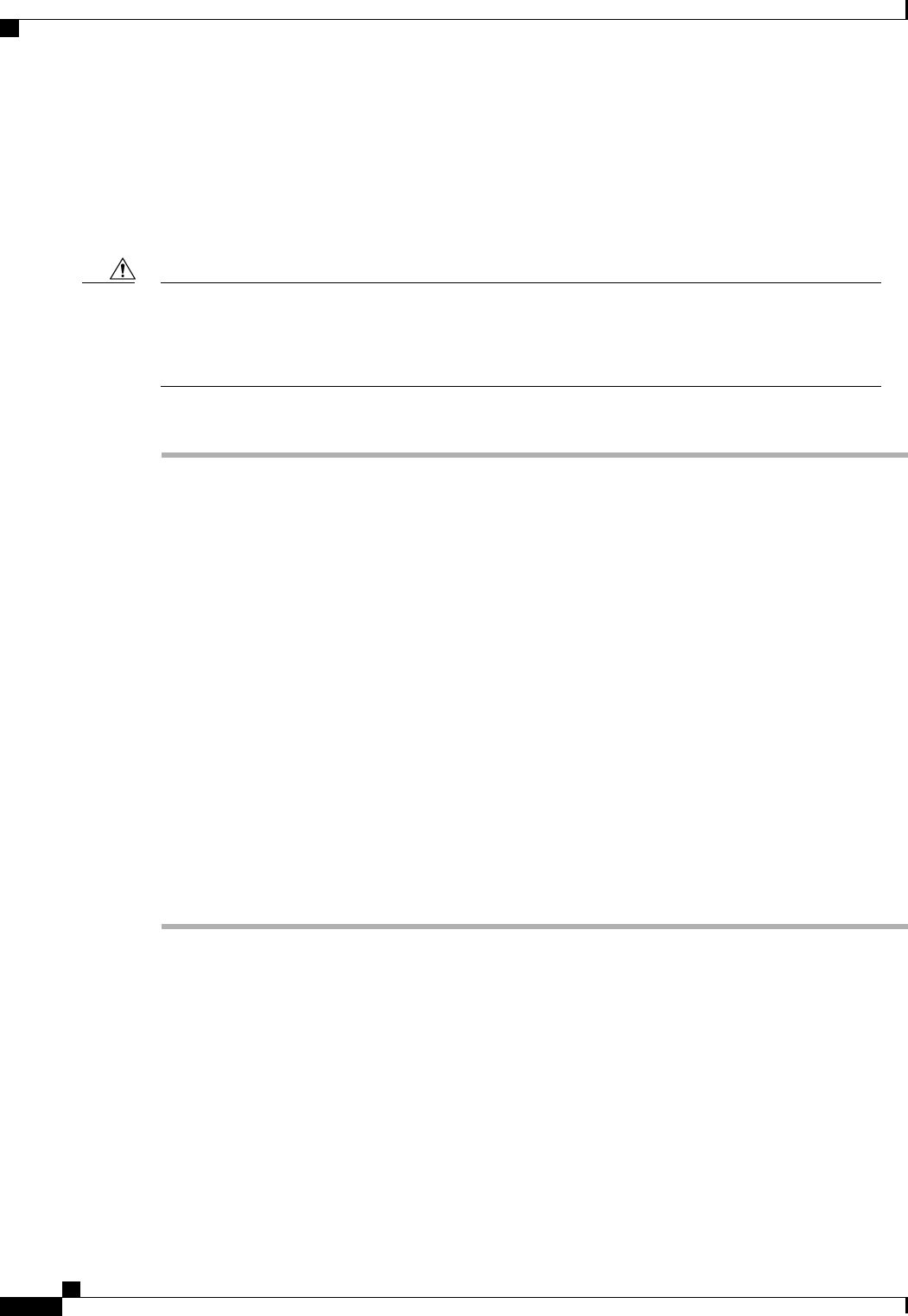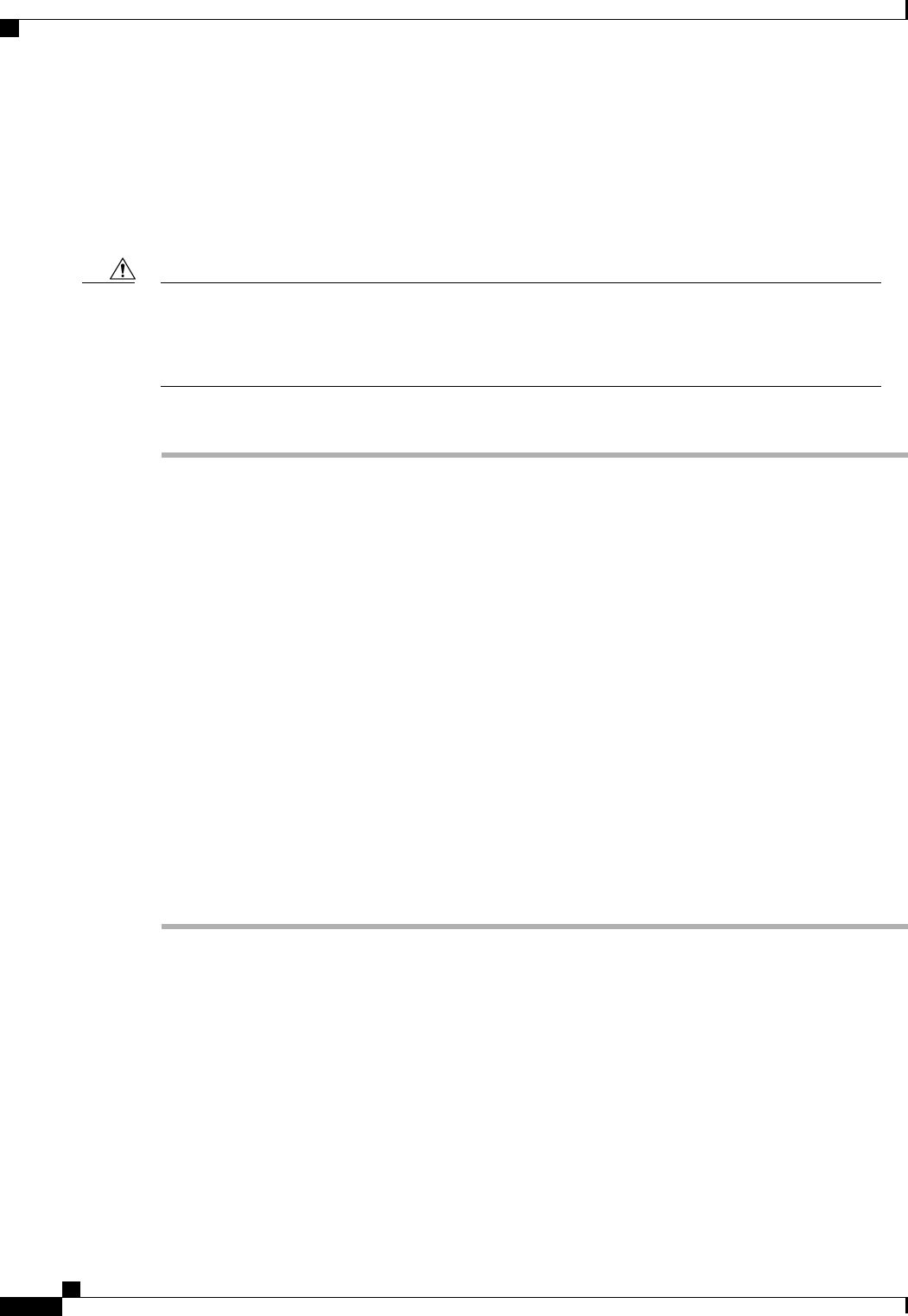
What to Do Next
Activate the firmware.
Updating the Firmware on an Adapter
Do not remove the hardware that contains the endpoint or perform any maintenance on it until the update
process has completed. If the hardware is removed or otherwise unavailable due to maintenance, the
firmware update fails. This failure may corrupt the backup partition. You cannot update the firmware on
an endpoint with a corrupted backup partition.
Caution
Procedure
Step 1
In the Navigation pane, click the Equipment tab.
Step 2
On the Equipment tab, expand Equipment > Chassis > Chassis Number > Servers.
Step 3
Expand the node for the server which includes the adapter you want to update.
Step 4
Expand Adapters and select the adapter you want to upgrade.
Step 5
In the General tab, click Update Firmware.
Step 6
In the Update Firmware dialog box, do the following:
a) From the Version drop-down list, select the firmware version to which you want to update the endpoint.
b) (Optional) If you want to update the firmware regardless of any possible incompatibilities or currently
executing tasks, check the Ignore Compatibility Check check box.
c) Click OK.
If one or more endpoints cannot be directly updated, Cisco UCS Manager displays a notification message.
After you acknowledge the notification message, Cisco UCS Manager updates the firmware for all other
endpoints on servers that can be directly updated.
Cisco UCS Manager copies the selected firmware package to the backup memory slot, where it remains until
you explicitly activate it.
Step 7
(Optional) Monitor the status of the update in the Update Status area.
The update processcan take several minutes. Do not activatethe firmware until the selected firmware package
displays in the Backup Version field in the Firmware area of the General tab.
What to Do Next
Activate the firmware.
Cisco UCS Manager GUI Configuration Guide, Release 2.0
212 OL-25712-04
Directly Upgrading Firmware at Endpoints