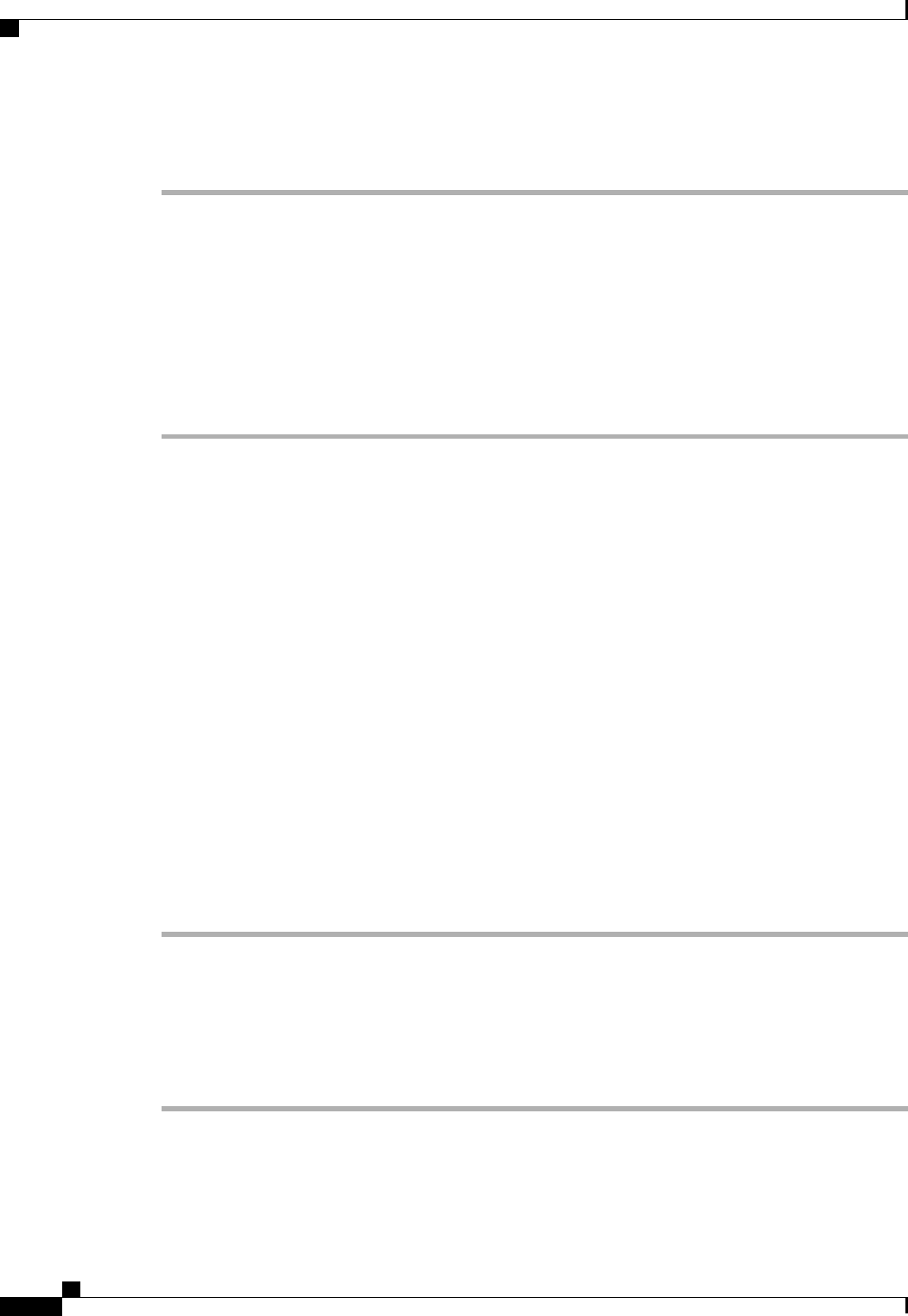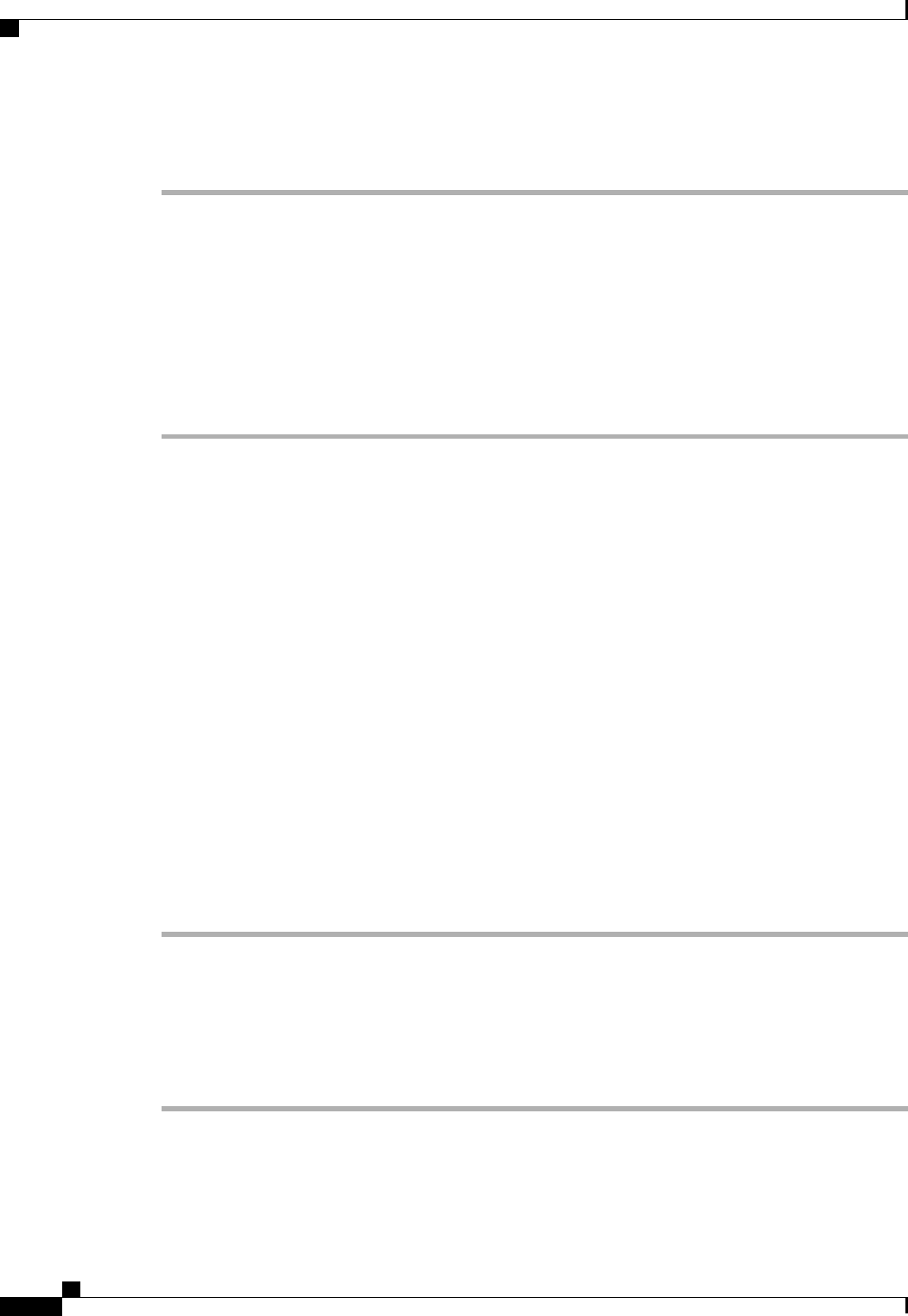
The port or ports are configured as uplink Ethernet ports, removed from the list of unconfigured ports, and
added to the Uplink Ethernet Ports node.
What to Do Next
If desired, change the properties for the default flow control policy and admin speed of the uplink Ethernet
port.
Changing the Properties of an Uplink Ethernet Port
Procedure
Step 1
In the Navigation pane, click the Equipment tab.
Step 2
On the Equipment tab, expand Equipment > Fabric Interconnects > Fabric_Interconnect_Name.
Step 3
Depending upon the location of the ports you want to configure, expand one of the following:
• Fixed Module
• Expansion Module
Step 4
In the Uplink Ethernet Ports node, click the uplink Ethernet port that you want to change.
Step 5
In the Work pane, click the General tab.
Step 6
In the Actions area, click Show Interface.
Step 7
In the Properties dialog box, complete the following fields:
a) (Optional) In the User Label field, enter a label to identify the port.
b) From the Flow Control Policy drop-down list, select a flow control policy to determine how the port
sends and receives IEEE 802.3x pause frames when the receive buffer fills.
c) In the Admin Speed field, click one of the following radio buttons:
• 1Gbps
• 10Gbps
Step 8
Click OK.
Reconfiguring a Port on a Fabric Interconnect
Procedure
Step 1
In the Navigation pane, click the Equipment tab.
Step 2
On the Equipment tab, expand Equipment > Fabric Interconnects > Fabric_Interconnect_Name.
Step 3
Depending upon the location of the ports you want to reconfigure, expand one of the following:
Cisco UCS Manager GUI Configuration Guide, Release 2.0
86 OL-25712-04
Reconfiguring a Port on a Fabric Interconnect