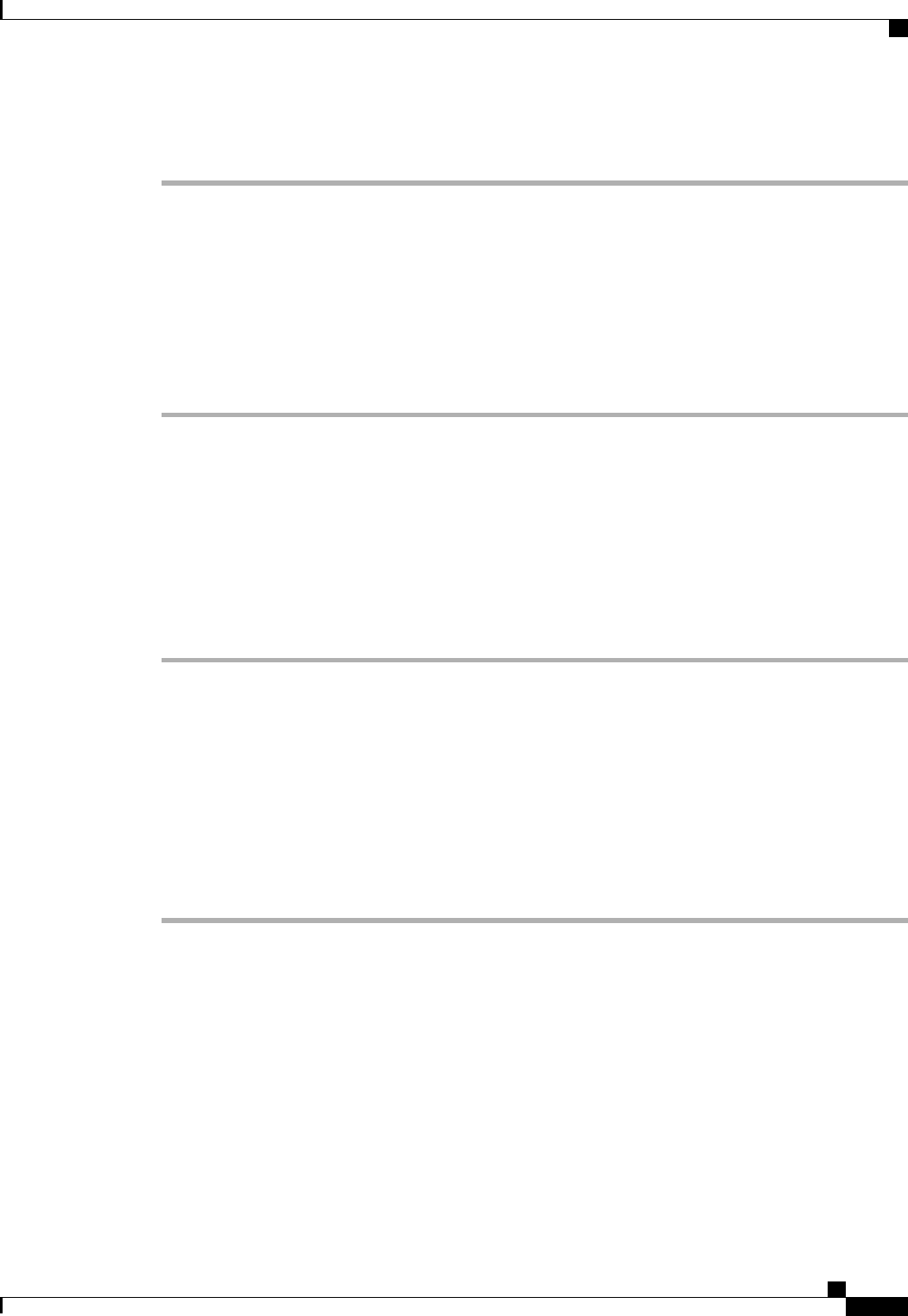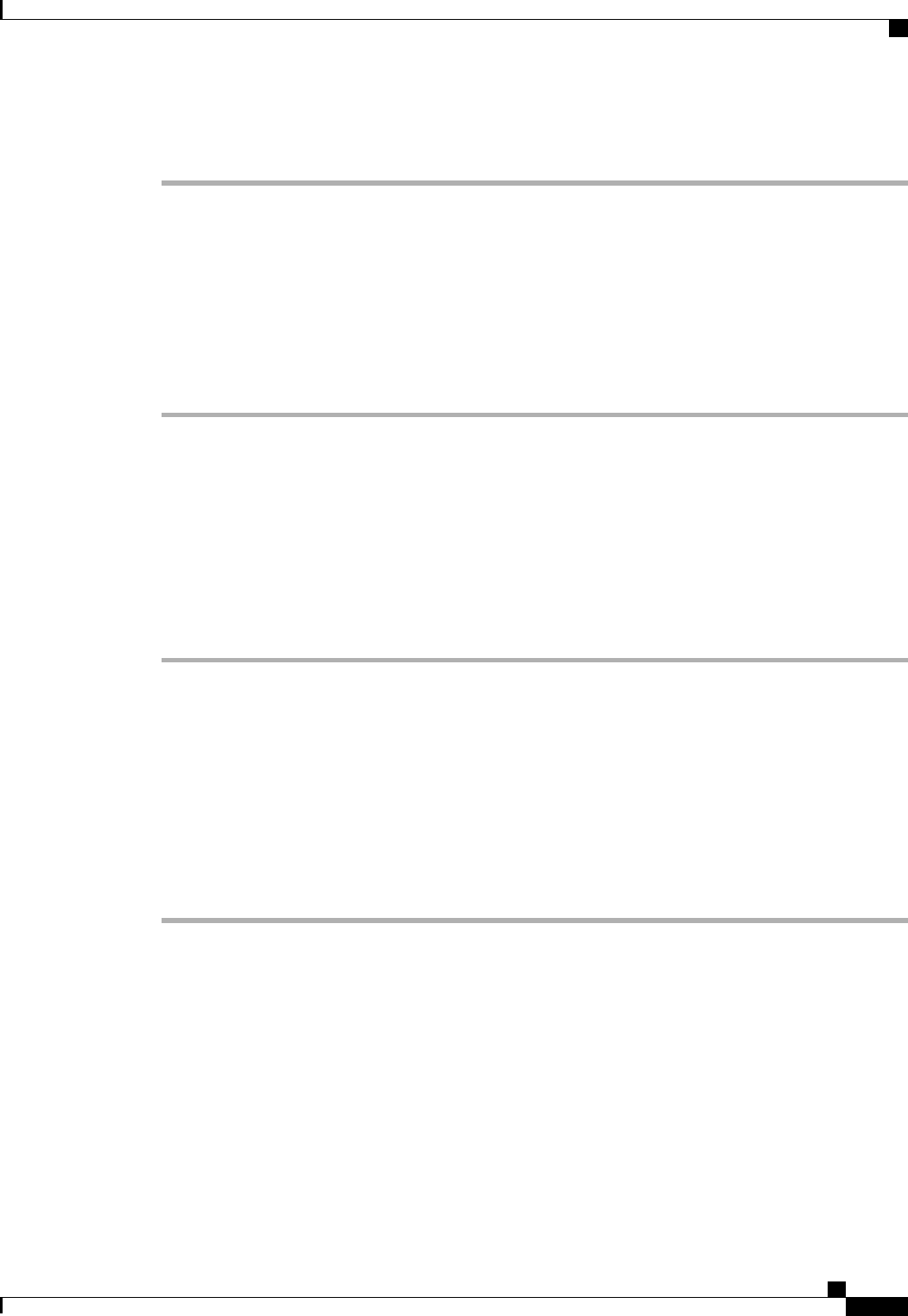
Procedure
Step 1
In the Navigation pane, click the Equipment tab.
Step 2
On the Equipment tab, expand Equipment > Chassis > Chassis Number > Servers.
Step 3
Choose the server for which you want to view the POST results.
Step 4
In the Work pane, click the General tab.
Step 5
In the Actions area, click View POST Results.
The POST Results dialog box lists the POST results for the server and its adapters.
Step 6
(Optional) Click the link in the Affected Object column to view the properties of that adapter.
Step 7
Click OK to close the POST Results dialog box.
Issuing an NMI from a Blade Server
Perform the following procedure if the system remains unresponsive and you need Cisco UCS Manager to
issue a Non Maskable Interrupt (NMI) to the BIOS or operating system from the CIMC. This action creates
a core dump or stack trace, depending on the operating system installed on the server.
Procedure
Step 1
In the Navigation pane, click the Equipment tab.
Step 2
On the Equipment tab, expand Equipment > Chassis > Chassis Number > Servers.
Step 3
Choose the server that you want to issue the NMI.
Step 4
In the Work pane, click the General tab.
Step 5
In the Actions area, click Server Maintenance.
Step 6
In the Maintenance dialog box, do the following:
a) Click Diagnostic Interrupt.
b) Click OK.
Cisco UCS Manager sends an NMI to the BIOS or operating system.
Cisco UCS Manager GUI Configuration Guide, Release 2.0
OL-25712-04 597
Issuing an NMI from a Blade Server