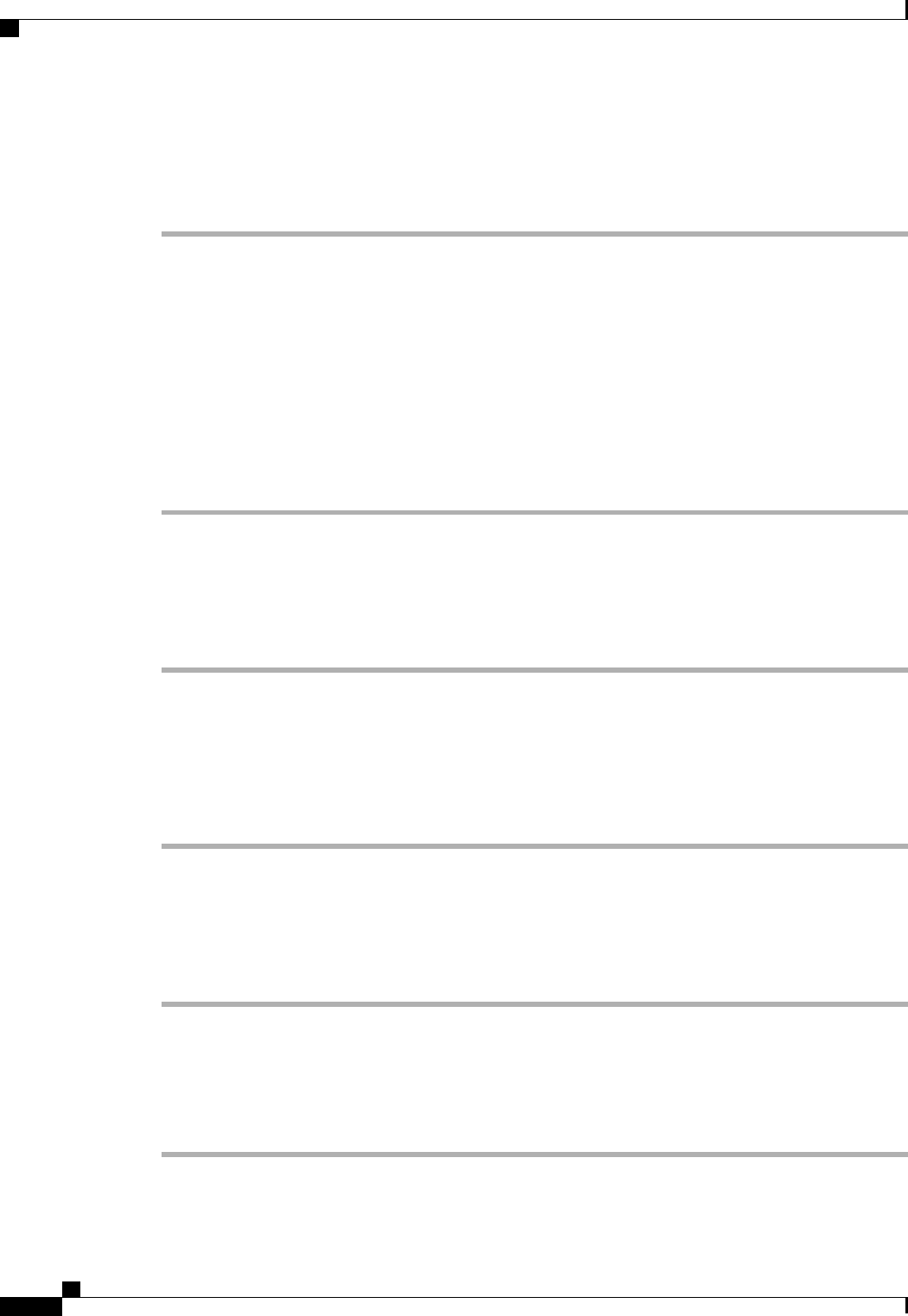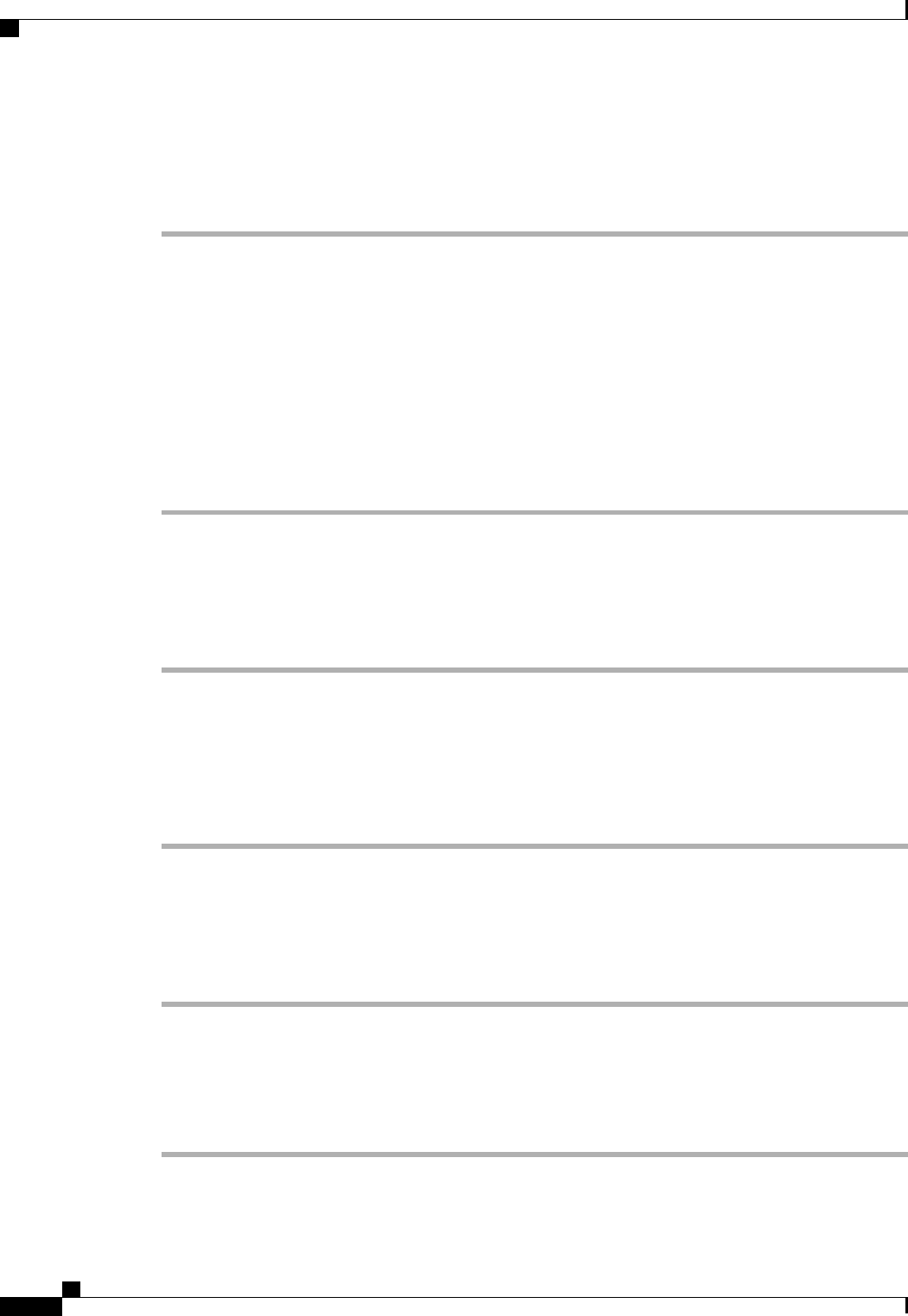
Adding a Chassis to a Power Group
Procedure
Step 1
In the Navigation pane, click the Equipment tab.
Step 2
On the Equipment tab, click the Equipment node.
Step 3
In the Work pane, click the Power Groups tab.
Step 4
Right-click the power group to which you want to add a chassis and choose Add Chassis Members.
Step 5
In the Add Chassis Members dialog box, do the following:
a) In the Chassis table, choose one or more chassis to include in the power group.
b) Click the >> button to add the chassis to the Selected Chassis table that displays all chassis included in
the power group.
You can use the << button to remove one or more chassis from the power group.
c) Click OK.
Removing a Chassis from a Power Group
Procedure
Step 1
In the Navigation pane, click the Equipment tab.
Step 2
On the Equipment tab, click the Equipment node.
Step 3
In the Work pane, click the Power Groups tab.
Step 4
Expand the power group from which you want to remove a chassis.
Step 5
Right-click the chassis that you want to remove from the power group and choose Delete.
Step 6
If the Cisco UCS Manager GUI displays a confirmation dialog box, click Yes.
Deleting a Power Group
Procedure
Step 1
In the Navigation pane, click the Equipment tab.
Step 2
On the Equipment tab, click the Equipment node.
Step 3
In the Work pane, click the Power Groups tab.
Step 4
Right-click the power group that you want to delete and choose Delete.
Step 5
If the Cisco UCS Manager GUI displays a confirmation dialog box, click Yes.
Cisco UCS Manager GUI Configuration Guide, Release 2.0
568 OL-25712-04
Configuring Policy-Driven Chassis Group Power Capping