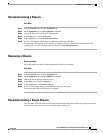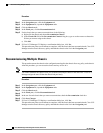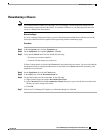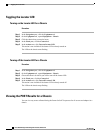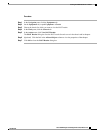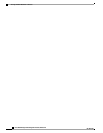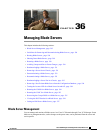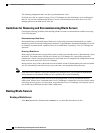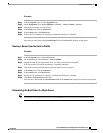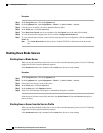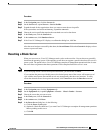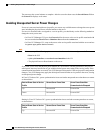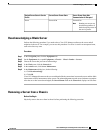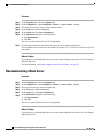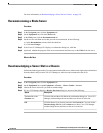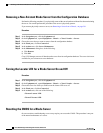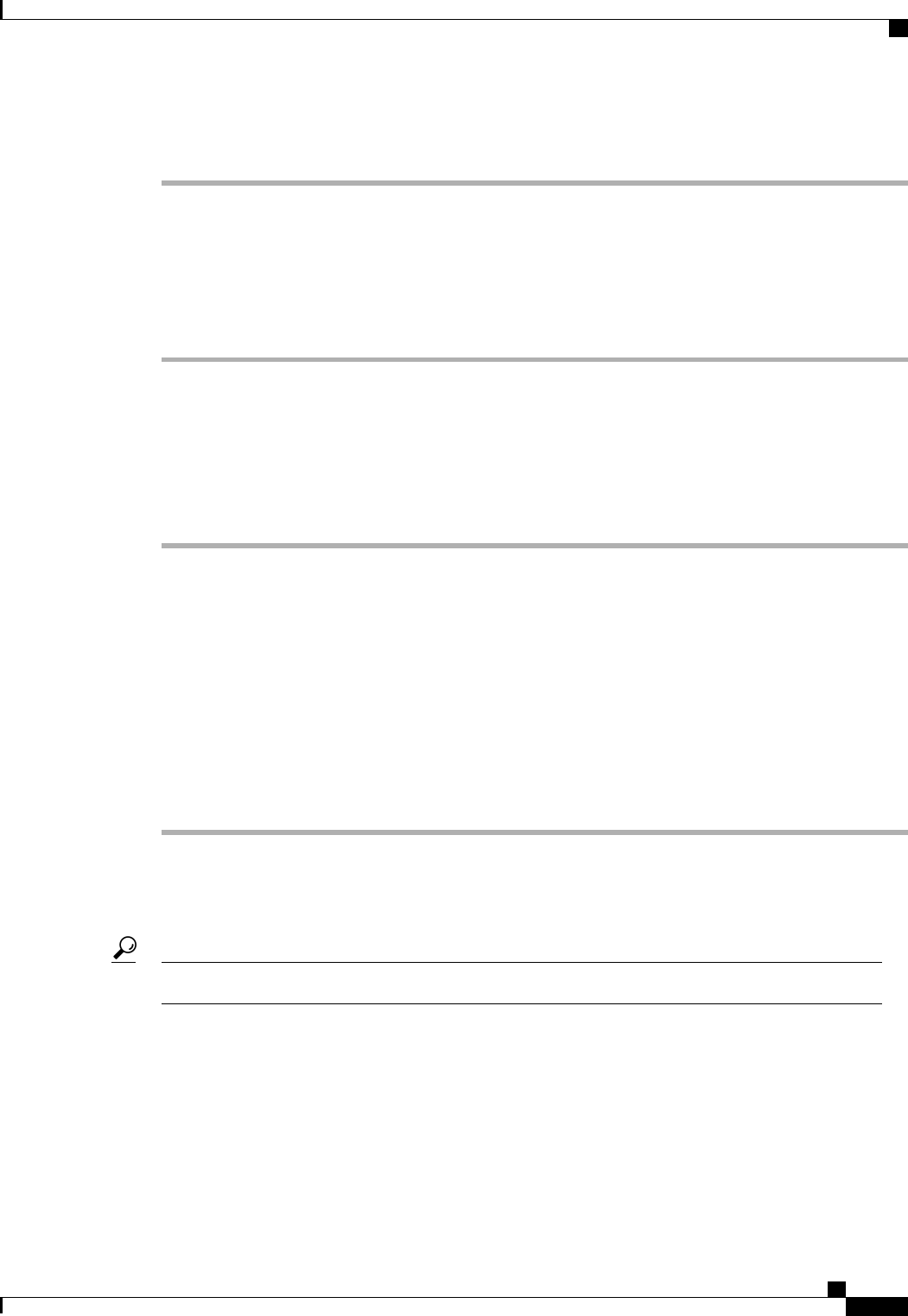
Procedure
Step 1
In the Navigation pane, click the Equipment tab.
Step 2
On the Equipment tab, expand Equipment > Chassis > Chassis Number > Servers.
Step 3
Choose the server that you want to boot.
Step 4
In the Work pane, click the General tab.
Step 5
In the Actions area, click Boot Server.
Step 6
If the Cisco UCS Manager GUI displays a confirmation dialog box, click Yes.
After the server has booted, the Overall Status field on the General tab displays an OK status.
Booting a Server from the Service Profile
Procedure
Step 1
In the Navigation pane, click the Servers tab.
Step 2
On the Servers tab, expand Servers > Service Profiles.
Step 3
Expand the node for the organization where you want to create the service profile.
If the system does not include multitenancy, expand the root node.
Step 4
Choose the service profile that requires the associated server to be booted.
Step 5
In the Work pane, click the General tab.
Step 6
In the Actions area, click Boot Server.
Step 7
If the Cisco UCS Manager GUI displays a confirmation dialog box, click Yes.
Step 8
Click OK in the Boot Server dialog box.
After the server has booted, the Overall Status field on the General tab displays an ok status or an up status.
Determining the Boot Order of a Blade Server
You can also view the boot order tabs from the General tab of the service profile associated with a server.Tip
Cisco UCS Manager GUI Configuration Guide, Release 2.0
OL-25712-04 587
Booting Blade Servers