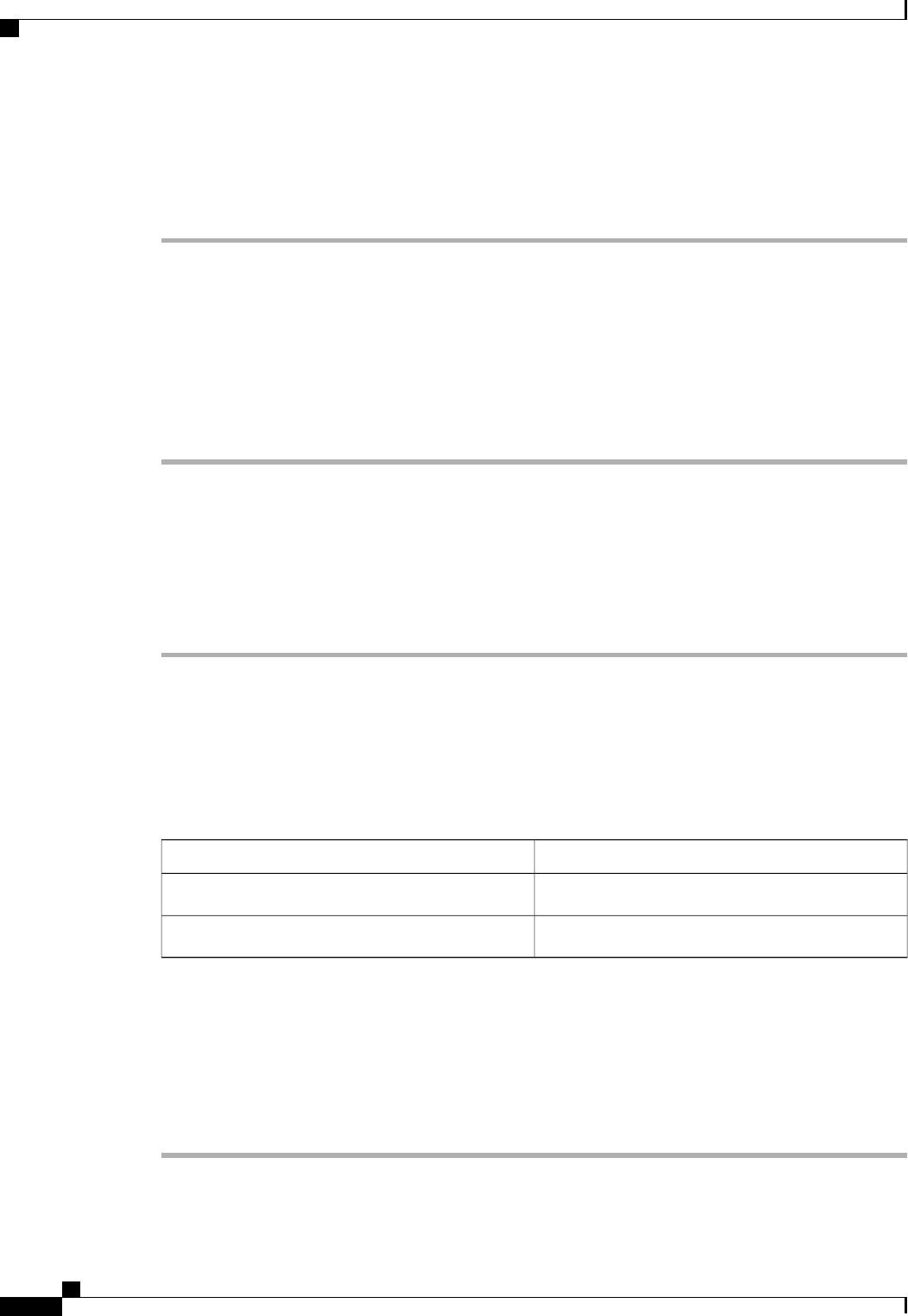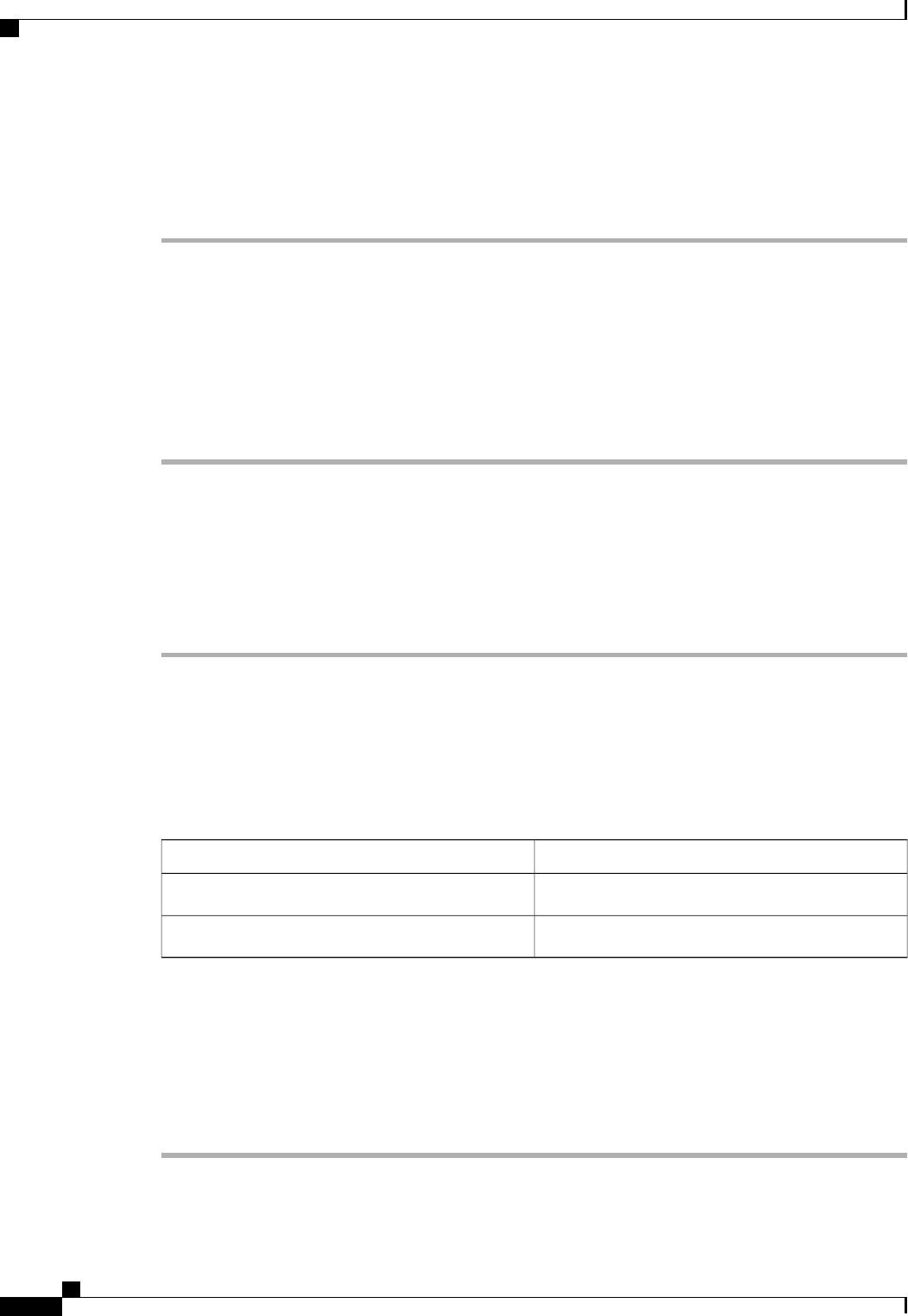
Verifying the Overall Status of the Fabric Interconnects
Procedure
Step 1
In the Navigation pane, click the Equipment tab.
Step 2
On the Equipment tab, expand Equipment > Fabric Interconnects.
Step 3
Click the node for the fabric interconnect that you want to verify.
Step 4
In the Work pane, click the General tab.
Step 5
In the Status area, verify that the Overall Status is operable.
If the status is not operable, create and download a Tech Support file, and contact Cisco Technical Support.
Do not proceed with the firmware upgrade. For more information about Tech Support files, see the Cisco
UCS Manager B-Series Troubleshooting Guide.
Verifying the High Availability Status and Roles of a Cluster Configuration
The high availability status is the same for both fabric interconnects in a cluster configuration.
Procedure
Step 1
In the Navigation pane, click the Equipment tab.
Step 2
On the Equipment tab, expand Equipment > Fabric Interconnects.
Step 3
Click the node for one of the fabric interconnects in the cluster.
Step 4
In the Work pane, click the General tab.
Step 5
If the fields in the High Availability Details area are not displayed, click the Expand icon to the right of the
heading.
Step 6
Verify that the following fields display the following values:
Required ValueField Name
YesReady field
UpState field
If the values are different, create and download a Tech Support file, and contact Cisco Technical Support. Do
not proceed with the firmware upgrade. For more information about Tech Support files, see the Cisco UCS
Manager B-Series Troubleshooting Guide.
Step 7
Note the value in the Leadership field to determine whether the fabric interconnect is the primary or
subordinate.
You need to know this information to upgrade the firmware on the fabric interconnects.
Cisco UCS Manager GUI Configuration Guide, Release 2.0
202 OL-25712-04
Completing the Prerequisites for Upgrading the Firmware