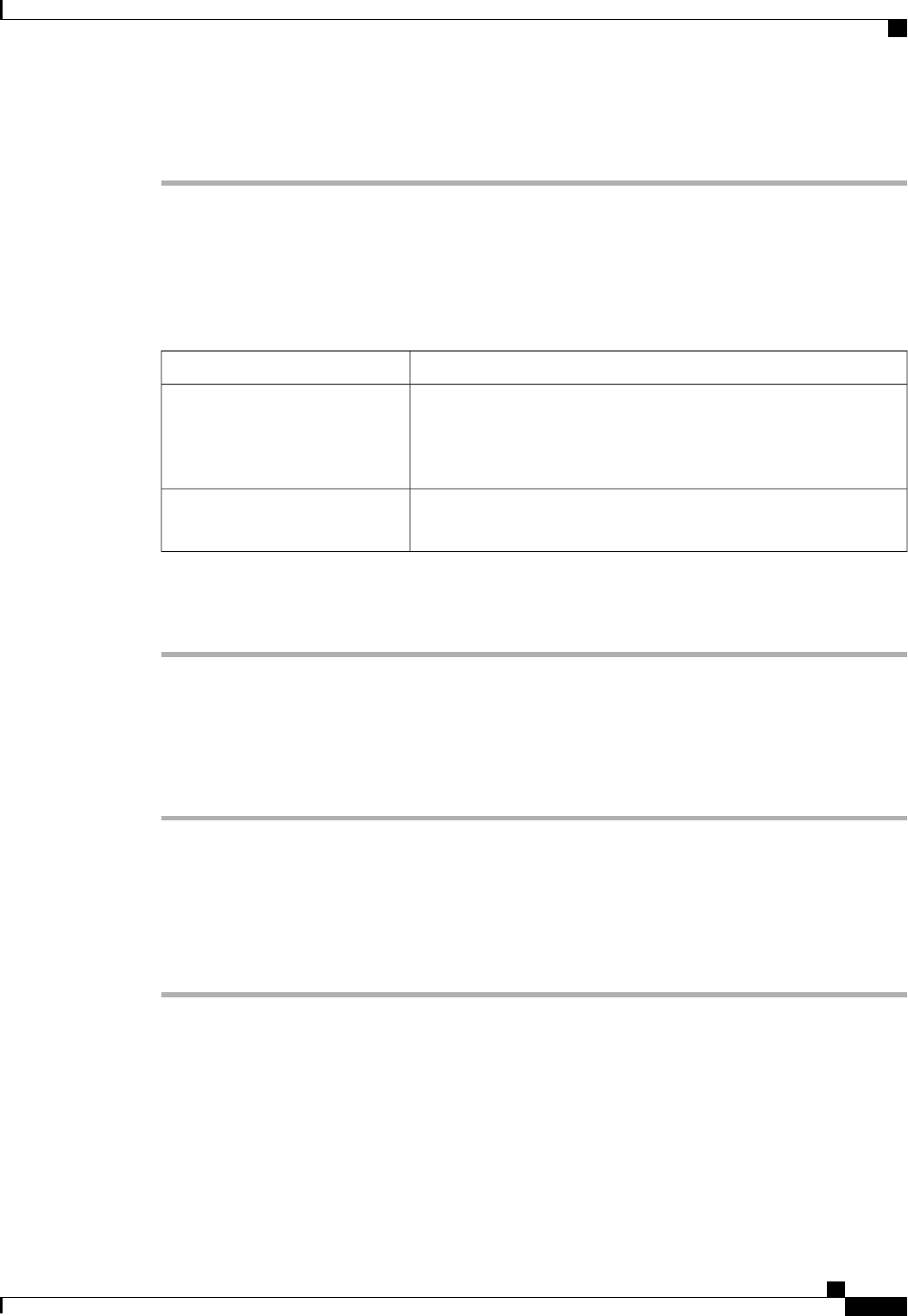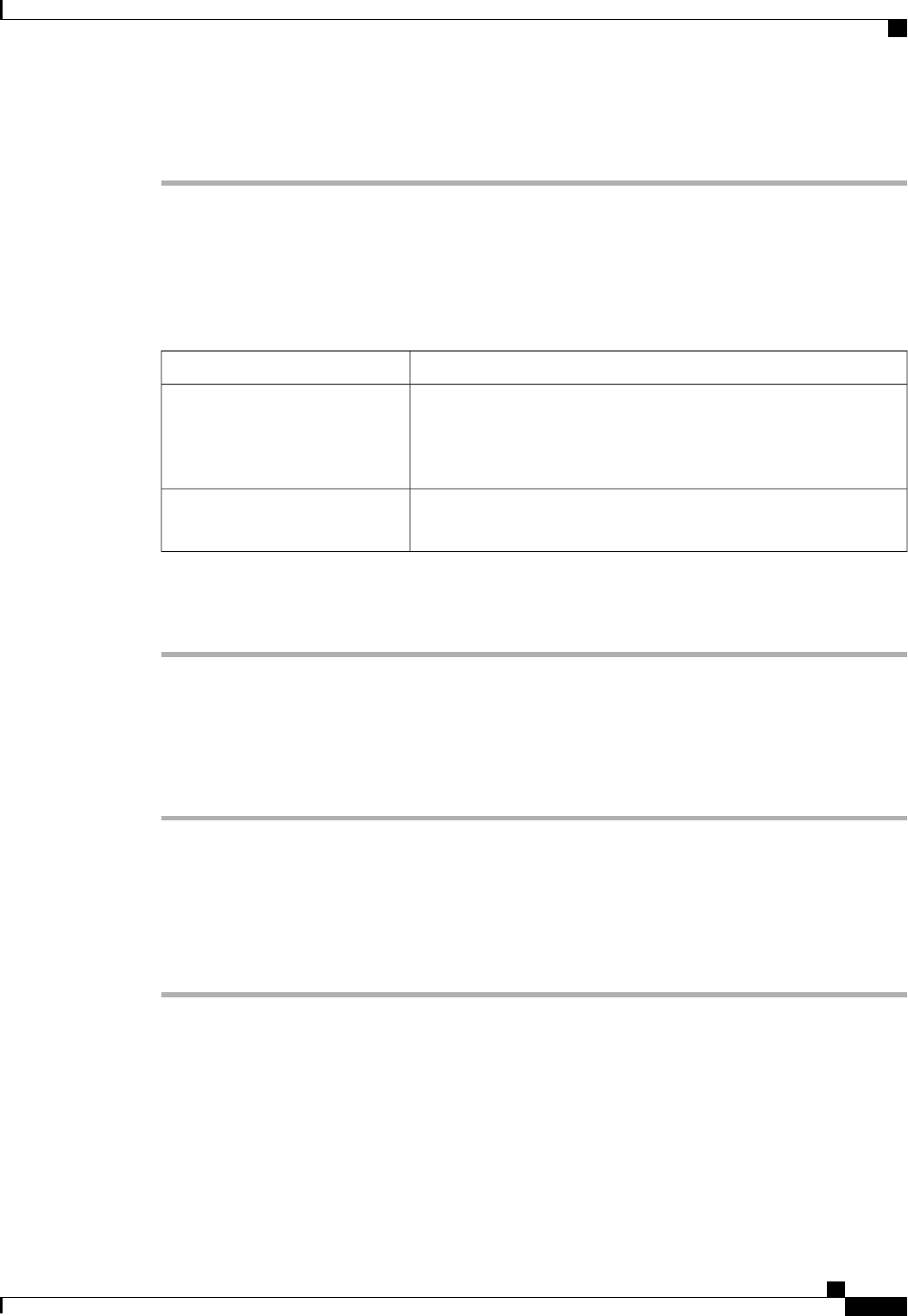
Procedure
Step 1
In the Navigation pane, click the Admin tab.
Step 2
On the Admin tab, expand All > Communication Management > Call Home.
Step 3
In the Work pane, click the Policies tab.
Step 4
On the icon bar to the right of the table, click +.
If the + icon is disabled, click an entry in the table to enable it.
Step 5
In the Create Call Home Policy dialog box, complete the following fields:
DescriptionName
If this field is Enabled, the system uses this policy when an error
matching the associated cause is encountered. Otherwise, the system
ignores this policy even if a matching error occurs. By default, all
policies are enabled.
State field
The event that triggers the alert. Each policy defines whether an alert
is sent for one type of event.
Cause field
Step 6
Click OK.
Step 7
Repeat Steps 6 and 7 if you want to configure a Call Home policy for a different type of fault or event.
Disabling a Call Home Policy
Procedure
Step 1
In the Navigation pane, click the Admin tab.
Step 2
On the Admin tab, expand All > Communication Management > Call Home.
Step 3
In the Work pane, click the Policies tab.
Step 4
Click the policy that you want to disable and choose Show Navigator.
Step 5
In the State field, click Disabled.
Step 6
Click OK.
Cisco UCS Manager GUI Configuration Guide, Release 2.0
OL-25712-04 689
Configuring Call Home Policies