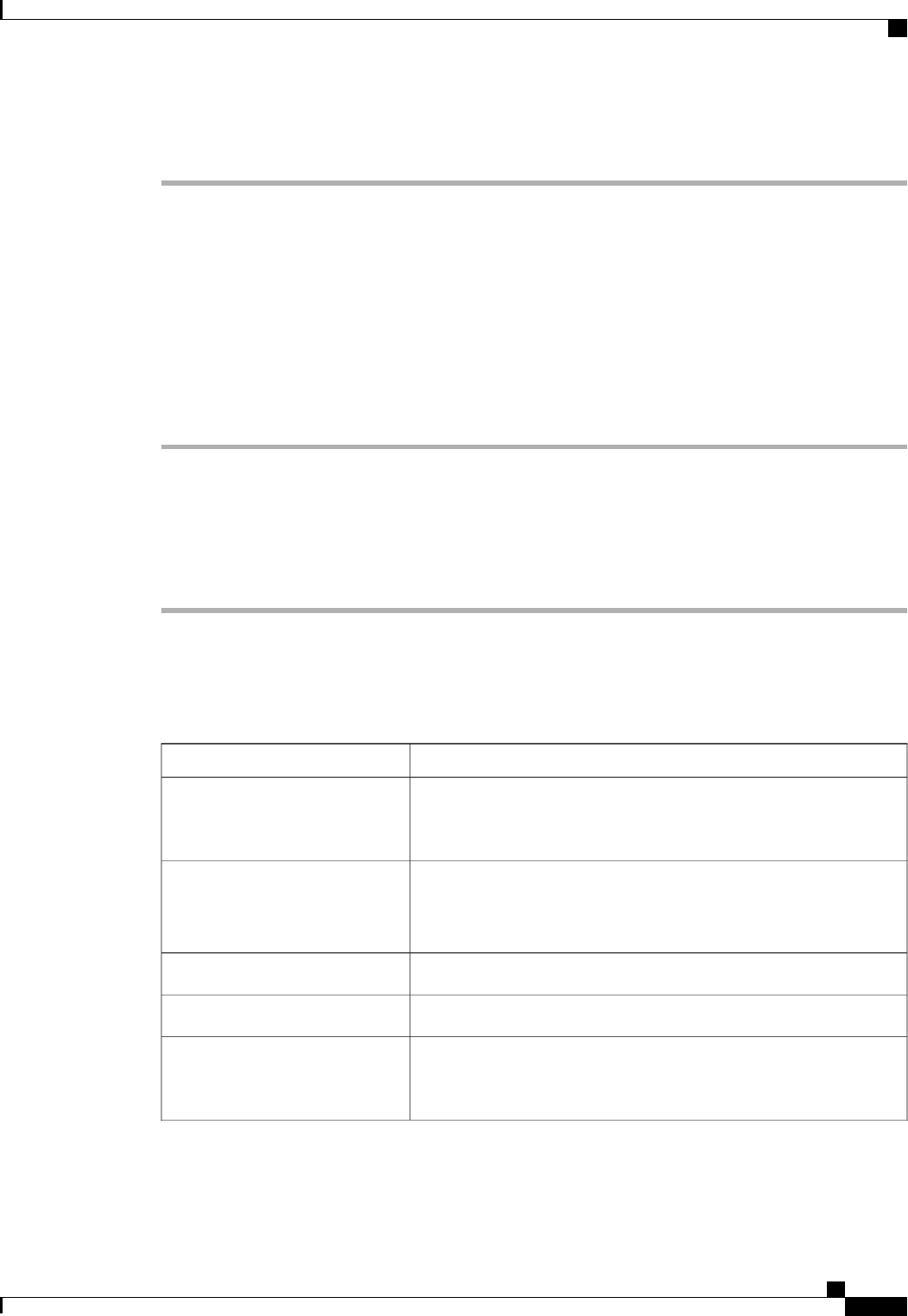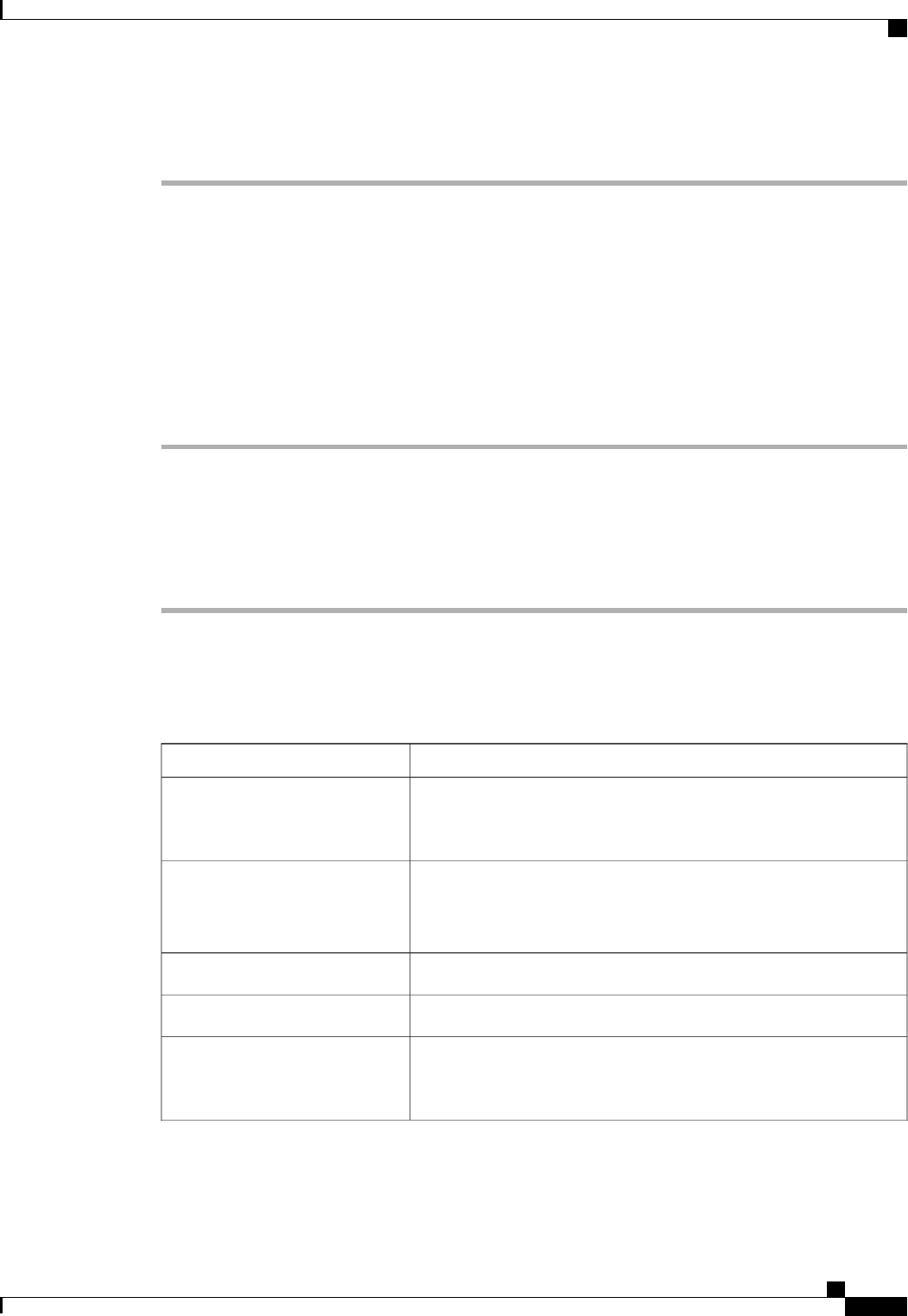
Procedure
Step 1
In the Navigation pane, click the Admin tab.
Step 2
On the Admin tab, expand All > Communication Management > Call Home.
Step 3
In the Work pane, click the Profiles tab.
Step 4
Right-click the Cisco TAC-1 profile and choose Recipient.
Step 5
In the Add Email Recipients dialog box, do the following:
a) In the Email field, enter the email address to which Call Home alerts should be sent.
For example, enter callhome@cisco.com.
After you save this email address, it can be deleted but it cannot be changed.
b) Click OK.
Configuring System Inventory Messages for Smart Call Home
Procedure
Step 1
In the Navigation pane, click the Admin tab.
Step 2
On the Admin tab, expand All > Communication Management > Call Home.
Step 3
In the Work pane, click the System Inventory tab.
Step 4
In the Properties area, complete the following fields to specify how system inventory messages will be sent
to Smart Call Home:
DescriptionName
If this field is set to On, Cisco UCS sends the system inventory to the
Call Home database. When the information is sent depends on the other
fields in this area.
Send Periodically field
The number of days that should pass between automatic system
inventory data collection.
Enter an integer between 1 and 30.
Send Interval field
The hour that the data should be sent using the 24-hour clock format.Hour of Day to Send field
The number of minutes after the hour that the data should be sent.Minute of Hour field
The date and time the information was last sent.
This field is displayed after the first inventory has been
sent.
Note
Time Last Sent field
Cisco UCS Manager GUI Configuration Guide, Release 2.0
OL-25712-04 693
Example: Configuring Call Home for Smart Call Home