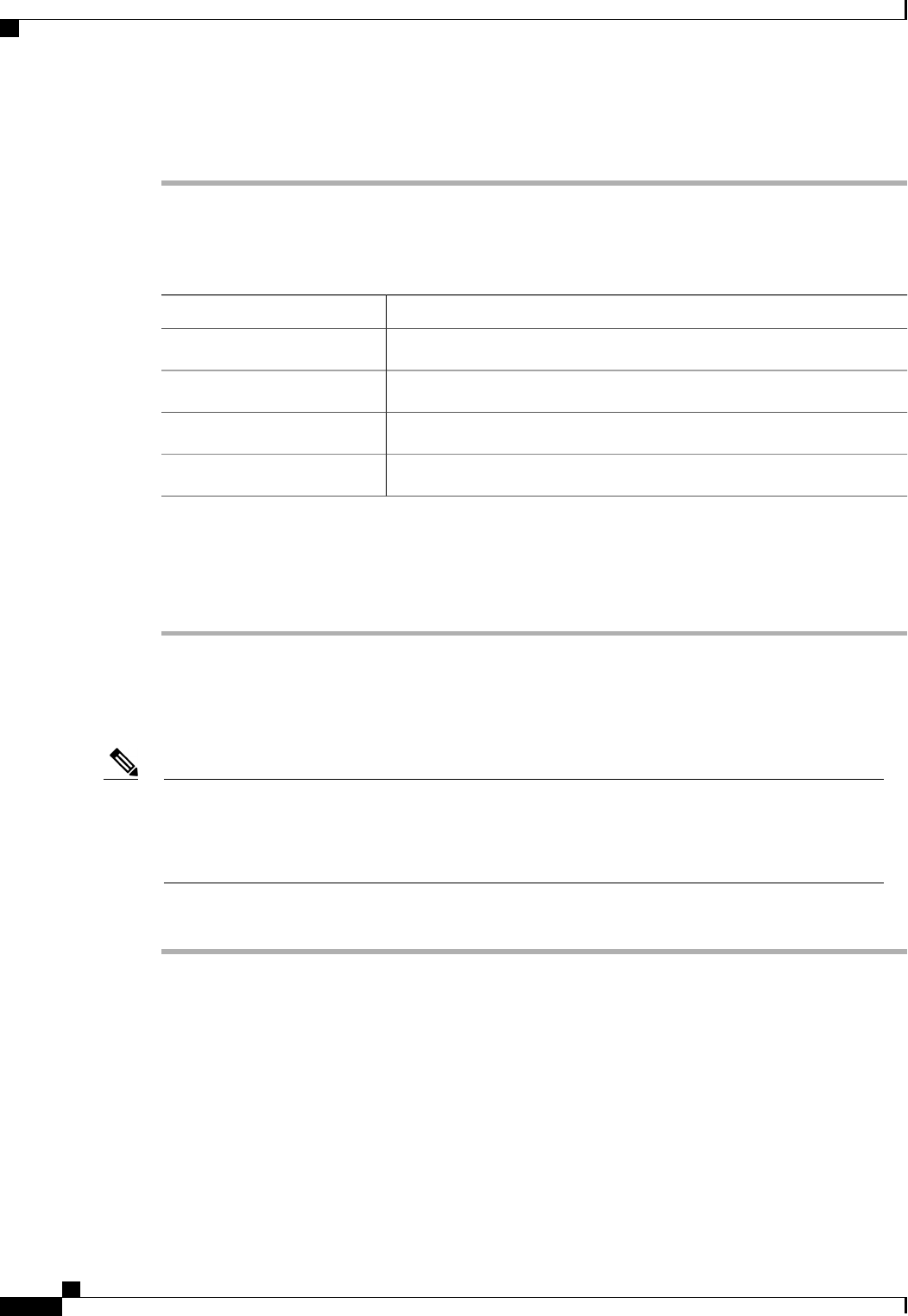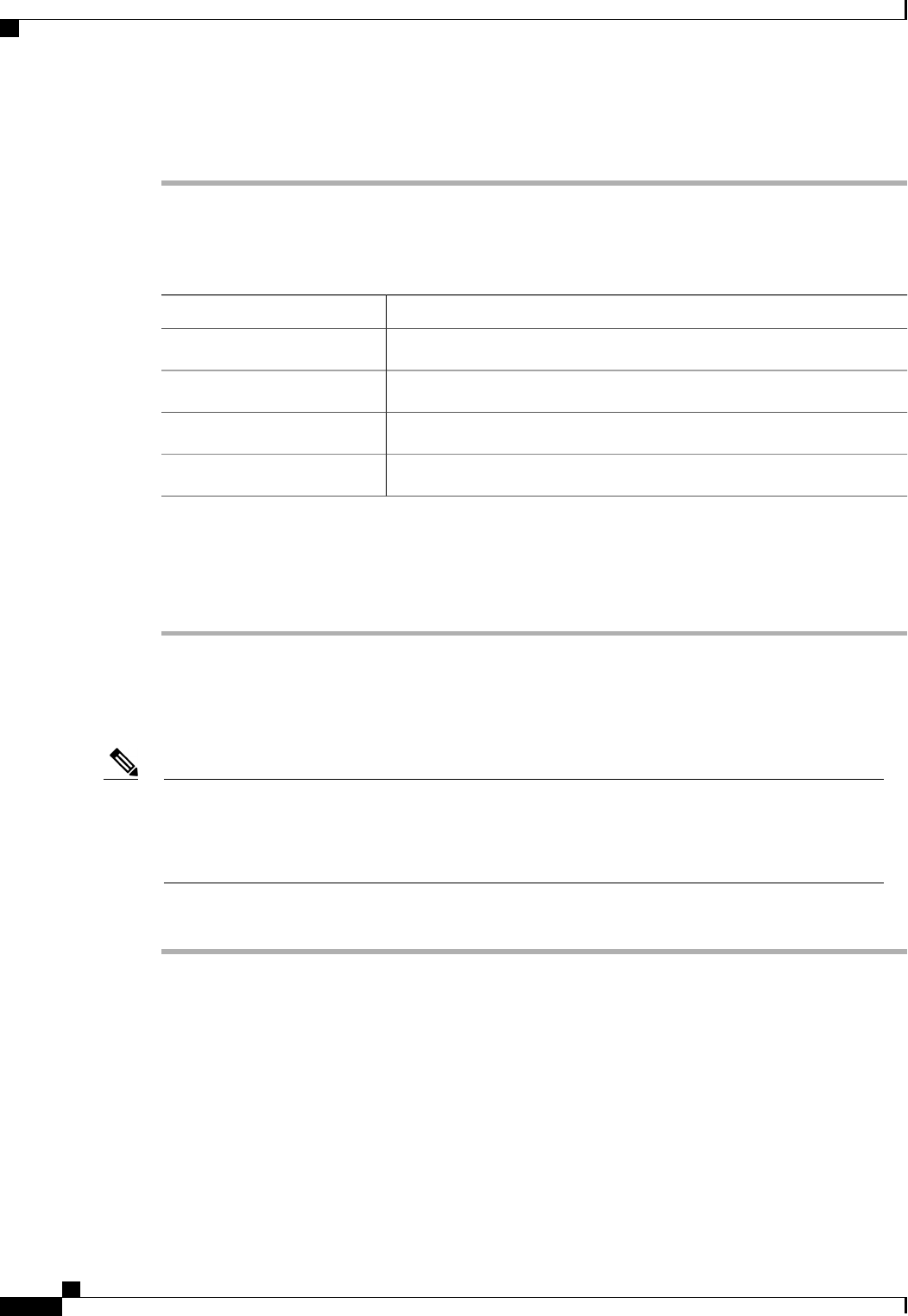
Procedure
Step 1
In the Navigation pane, click the SAN tab.
Step 2
In the SAN tab, click the SAN node.
Step 3
In the Work pane, click the VSANs tab.
Step 4
Click one of the following subtabs, depending upon what type of VSAN you want to delete:
DescriptionSubtab
Displays all VSANs in the Cisco UCS domain.
All
Displays the VSANs that are accessible to both fabric interconnects.
Dual Mode
Displays the VSANs that are accessible to only fabric interconnect A.
Switch A
Displays the VSANs that are accessible to only fabric interconnect B.
Switch B
Step 5
In the table, click the VSAN you want to delete.
You can use the Shift key or Ctrl key to select multiple entries.
Step 6
Right-click the highlighted VSAN or VSANs and choose Delete.
Step 7
If the Cisco UCS Manager GUI displays a confirmation dialog box, click Yes.
Changing the VLAN ID for the FCoE VLAN for a Storage VSAN
FCoE VLANs in the SAN cloud and VLANs in the LAN cloud must have different IDs. Using the same
ID for an FCoE VLAN in a VSAN and a VLAN results in a critical fault and traffic disruption for all
vNICs and uplink ports using that FCoE VLAN. Ethernet traffic is dropped on any VLAN which has an
ID that overlaps with an FCoE VLAN ID.
Note
Procedure
Step 1
In the Navigation pane, click the SAN tab.
Step 2
On the SAN tab, expand SAN > Storage Cloud > VSANs.
Step 3
Choose the VSAN for which you want to modify the FCoE VLAN ID.
Step 4
In the Work pane, click the General tab.
Step 5
In the FCoE VLAN field, enter the desired VLAN ID.
• After an upgrade to Cisco UCS, release 2.0: The FCoE storage port native VLAN uses VLAN 4048 by
default. If the default FCoE VSAN was set to use VLAN 1 before the upgrade, you must change it to a
VLAN ID that is not used or reserved. For example, consider changing the default to 4049 if that VLAN
ID is not in use.
Cisco UCS Manager GUI Configuration Guide, Release 2.0
340 OL-25712-04
Changing the VLAN ID for the FCoE VLAN for a Storage VSAN