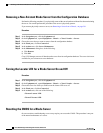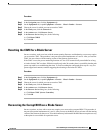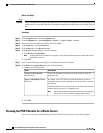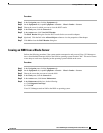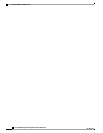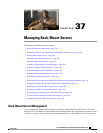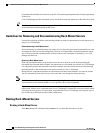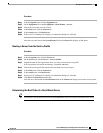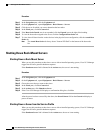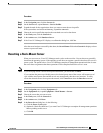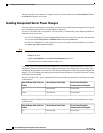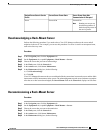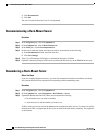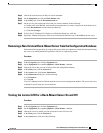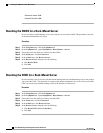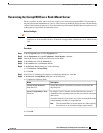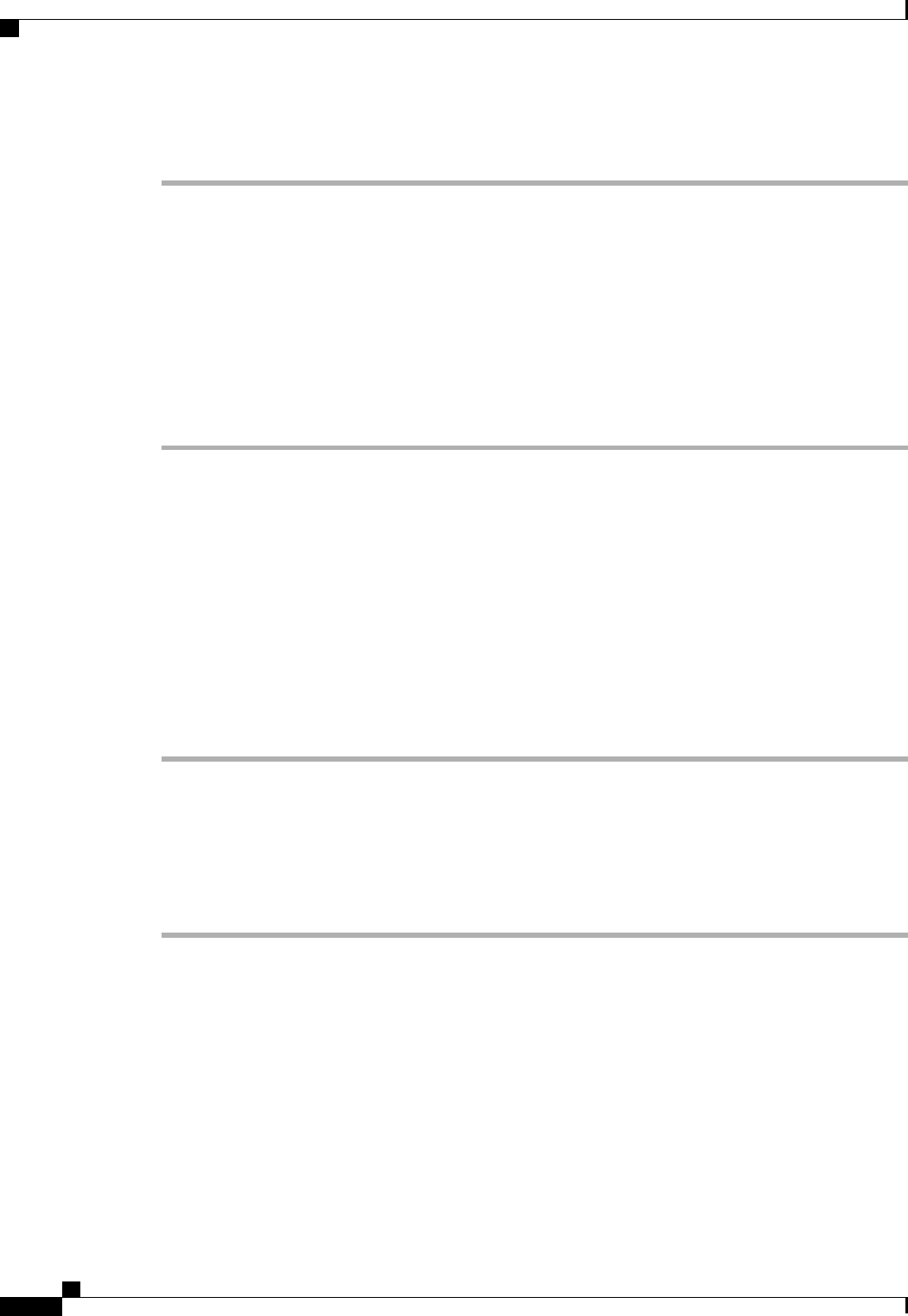
Procedure
Step 1
In the Navigation pane, click the Equipment tab.
Step 2
On the Equipment tab, expand Equipment > Rack Mounts > Servers.
Step 3
Click the server for which you want to determine the boot order.
Step 4
In the Work pane, click the General tab.
Step 5
If the Boot Order Details area is not expanded, click the Expand icon to the right of the heading.
Step 6
To view the boot order assigned to the server, click the Configured Boot Order tab.
Step 7
To view what will boot from the various devices in the physical server configuration, click the Actual Boot
Order tab.
The Actual Boot Order tab always shows "Internal EFI Shell" at the bottom of the boot order
list.
Note
Shutting Down Rack-Mount Servers
Shutting Down a Rack-Mount Server
When you use this procedure to shut down a server with an installed operating system, Cisco UCS Manager
triggers the OS into a graceful shutdown sequence.
If the Shutdown server link is dimmed in the Actions area, the server is not running.
Procedure
Step 1
In the Navigation pane, click the Equipment tab.
Step 2
On the Equipment tab, expand Equipment > Rack Mounts > Servers.
Step 3
Choose the server that you want to shut down.
Step 4
In the Work pane, click the General tab.
Step 5
In the Actions area, click Shutdown Server.
Step 6
If the Cisco UCS Manager GUI displays a confirmation dialog box, click Yes.
After the server has been successfully shut down, the Overall Status field on the General tab displays a
power-off status.
Shutting Down a Server from the Service Profile
When you use this procedure to shut down a server with an installed operating system, Cisco UCS Manager
triggers the OS into a graceful shutdown sequence.
If the Shutdown Server link is dimmed in the Actions area, the server is not running.
Cisco UCS Manager GUI Configuration Guide, Release 2.0
602 OL-25712-04
Shutting Down Rack-Mount Servers