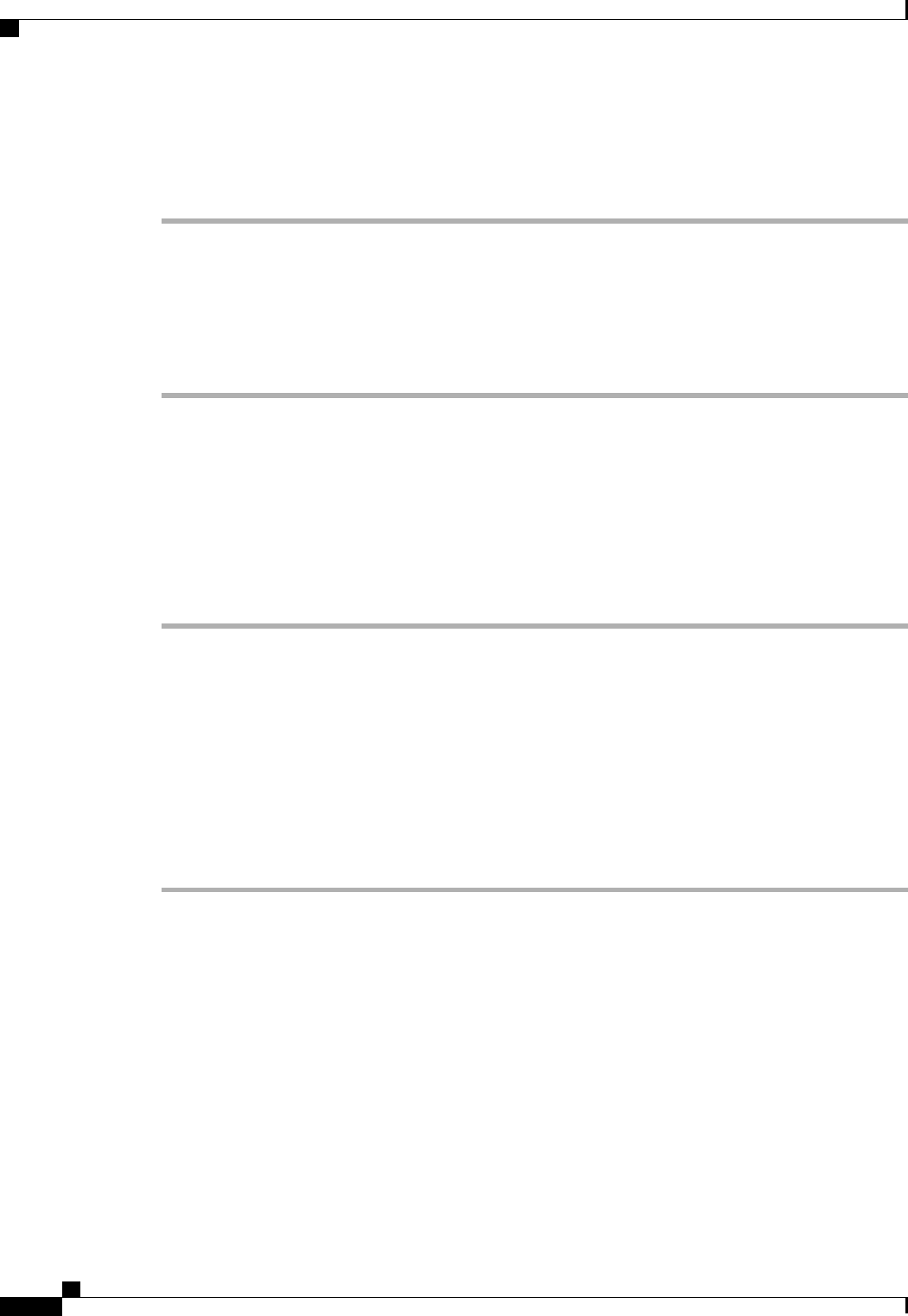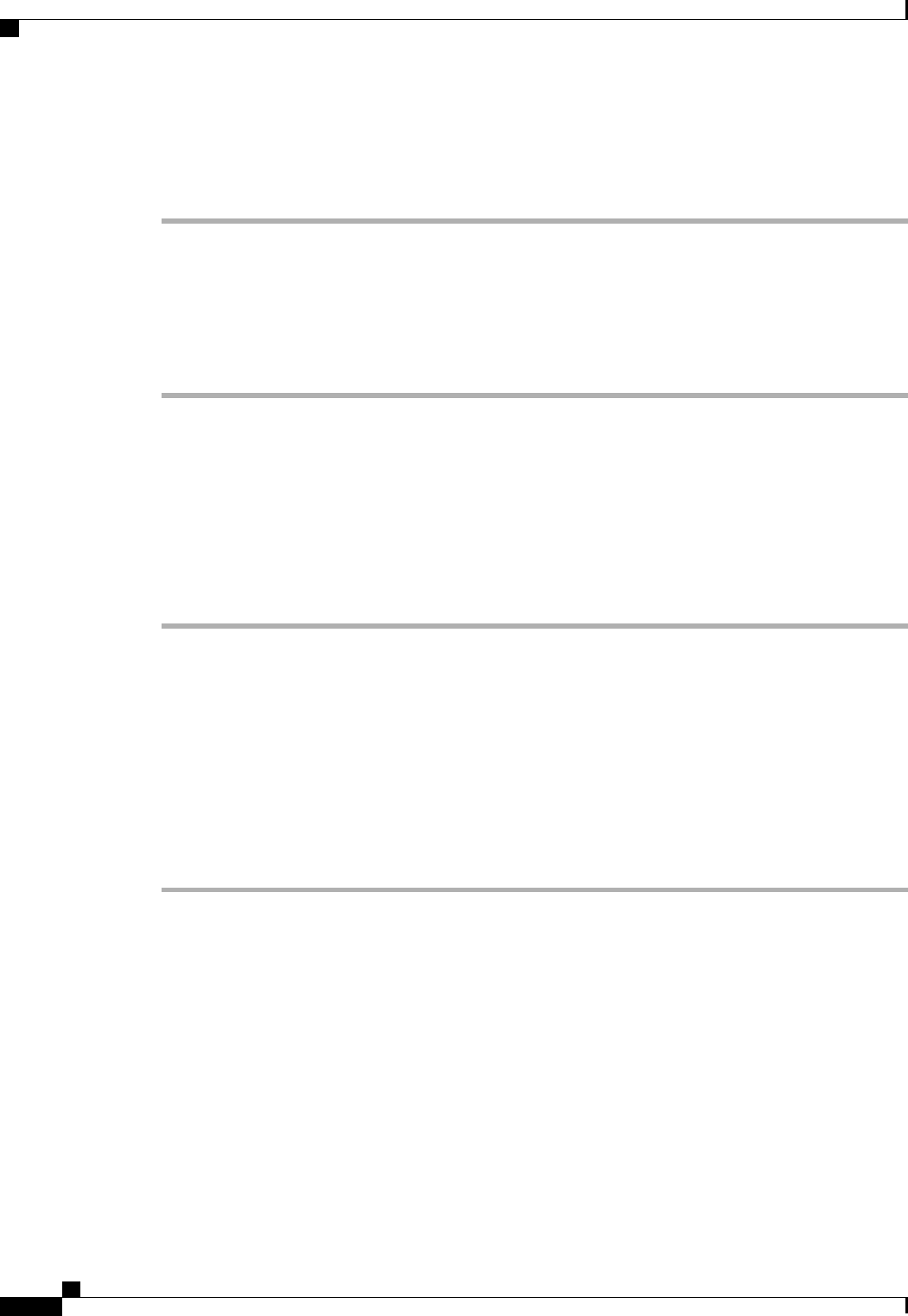
a) Click Decommission.
b) Click OK.
The server is removed from the Cisco UCS configuration.
Recommissioning a Rack-Mount Server
Procedure
Step 1
In the Navigation pane, click the Equipment tab.
Step 2
On the Equipment tab, click the Rack-Mounts node.
Step 3
In the Work pane, click the Decommissioned tab.
Step 4
On the row for each rack-mount server that you want to recommission, do the following:
a) In the Recommission column, check the check box.
b) Click Save Changes
Step 5
If the Cisco UCS Manager GUI displays a confirmation dialog box, click Yes.
Step 6
(Optional) Monitor the progress of the server recommission and discovery on the FSM tab for the server.
Renumbering a Rack-Mount Server
Before You Begin
If you are swapping IDs between servers, you must first decommission both servers and then wait for the
server decommission FSM to complete before proceeding with the renumbering steps.
Procedure
Step 1
In the Navigation pane, click the Equipment tab.
Step 2
On the Equipment tab, expand Equipment > Rack Mounts > Servers.
Step 3
Expand the Servers node and verify that it does not include the following:
• The rack-mount server you want to renumber
• A rack-mount server with the number you want to use
If either of these servers are listed in the Servers node, decommission those servers. You must wait until the
decommission FSM is complete and the servers are not listed in the node before continuing. This might take
several minutes.
Cisco UCS Manager GUI Configuration Guide, Release 2.0
606 OL-25712-04
Recommissioning a Rack-Mount Server