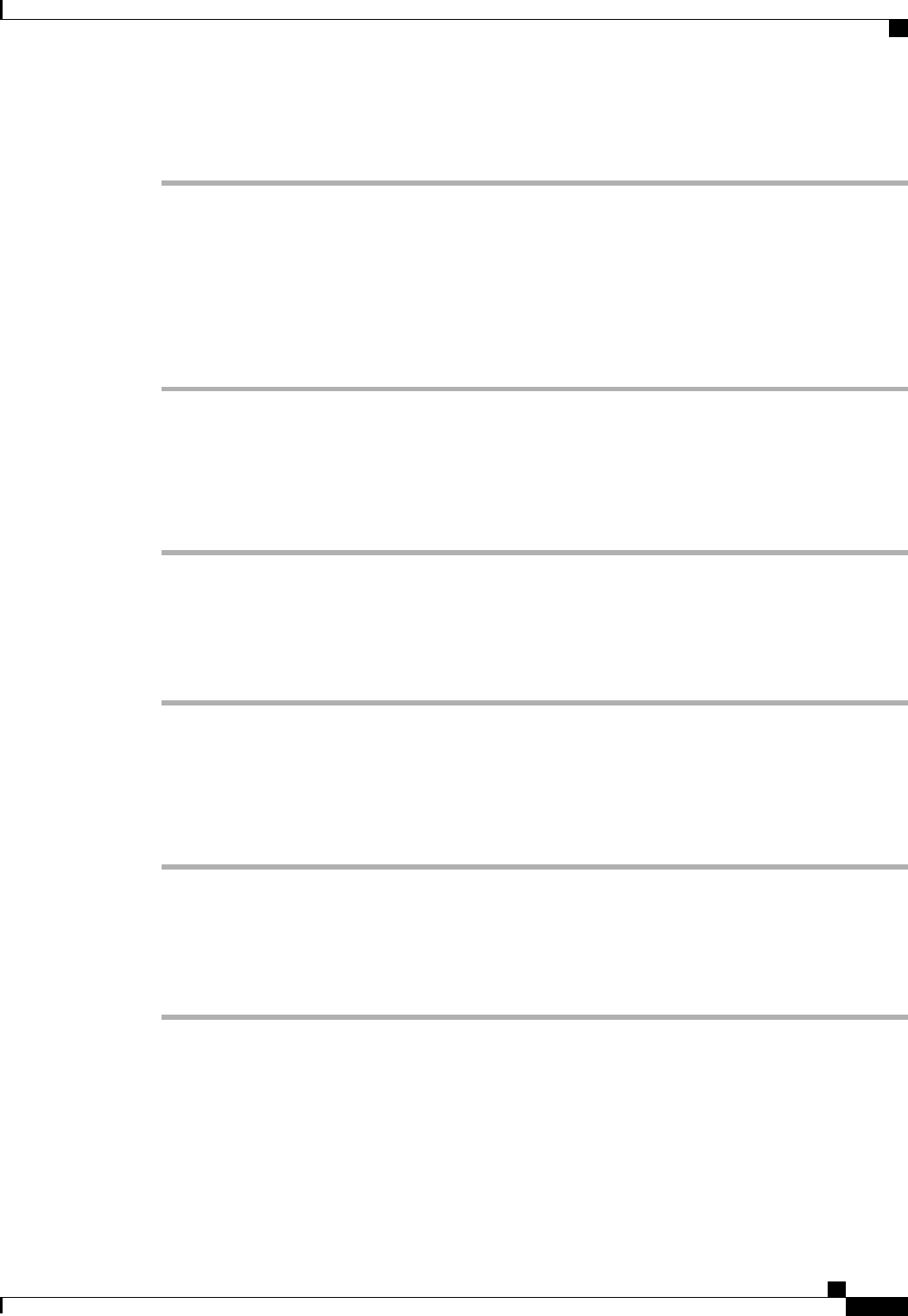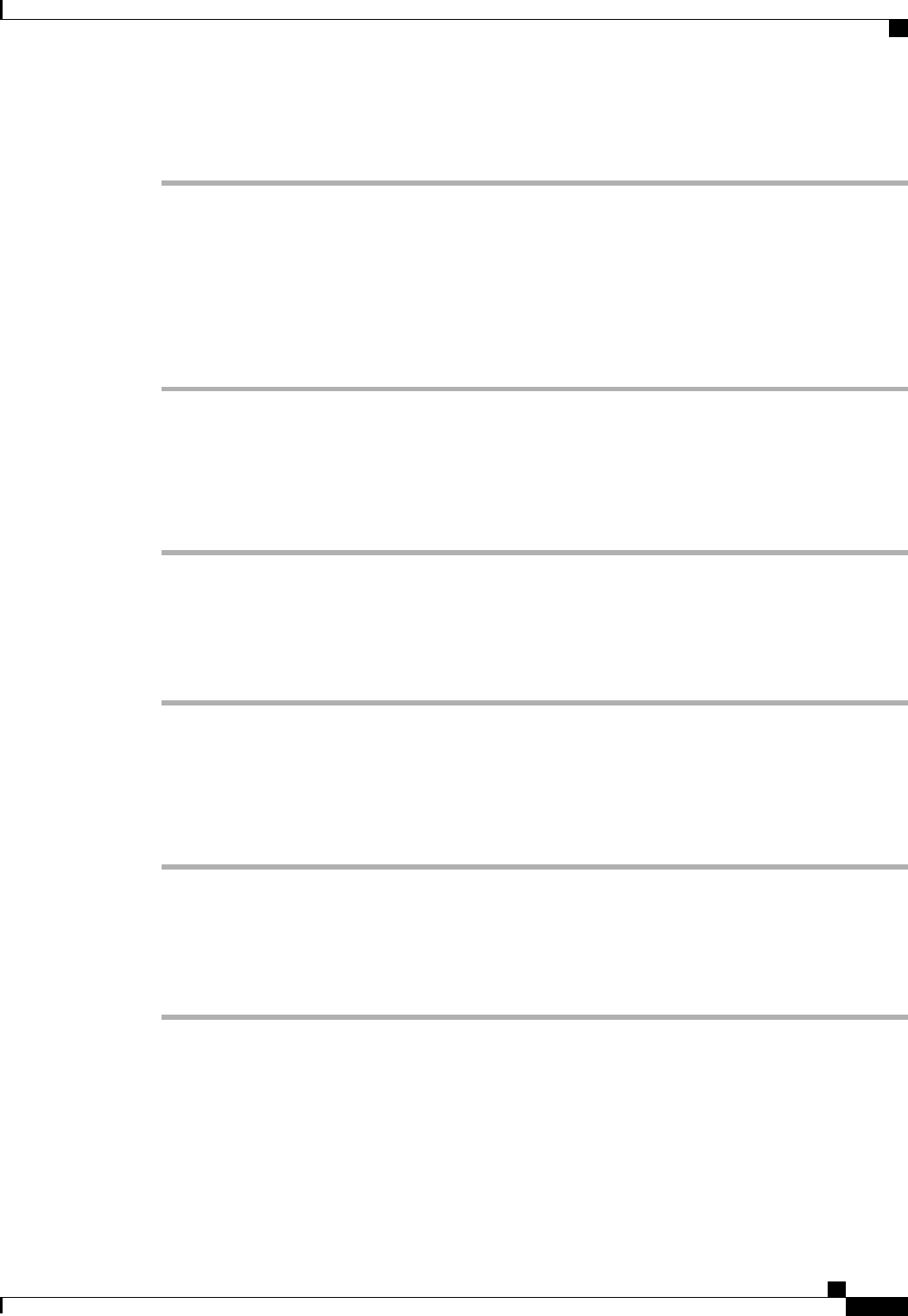
Procedure
Step 1
In the Navigation pane, click the Admin tab.
Step 2
On the Admin tab, expand All > User Management > User Services > Locally Authenticated Users.
Step 3
Click the user that you want to disable.
Step 4
In the Work pane, click the General tab.
Step 5
In the Account Status field, click the inactive radio button.
The admin user account is always set to active. It cannot be modified.
Step 6
Click Save Changes.
Clearing the Password History for a Locally Authenticated User
Procedure
Step 1
In the Navigation pane, click the Admin tab.
Step 2
On the Admin tab, expand All > User Management > User Services > Locally Authenticated Users.
Step 3
Click the user for whom you want to clear the password history.
Step 4
In the Actions area, click Clear Password History.
Step 5
If the Cisco UCS Manager GUI displays a confirmation dialog box, click Yes.
Deleting a Locally Authenticated User Account
Procedure
Step 1
In the Navigation pane, click the Admin tab.
Step 2
On the Admin tab, expand All > User Management > User Services.
Step 3
Expand the Locally Authenticated Users node.
Step 4
Right-click the user account you want to delete and choose Delete.
Step 5
In the Delete dialog box, click Yes.
Password Profile for Locally Authenticated Users
The password profile contains the password history and password change interval properties for all locally
authenticated users of Cisco UCS Manager. You cannot specify a different password profile for each locally
authenticated user.
Cisco UCS Manager GUI Configuration Guide, Release 2.0
OL-25712-04 177
Password Profile for Locally Authenticated Users