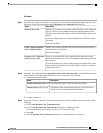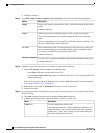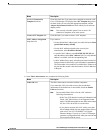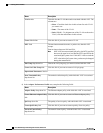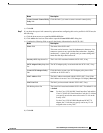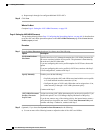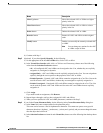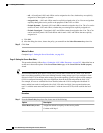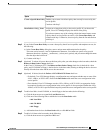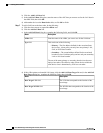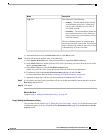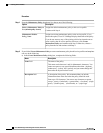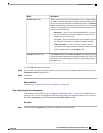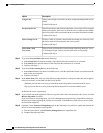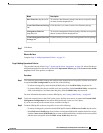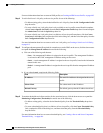DescriptionOption
Enables you to create a local boot policy that can only be accessed by this
service profile.
Continue with Step 3.
Create a Specific Boot Policy
Assigns an existing boot policy to the service profile. If you choose this
option, Cisco UCS Manager displays the details of the policy.
If you do not want use any of the existing policies but instead want to create
a policy that all service profiles can access, click Create Boot Policy and
continue with Step 2. Otherwise, choose a policy from the list and continue
with Step 9.
Boot Policies Policy_Name
Step 2
If you clicked Create Boot Policy to create a boot policy that all service profiles and templates can use, do
the following:
a) In the Create Boot Policy dialog box, enter a unique name and description for the policy.
This name can be between 1 and 16 alphanumeric characters. You cannot use spaces or any special
characters other than - (hyphen), _ (underscore), : (colon), and . (period), and you cannot change this name
after the object has been saved.
b) Continue with Step 3.
Step 3
(Optional) To reboot all servers that use this boot policy after you make changes to the boot order, check the
Reboot on Boot Order Change check box.
In the Cisco UCS Manager GUI, if the Reboot on Boot Order Change check box is checked for a boot
policy, and if CD-ROM or Floppy is the last device in the boot order, deleting or adding the device does not
directly affect the boot order and the server does not reboot.
Step 4
(Optional) If desired, check the Enforce vNIC/vHBA/iSCSI Name check box.
• If checked, Cisco UCS Manager displays a configuration error and reports whether one or more of the
vNICs, vHBAs, or iSCSI vNICs listed in the Boot Order table match the server configuration in the
service profile.
• If not checked, Cisco UCS Manager uses the vNICs, vHBAs, or iSCSI vNICs (as appropriate for the
boot option) from the server configuration in the service profile. It does not report whether the vNICs,
vHBAs, or iSCSI vNICs specified in the boot policy match the server configuration in the service profile.
Step 5
To add a local disk, virtual CD-ROM, or virtual floppy to the boot order, do the following:
a) Click the down arrows to expand the Local Devices area.
b) Click one of the following links to add the device to the Boot Order table:
• Add Local Disk
• Add CD-ROM
• Add Floppy
c) Add another boot device to the Boot Order table, or click OK to finish.
Step 6
To add a LAN boot to the boot order, do the following:
a) Click the down arrows to expand the vNICs area.
Cisco UCS Manager GUI Configuration Guide, Release 2.0
OL-25712-04 505
Creating Service Profiles