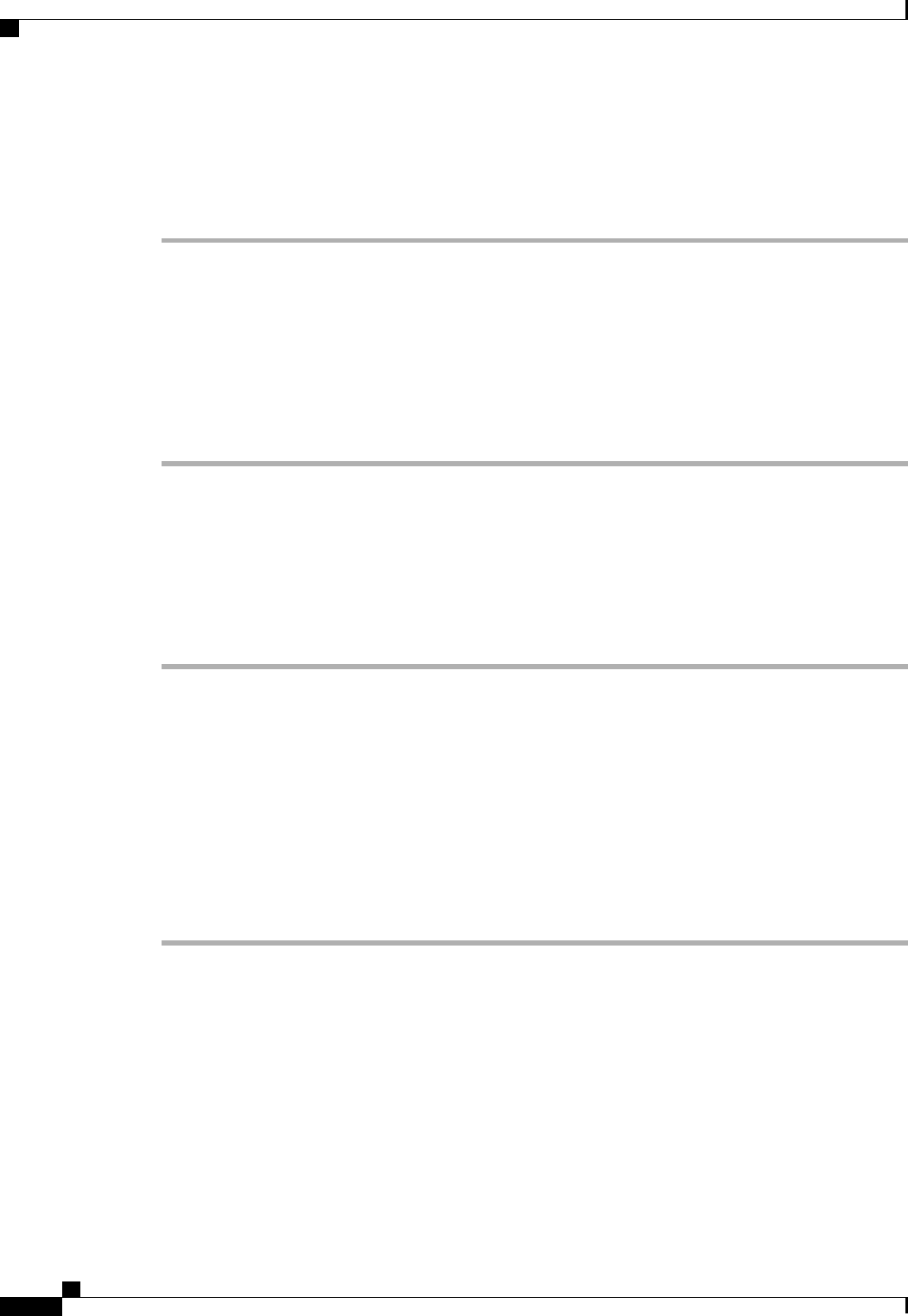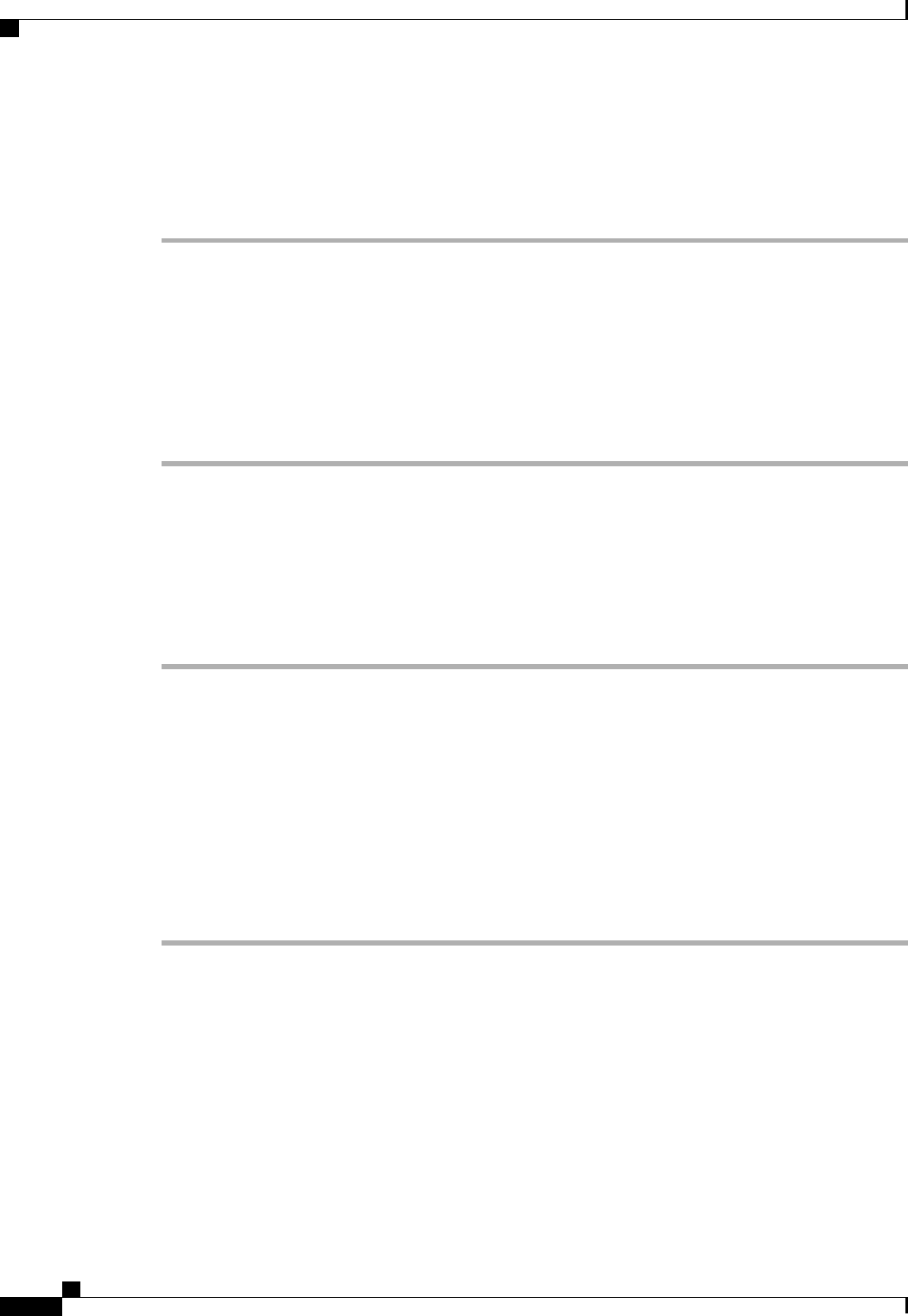
Activating a Capability Catalog Update
Procedure
Step 1
In the Navigation pane, click the Admin tab.
Step 2
On the Admin tab, expand All.
Step 3
Click the Capability Catalog node.
Step 4
In the Work pane, click the Catalog Update Tasks tab.
Step 5
Click Activate Catalog.
Step 6
In the Activate Catalog dialog box, choose the capability catalog update that you want to activate from the
Version to be Activated drop-down list.
Step 7
Click OK.
Verifying that the Capability Catalog Is Current
Before You Begin
Procedure
Step 1
In the Navigation pane, click the Admin tab.
Step 2
On the Admin tab, expand All.
Step 3
Click the Capability Catalog node.
Step 4
In the Work pane, click the Catalog Update Tasks tab.
The current version of the capability catalog is located on the upper right of that tab.
Step 5
On Cisco.com, determine the most recent release of the capability catalog available.
For more information about the location of capability catalog updates, see Obtaining Capability Catalog
Updates from Cisco, on page 233.
Step 6
If a more recent version of the capability catalog is available on Cisco.com, update the capability catalog with
that version.
Cisco UCS Manager GUI Configuration Guide, Release 2.0
232 OL-25712-04
Managing the Capability Catalog