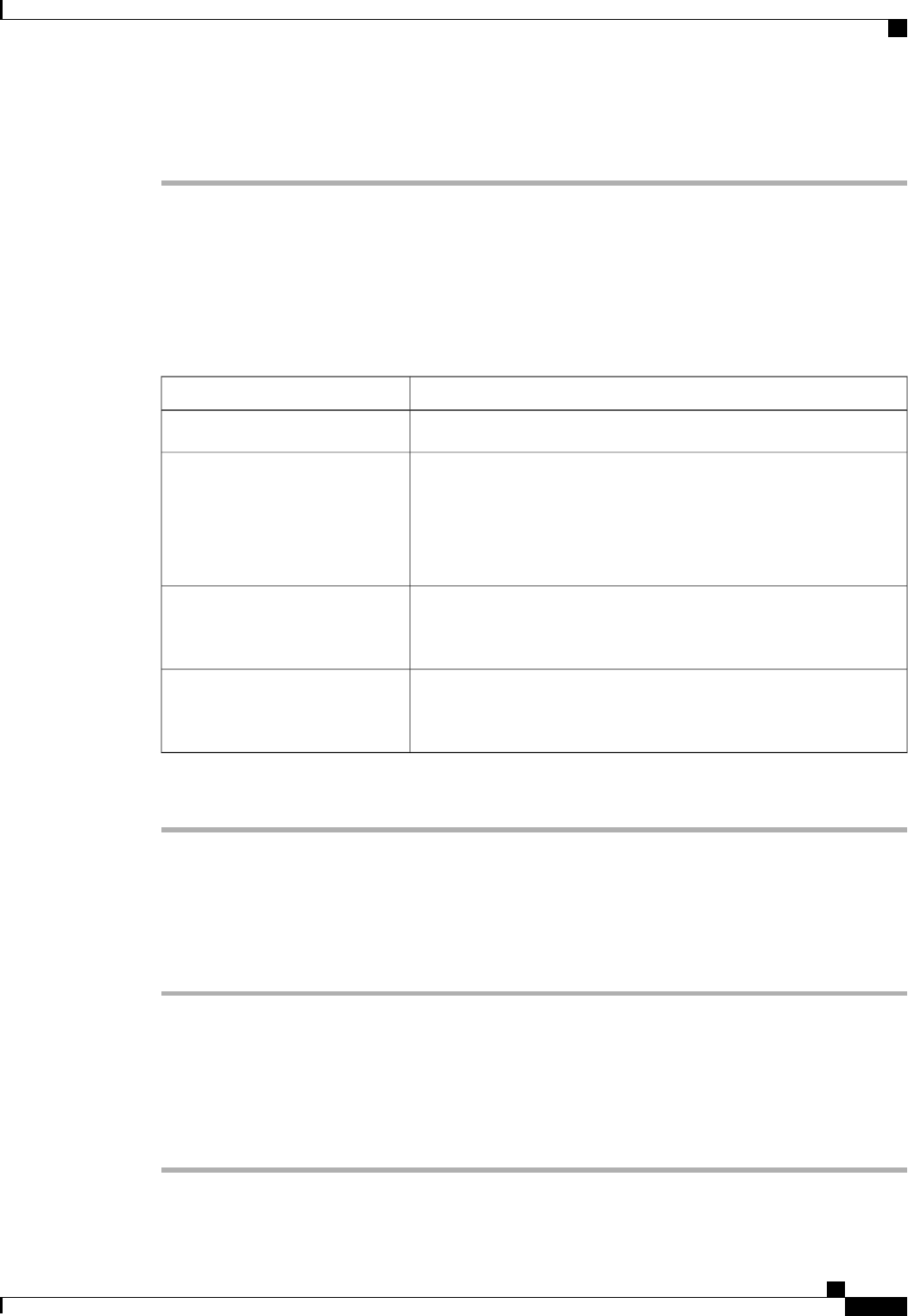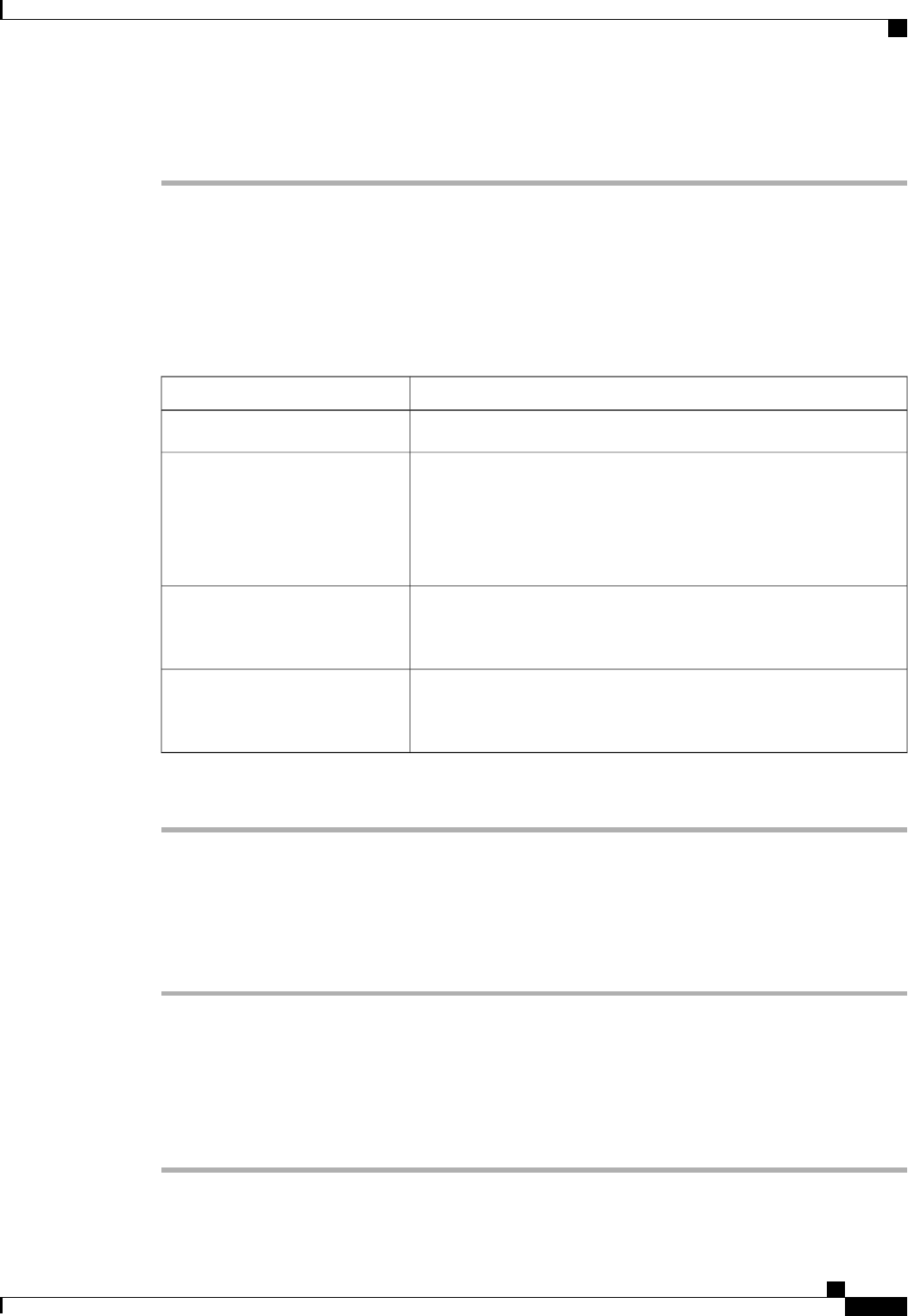
Procedure
Step 1
In the Navigation pane, click the Equipment tab.
Step 2
On the Equipment tab, click the Equipment node.
Step 3
In the Work pane, click the Policies tab.
Step 4
Click the Server Inheritance Policies subtab.
Step 5
On the icon bar to the right of the table, click +.
If the + icon is disabled, click an entry in the table to enable it.
Step 6
In the Create Server Inheritance Policy dialog box, complete the following fields:
DescriptionName
The name of the policy.Name field
A description of the policy. We recommend that you include information
about where and when the policy should be used.
Enter up to 256 characters. You can use any characters or spaces except
^ (carat), \ (backslash), > (greater than), < (less than), ' (single quote),
" (double quote), ` (accent mark), or = (equal sign).
Description field
If you want to associate this policy with one or more specific server
pools, choose the server pool qualification policy that identifies these
pools from the drop-down list.
Qualification drop-down list
If you want to associate an organization with this policy, or if you want
to change the current association, choose the desired organization from
the drop-down list.
Org drop-down list
Step 7
Click OK.
Deleting a Server Inheritance Policy
Procedure
Step 1
In the Navigation pane, click the Equipment tab.
Step 2
On the Equipment tab, click the Equipment node.
Step 3
In the Work pane, click the Policies tab.
Step 4
Click the Server Inheritance Policies subtab.
Step 5
Right-click the server inheritance policy that you want to delete and choose Delete.
Step 6
If the Cisco UCS Manager GUI displays a confirmation dialog box, click Yes.
Cisco UCS Manager GUI Configuration Guide, Release 2.0
OL-25712-04 421
Configuring Server Inheritance Policies