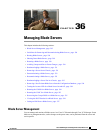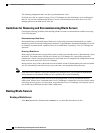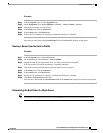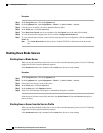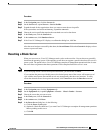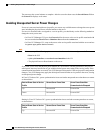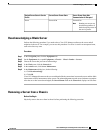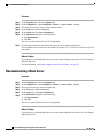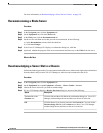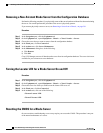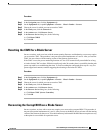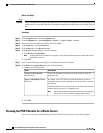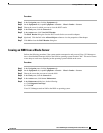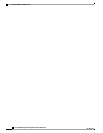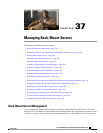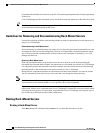For more information, see Reacknowledging a Server Slot in a Chassis, on page 593.
Recommissioning a Blade Server
Procedure
Step 1
In the Navigation pane, click the Equipment tab.
Step 2
On the Equipment tab, click the Chassis node.
Step 3
In the Work pane, click the Decommissioned tab.
Step 4
On the row for each blade server that you want to recommission, do the following:
a) In the Recommission column, check the check box.
b) Click Save Changes
Step 5
If the Cisco UCS Manager GUI displays a confirmation dialog box, click Yes.
Step 6
(Optional) Monitor the progress of the server recommission and discovery on the FSM tab for the server.
What to Do Next
•
Reacknowledging a Server Slot in a Chassis
Perform the following procedure if you decommissioned a blade server without removing the physical hardware
from the chassis and you want Cisco UCS Manager to rediscover and recommission the server.
Procedure
Step 1
In the Navigation pane, click the Equipment tab.
Step 2
On the Equipment tab, expand Equipment > Chassis > Chassis Number > Servers.
Step 3
Choose the server whose slot you want to reacknowledge.
Step 4
If Cisco UCS Manager displays a Resolve Slot Issue dialog box, do one of the following:
DescriptionOption
Click this link and then click Yes in the confirmation dialog box. Cisco UCS
Manager reacknowledges the slot and discovers the server in the slot.
The here link in the
Situation area
Click this button if you want to proceed to the General tab. You can use the
Reacknowledge Slot link in the Actions area to have Cisco UCS Manager
reacknowledge the slot and discover the server in the slot.
OK
Cisco UCS Manager GUI Configuration Guide, Release 2.0
OL-25712-04 593
Recommissioning a Blade Server