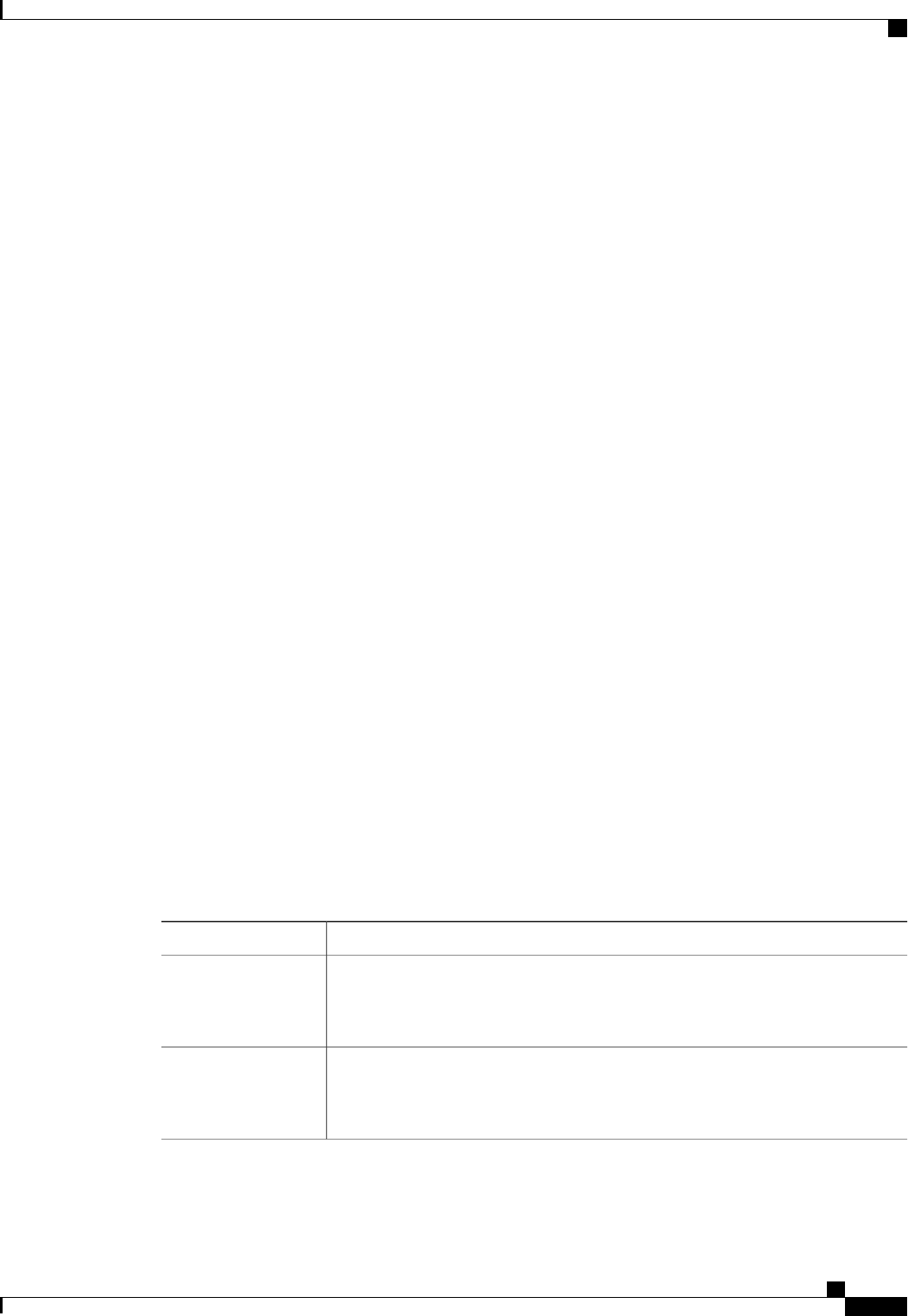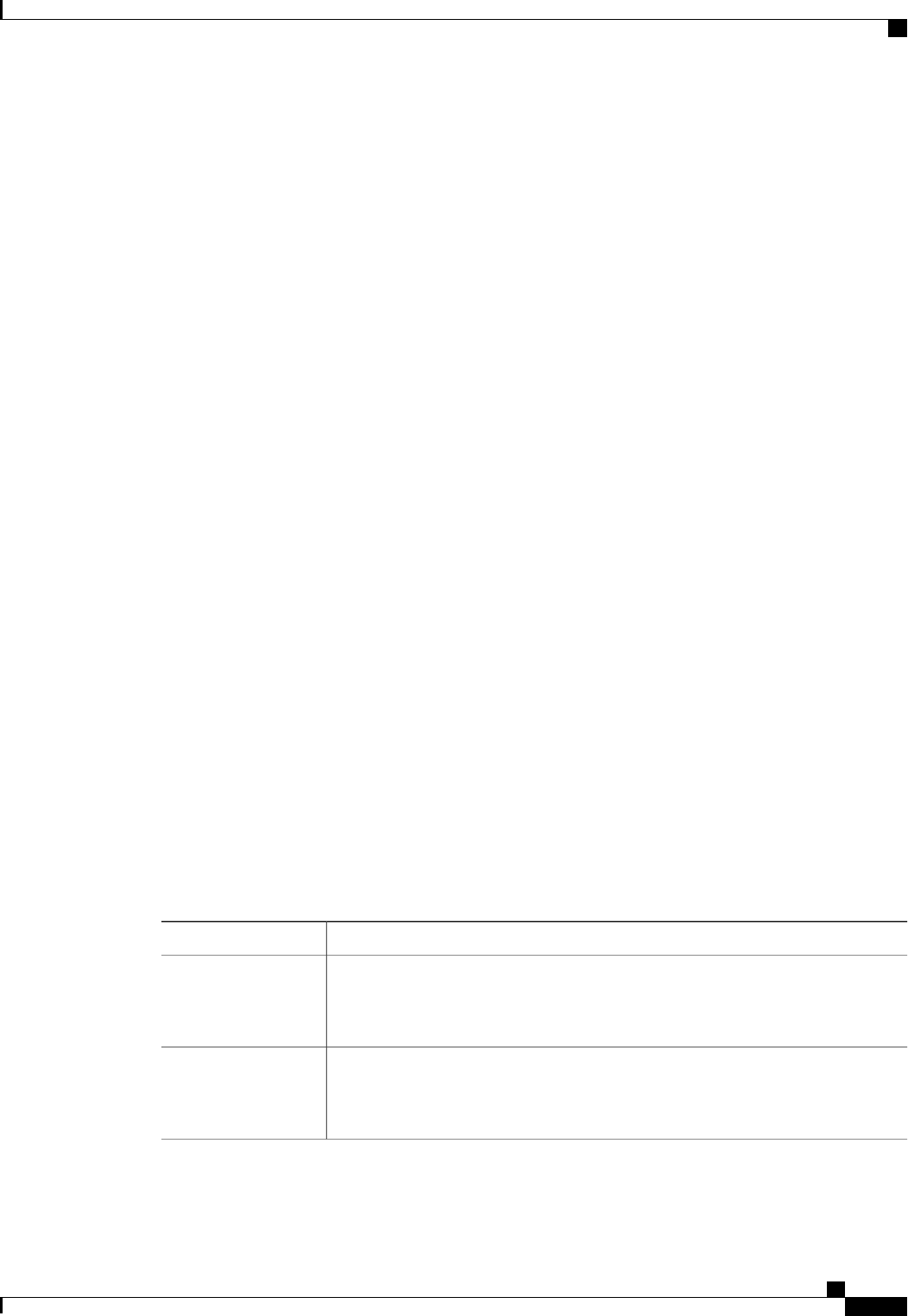
• RAID 5 Striped Parity—Data is striped across all disks in the array. Part of the capacity of each
disk stores parity information that can be used to reconstruct data if a disk fails. RAID 5 provides
good data throughput for applications with high read request rates.
• RAID 6 Striped Dual Parity—Data is striped across all disks in the array and two parity disks are
used to provide protection against the failure of up to two physical disks. In each row of data blocks,
two sets of parity data are stored.
• RAID10 Mirrored and Striped— RAID 10 uses mirrored pairs of disks to provide complete data
redundancy and high throughput rates.
If you choose No RAID and you apply this policy to a server that already has an operating system
with RAID storage configured, the system does not remove the disk contents. Therefore, there
may be no visible differences on the server after you apply the No RAID mode. This can lead to
a mismatch between the RAID configuration in the policy and the actual disk configuration shown
in the Inventory > Storage tab for the server.
To make sure that any previous RAID configuration information is removed from a disk, apply
a scrub policy that removes all disk information after you apply the No RAID configuration
mode.
Note
b) If you want to ensure that the server retains the configuration in the local disk configuration policy even
if the server is disassociated from the service profile, check the Protect Configuration check box.
When a service profile is disassociated from a server and a new service profile associated, the setting for
the Protect Configuration property in the new service profile takes precedence and overwrites the setting
in the previous service profile.
If you disassociate the server from a service profile with this option enabled and then associate
it with a new service profile that includes a local disk configuration policy with different properties,
the server returns a configuration mismatch error and the association fails.
Note
c) Continue with Step 4.
Step 3
(Optional) To create a local disk configuration policy that will be available to all service profiles and templates,
do the following:
a) Click the Create Local Disk Configuration Policy link.
b) In the Create Local Disk Configuration dialog box, complete the fields.
For more information, see Creating a Local Disk Configuration Policy, on page 410.
c) Click OK.
d) From the Local Storage drop-down list, choose the policy you created.
Step 4
In the How would you like to configure SAN storage? field, click one of the following options:
DescriptionOption
Allows you to create a maximum of two vHBAs for every service profile created
from this template.
Continue with Step 5.
Simple
Allows you to create an unlimited number of vHBAs for every service profile created
from this template.
Continue with Step 6.
Expert
Cisco UCS Manager GUI Configuration Guide, Release 2.0
OL-25712-04 521
Working with Service Profile Templates