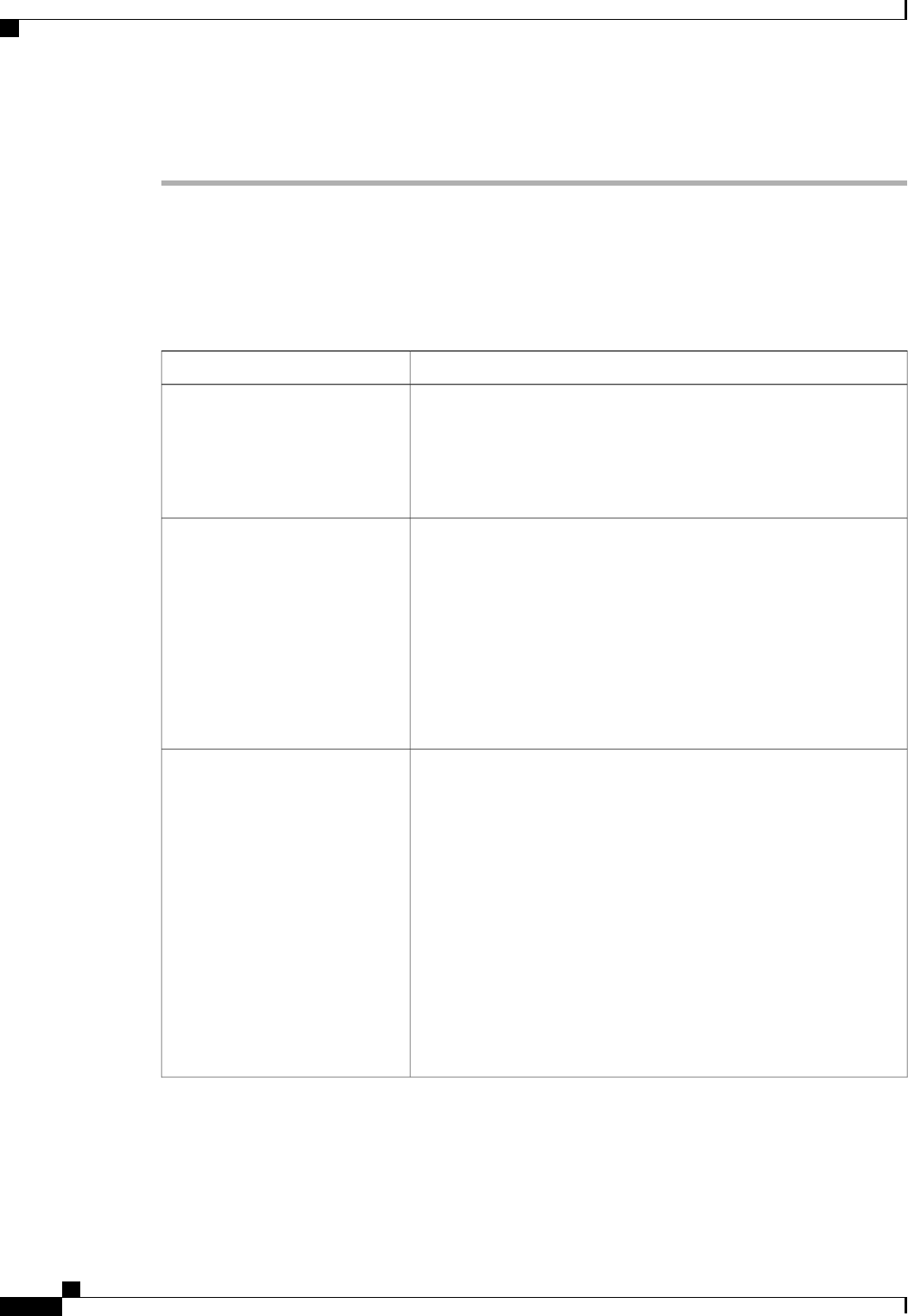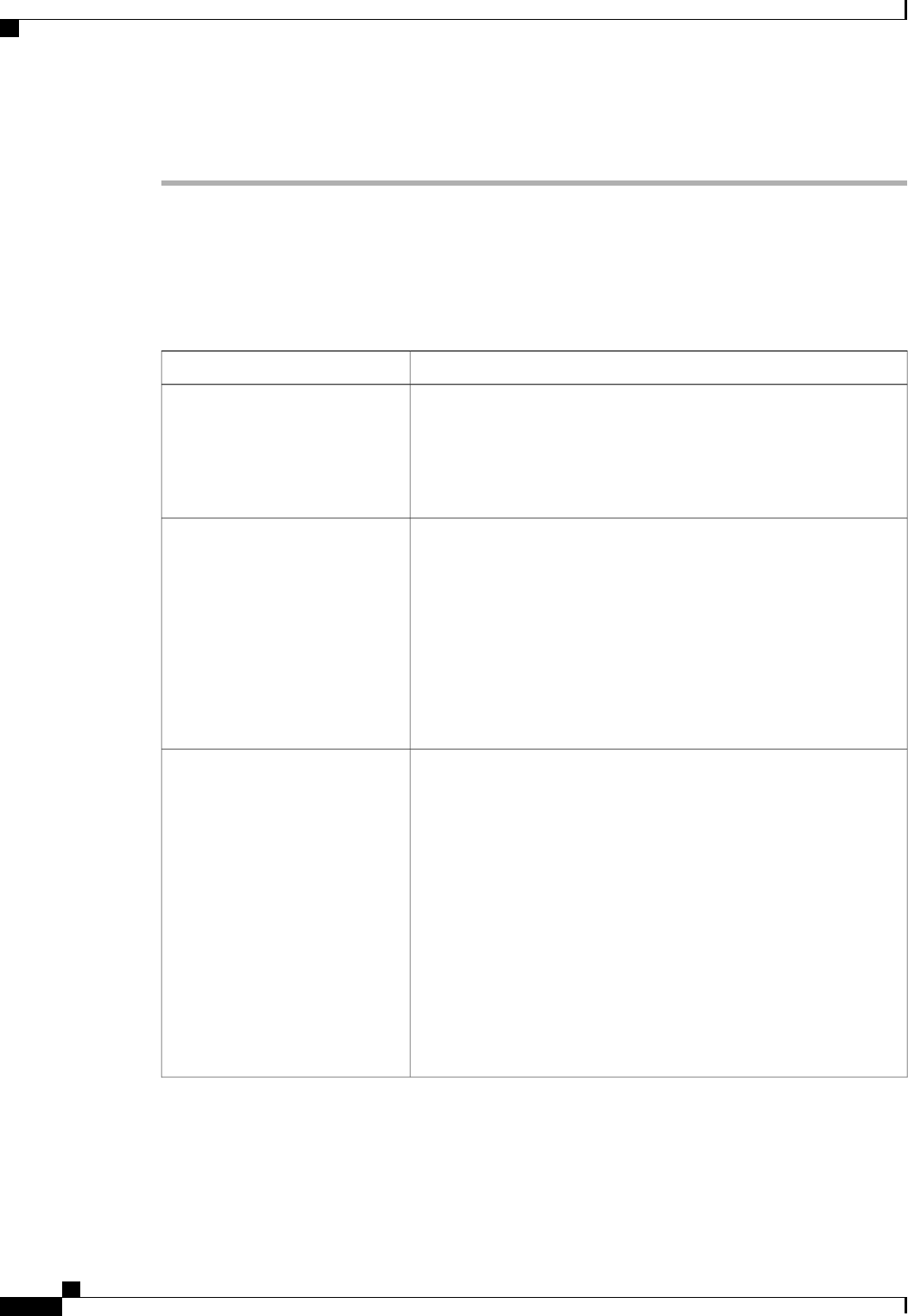
Procedure
Step 1
In the Navigation pane, click the SAN tab.
Step 2
On the SAN tab, expand SAN > SAN Cloud.
Step 3
In the Work pane, click the VSANs tab.
Step 4
On the icon bar to the right of the table, click +.
If the + icon is disabled, click an entry in the table to enable it.
Step 5
In the Create VSAN dialog box, complete the following fields:
DescriptionName
The name assigned to the network.
This name can be between 1 and 32 alphanumeric characters. You
cannot use spaces or any special characters other than - (hyphen), _
(underscore), : (colon), and . (period), and you cannot change this name
after the object has been saved.
Name field
Specifies whether the default zone in this VSAN permits or denies
access among its members. The default zone includes all nodes not
assigned to a specific zone. This can be one of the following:
• Enabled—all traffic is permitted among members of the default
zone.
• Disabled—all traffic is denied among members of the default
zone.
You cannot change the zoning after the object has been saved.
Default Zoning field
Click the radio button to determine how the VSAN should be configured.
This can be one of the following:
• Common/Global—The VSAN maps to the same VSAN ID in all
available fabrics.
• Fabric A—The VSAN maps to the a VSAN ID that exists only
in fabric A.
• Fabric B—The VSAN maps to the a VSAN ID that exists only
in fabric B.
• Both Fabrics Configured Differently—The VSAN maps to a
different VSAN ID in each available fabric. If you choose this
option, Cisco UCS Manager GUI displays a VSAN ID field and
a FCoE VLAN field for each fabric.
Type radio button
Cisco UCS Manager GUI Configuration Guide, Release 2.0
336 OL-25712-04
Creating a Named VSAN