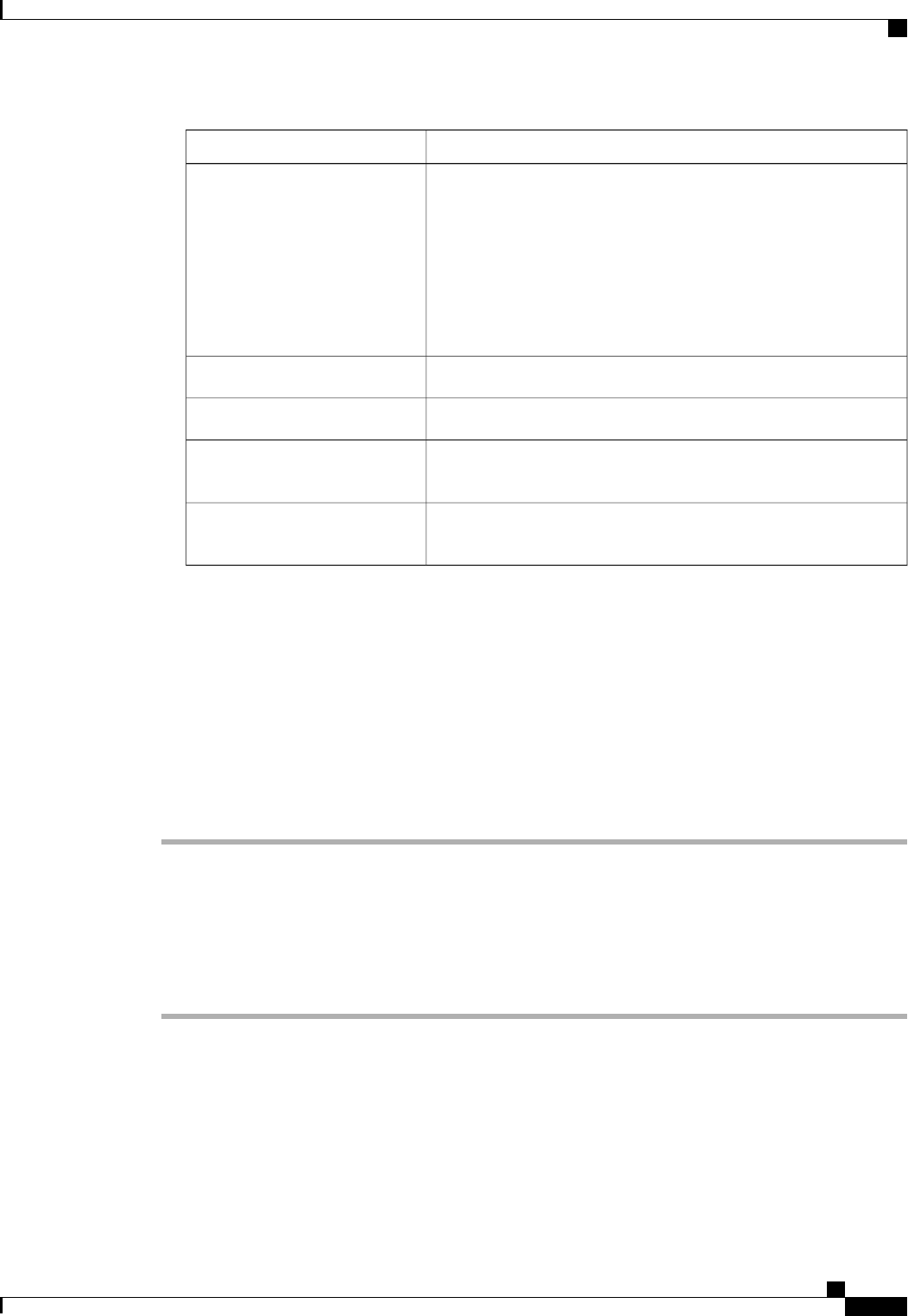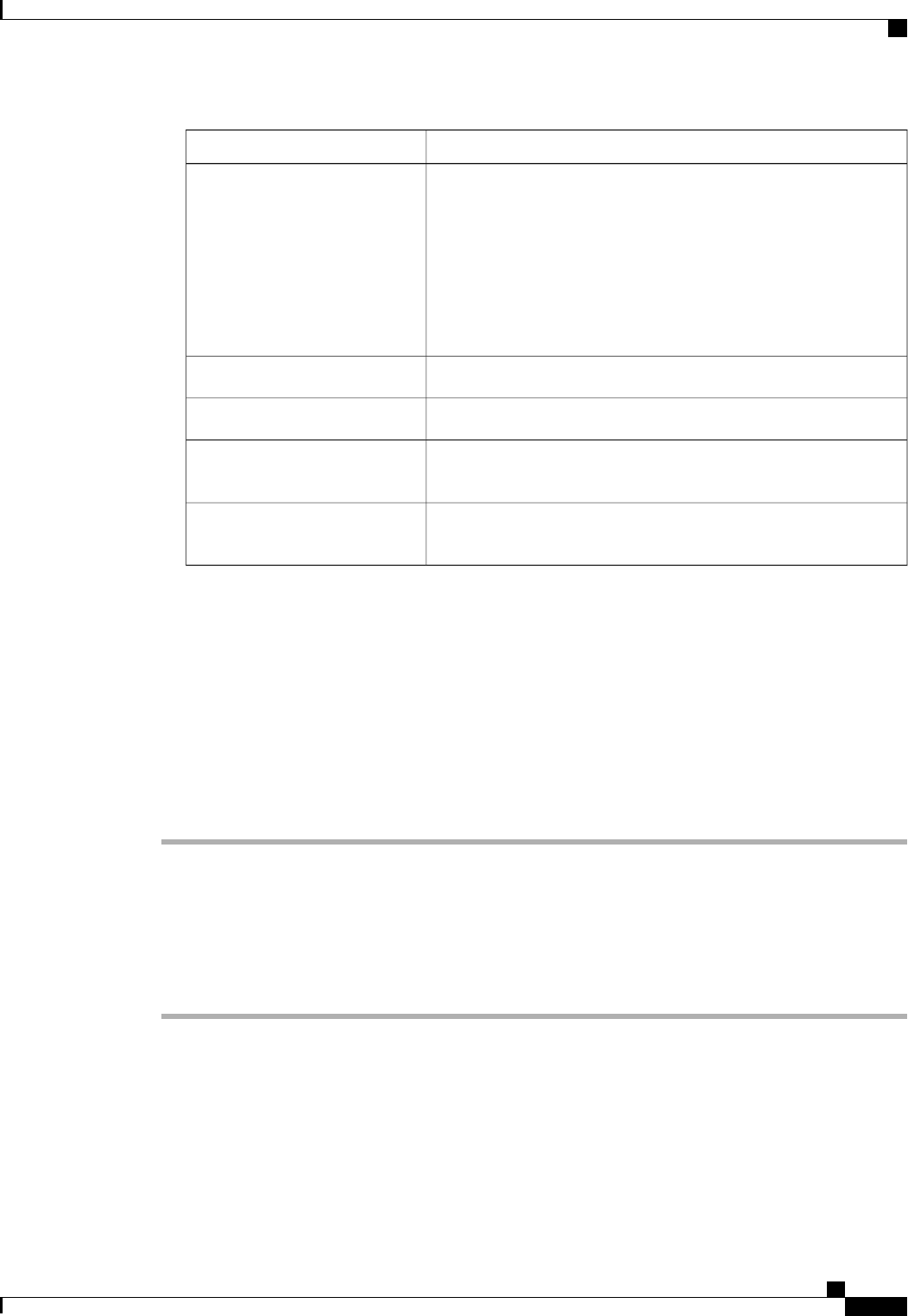
DescriptionName
This can be one of the following:
• A
• B
• Dual—The component is accessible to either fabric interconnect.
This setting applies to virtual LAN and SAN networks created
at the system level as opposed to the fabric interconnect level.
Fabric ID column
The name of the VSAN.Name column
The numeric id for the VSAN.ID column
The unique identifier assigned to the VLAN used for Fibre Channel
connections.
FCoE VLAN ID column
The full path to the VSAN. Click the link in this column to view the
properties for the VSAN.
DN column
c) Click OK.
d) If Cisco UCS Manager identified any overlapping VLAN IDs or FCoE VLAN IDs, change the VLAN ID
to one that does not overlap with an existing VLAN.
Step 7
Click OK.
Cisco UCS Manager adds the primary VLAN to one of the following VLANs nodes:
• The LAN Cloud > VLANs node for a primary VLAN accessible to both fabric interconnects.
• The Fabric_Interconnect_Name > VLANs node for a primary VLAN accessible to only one fabric
interconnect.
Viewing the VLAN Port Count
Procedure
Step 1
In the Navigation pane, click the Equipment tab.
Step 2
On the Equipment tab, expand Equipment > Fabric Interconnects.
Step 3
Click the fabric interconnect for which you want to view the VLAN port count.
Step 4
In the Work pane, click the General tab.
Step 5
In the General tab, click the down arrows on the VLAN Port Count bar to expand that area.
Cisco UCS Manager GUI displays the following details:
Cisco UCS Manager GUI Configuration Guide, Release 2.0
OL-25712-04 291
Viewing the VLAN Port Count