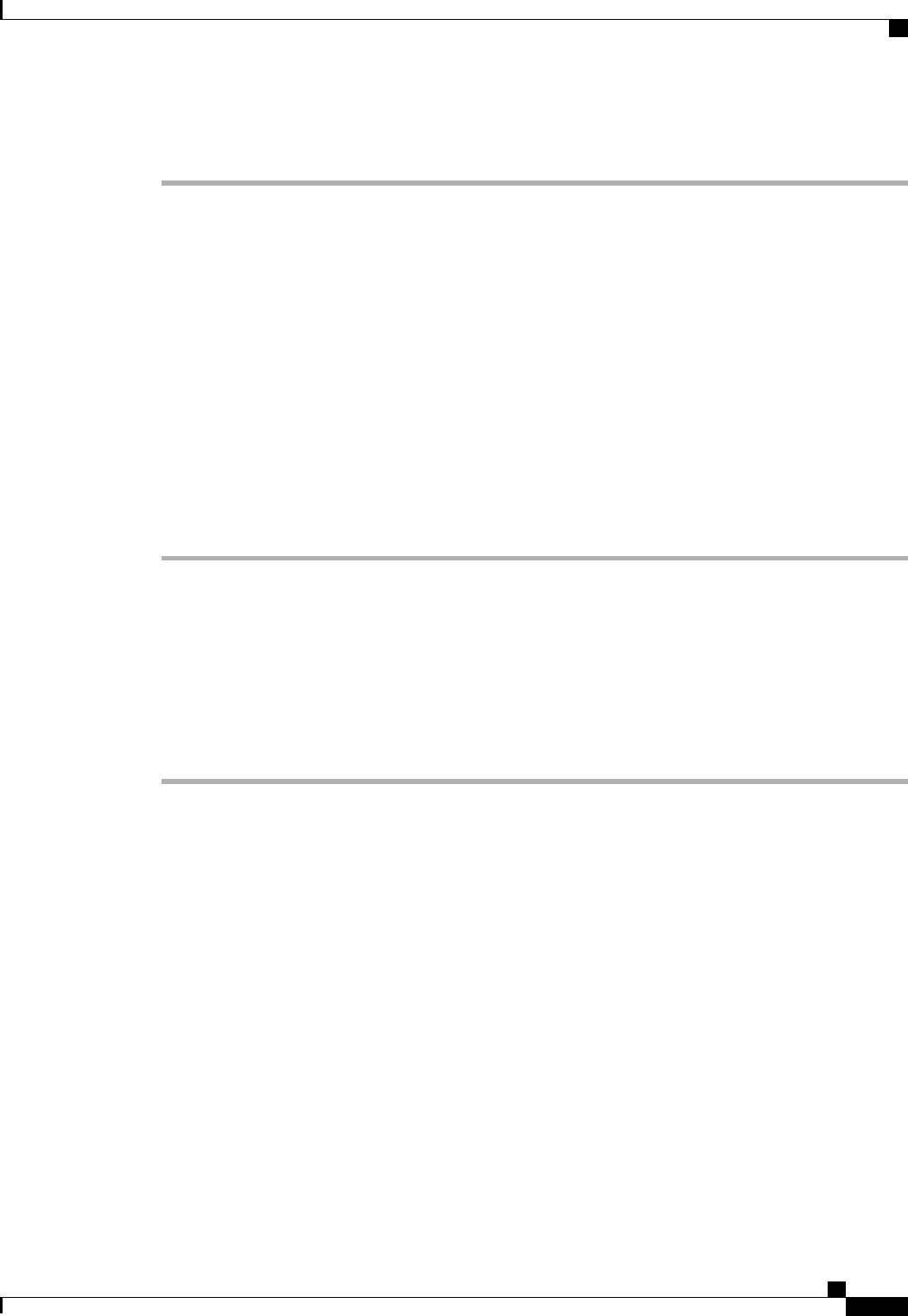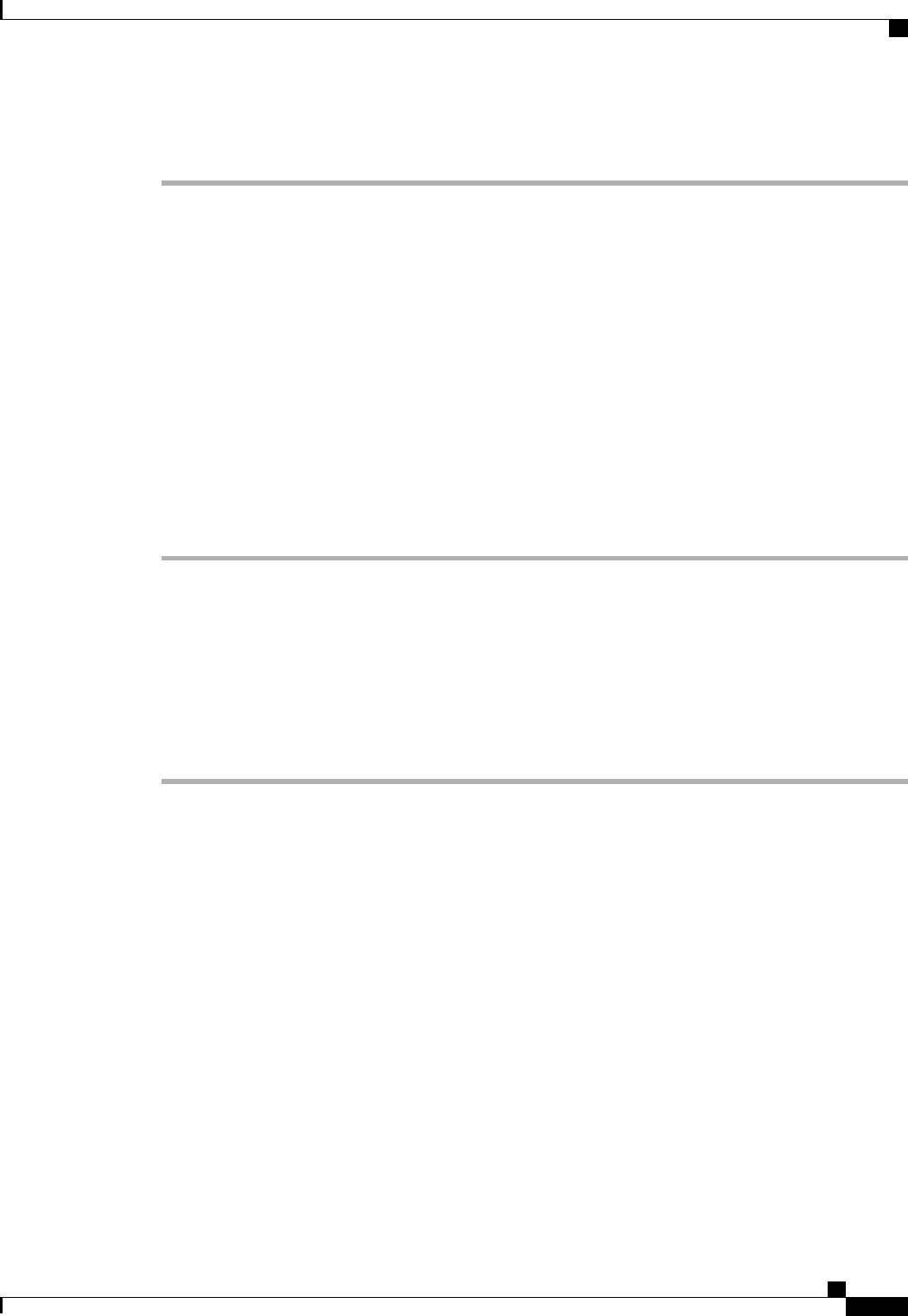
Procedure
Step 1
In the Navigation pane, click the Equipment tab.
Step 2
On the Equipment tab, expand Equipment > Chassis > Chassis Number > IO Modules.
Step 3
Click the I/O module that you want to update.
Step 4
In the General tab, click Update Firmware.
Step 5
In the Update Firmware dialog box, do the following:
a) From the Version drop-down list, select the firmware version to which you want to update the endpoint.
b) (Optional) If you want to update the firmware regardless of any possible incompatibilities or currently
executing tasks, check the Ignore Compatibility Check check box.
c) Click OK.
Cisco UCS Manager copies the selected firmware package to the backup memory slot, where it remains until
you explicitly activate it.
Step 6
(Optional) Monitor the status of the update in the Update Status area.
The update processcan take several minutes. Do not activatethe firmware until the selected firmware package
displays in the Backup Version field in the Firmware area of the General tab.
What to Do Next
Activate the firmware.
Activating the Firmware on an IOM
Procedure
Step 1
In the Navigation pane, click the Equipment tab.
Step 2
On the Equipment tab, expand Equipment > Chassis > Chassis Number > IO Modules.
Step 3
Select the IO Module node that includes the I/O module for which you want to activate the updated firmware.
Step 4
In the General tab, click Activate Firmware.
Step 5
In the Activate Firmware dialog box, do the following:
a) Select the appropriate version from the Version To Be Activated drop-down list.
If one or more of the selected endpoints are not configured with the desired version as the backup version,
Cisco UCS Manager GUI does not display that version in the Set Version drop-down list. You must select
the version from the Startup Version column for each individual endpoint.
b) (Optional) If you want to activate the firmware regardless of any possible incompatibilities or currently
executing tasks, check the Ignore Compatibility Check check box.
c) If you want to set the start up version and not change the version running on the endpoint, check the Set
Startup Version Only check box.
If you configure Set Startup Version Only, the activated firmware moves into the pending-next-reboot
state and the endpoint is not immediately rebooted. The activated firmware does not become the running
version of firmware until the endpoint is rebooted.
Cisco UCS Manager GUI Configuration Guide, Release 2.0
OL-25712-04 217
Directly Upgrading Firmware at Endpoints