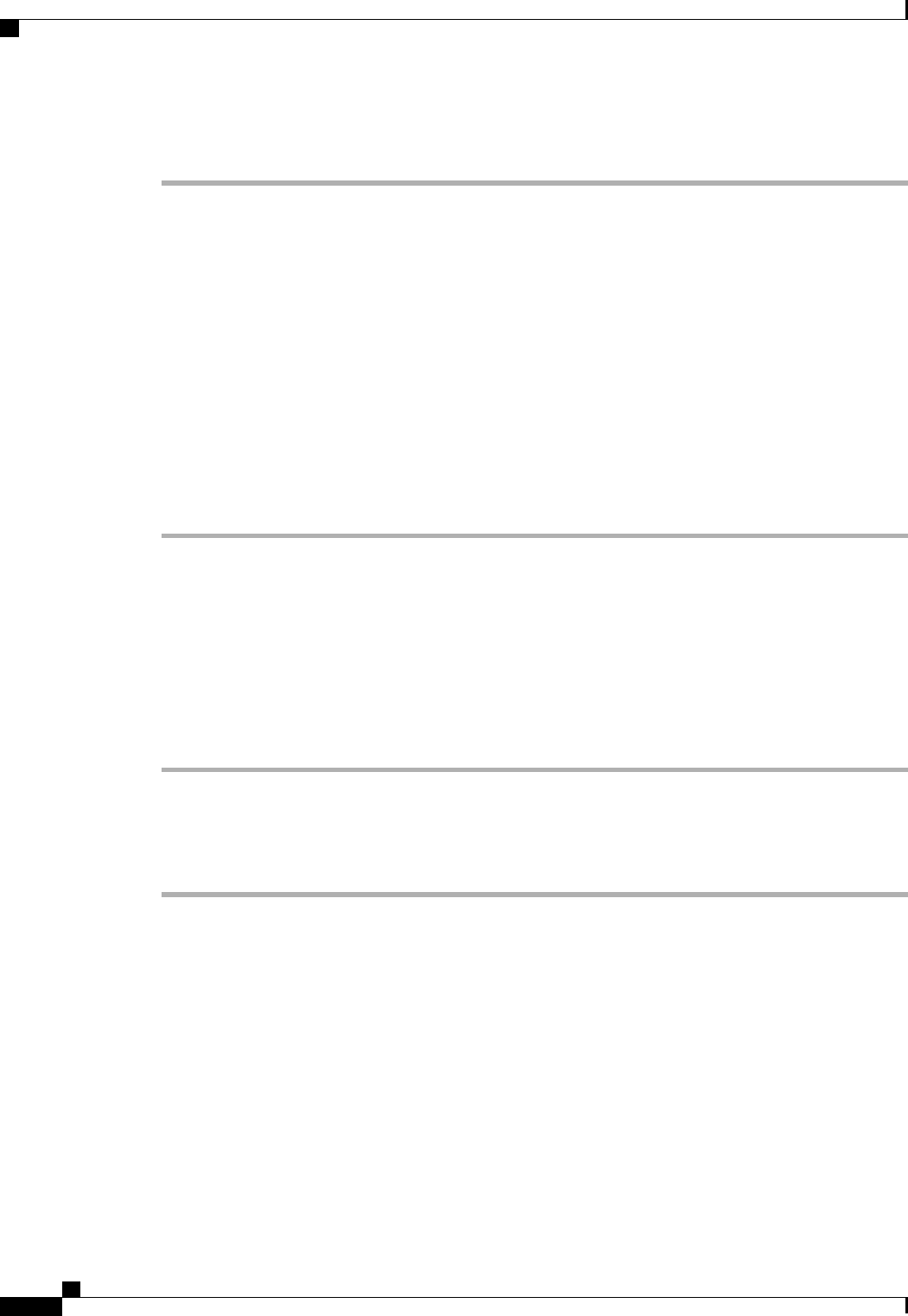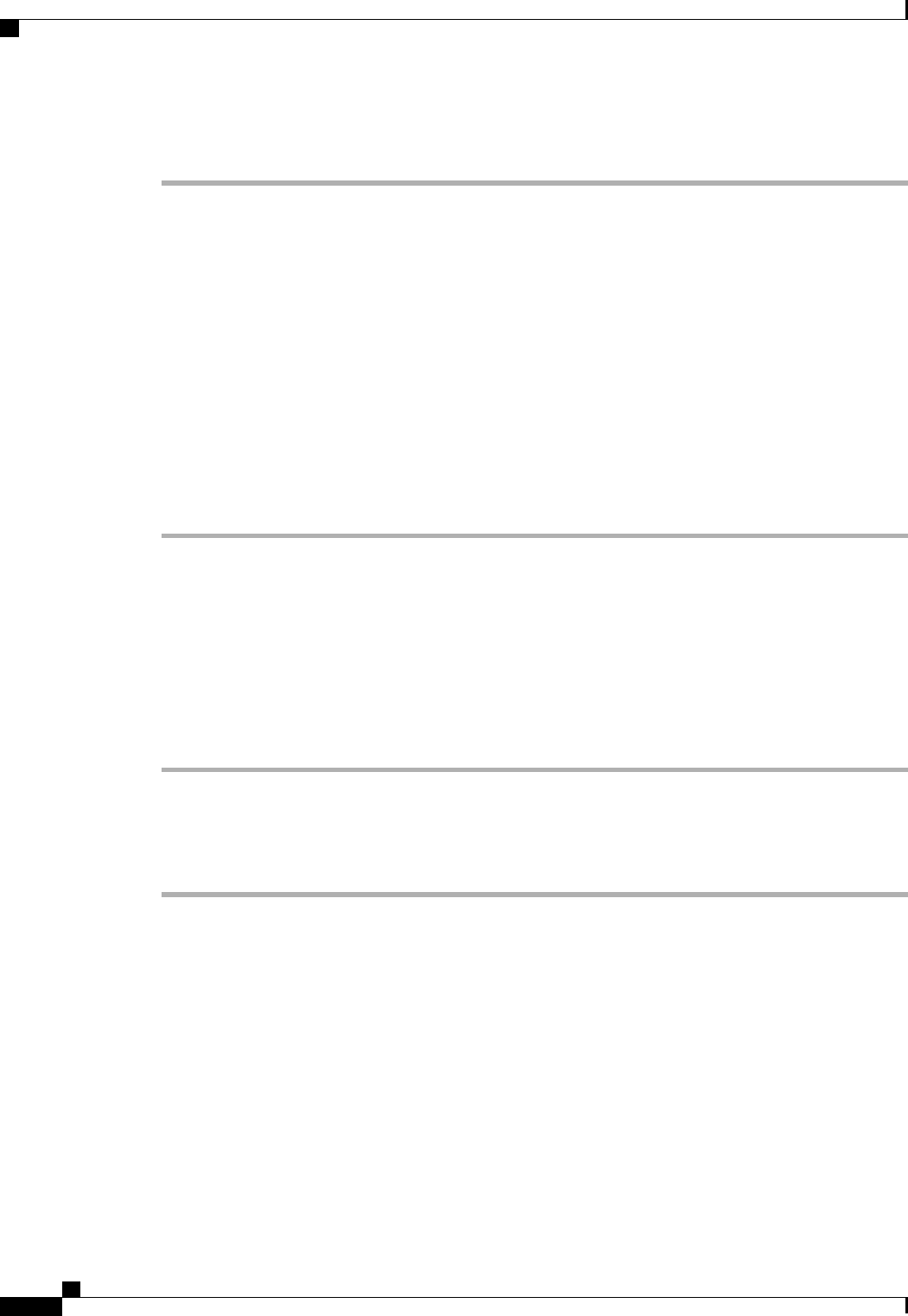
Procedure
Step 1
In the Navigation pane, click the LAN tab.
Step 2
On the LAN tab, expand LAN > LAN Cloud.
Step 3
Right-click LAN Pin Groups and select Create LAN Pin Group.
Step 4
In the Create LAN Pin Group dialog box, enter a unique name and description for the pin group.
Step 5
To pin traffic for fabric interconnect A, do the following in the Targets area:
a) Check the Fabric Interconnect A check box.
b) Click the drop-down arrow on the Interface field and navigate through the tree-style browser to select
the port or port channel you want to associate with the pin group.
Step 6
To pin traffic for fabric interconnect B, do the following in the Targets area:
a) Check the Fabric Interconnect B check box.
b) Click the drop-down arrow on the Interface field and navigate through the tree-style browser to select
the port or port channel you want to associate with the pin group.
Step 7
Click OK.
What to Do Next
Include the pin group in a vNIC template.
Deleting a LAN Pin Group
Procedure
Step 1
In the Navigation pane, click the LAN tab.
Step 2
In the LAN tab, expand LAN > LAN Cloud > LAN Pin Groups.
Step 3
Right-click the LAN pin group you want to delete and select Delete.
Step 4
If the Cisco UCS Manager GUI displays a confirmation dialog box, click Yes.
Cisco UCS Manager GUI Configuration Guide, Release 2.0
294 OL-25712-04
Deleting a LAN Pin Group