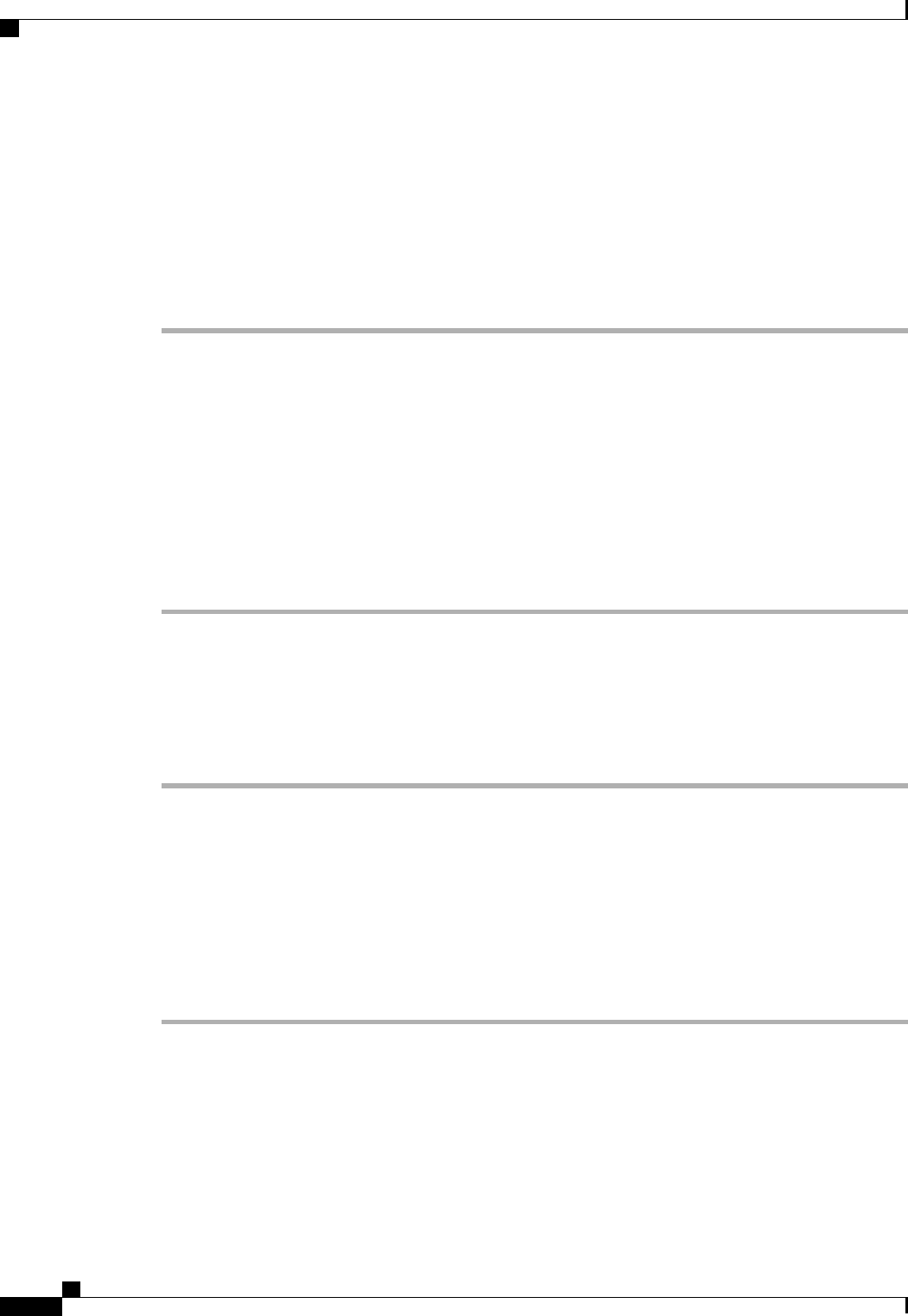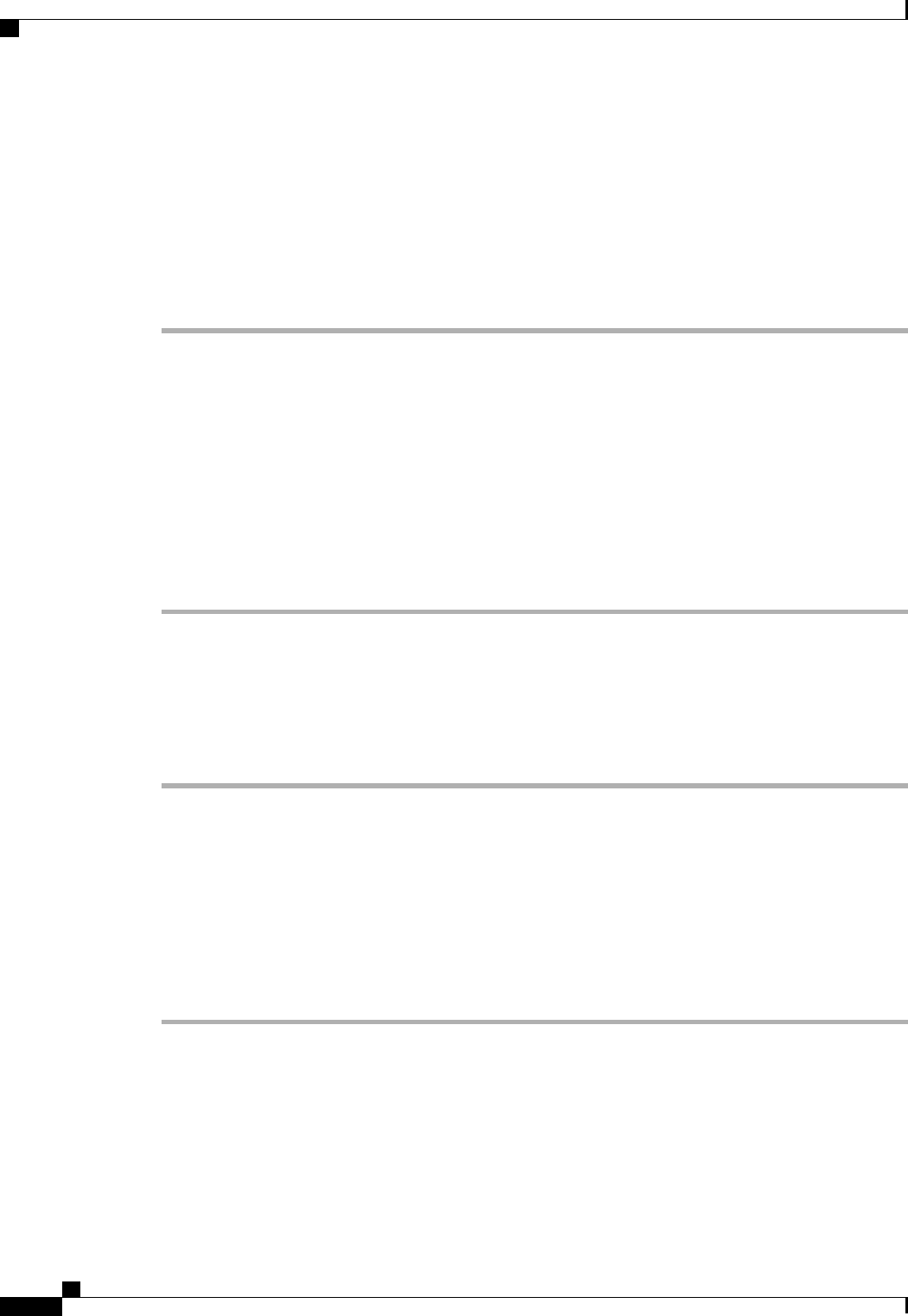
Removing a Non-Existent Blade Server from the Configuration Database
Perform the following procedure if you physically removed the server hardware without first decommissioning
the server. You cannot perform this procedure if the server is physically present.
If you want to physically remove a server, see Removing a Server from a Chassis, on page 591.
Procedure
Step 1
In the Navigation pane, click the Equipment tab.
Step 2
On the Equipment tab, expand Equipment > Chassis > Chassis Number > Servers.
Step 3
Choose the server that you want to remove from the configuration database.
Step 4
In the Work pane, click the General tab.
Step 5
In the Actions area, click Server Maintenance.
Step 6
In the Maintenance dialog box, do the following:
a) Click Remove.
b) Click OK.
Cisco UCS Manager removes all data about the server from its configuration database. The server slot is now
available for you to insert new server hardware.
Turning the Locator LED for a Blade Server On and Off
Procedure
Step 1
In the Navigation pane, click the Equipment tab.
Step 2
On the Equipment tab, expand Equipment > Chassis > Chassis Number > Servers.
Step 3
Choose the server for which you want to turn the locator LED on or off.
Step 4
In the Work pane, click the General tab.
Step 5
In the Actions area, click one of the following:
• Turn on Locator LED
• Turn off Locator LED
Resetting the CMOS for a Blade Server
On rare occasions, troubleshooting a server may require you to reset the CMOS. This procedure is not part
of the normal maintenance of a server.
Cisco UCS Manager GUI Configuration Guide, Release 2.0
594 OL-25712-04
Removing a Non-Existent Blade Server from the Configuration Database