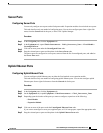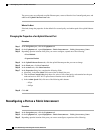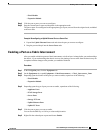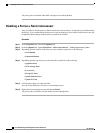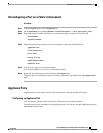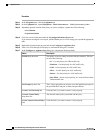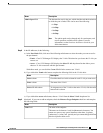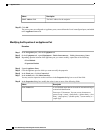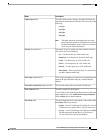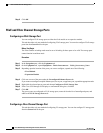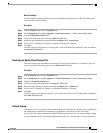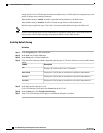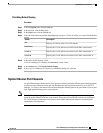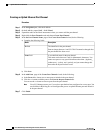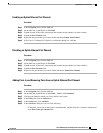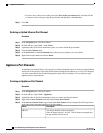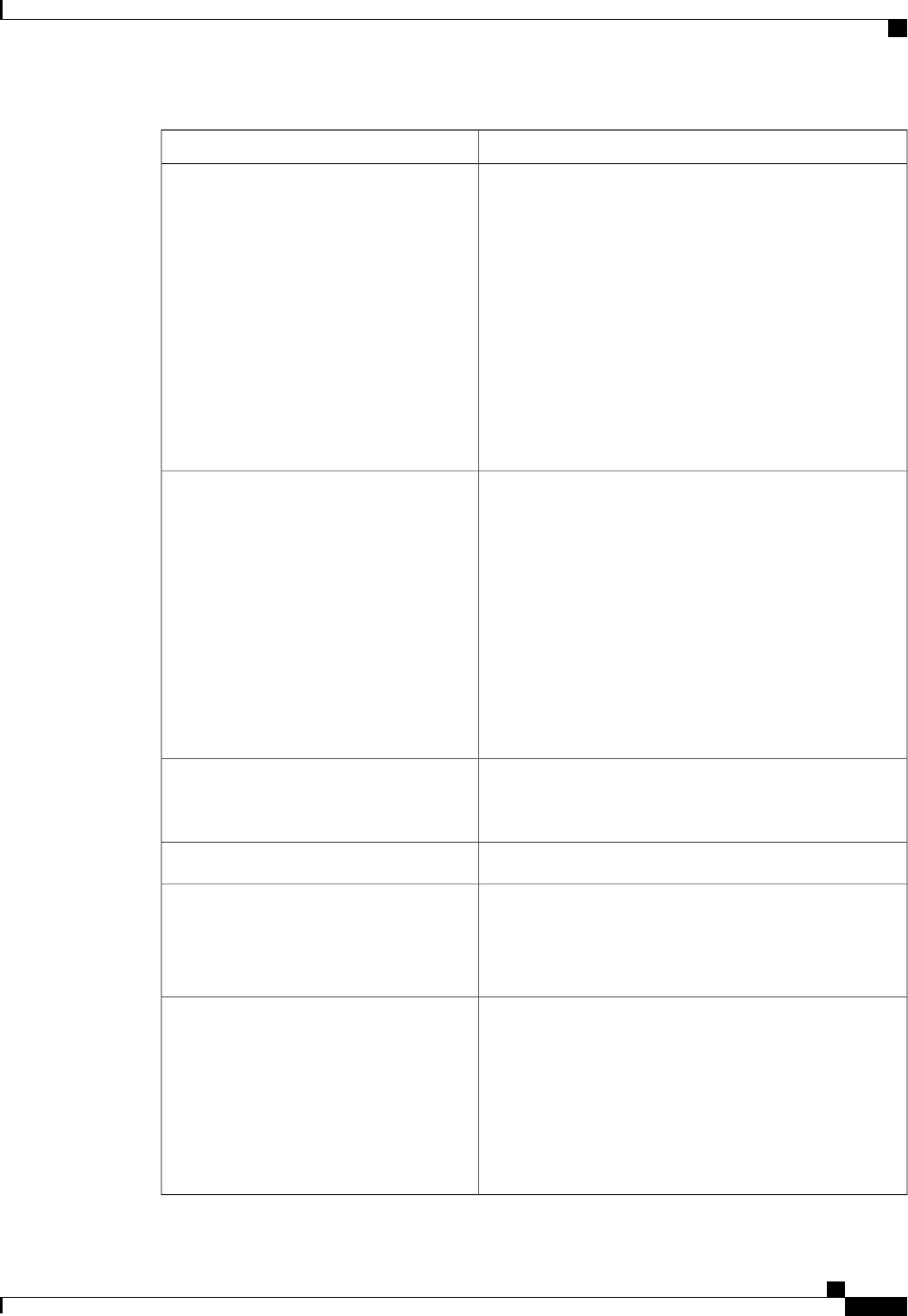
DescriptionName
The data transfer rate for the port, which should match the
destination to which the port is linked. This can be one of the
following:
• 1 Gbps
• 10 Gbps
• 20 Gbps
• 40 Gbps
The admin speed can be changed only for certain
ports, and not all speeds are available on all systems.
For more information, see the Hardware Installation
Guide for your fabric interconnect.
Note
Admin Speed field
The quality of service setting associated with this interface.
This can be one of the following:
• Fc—Use this priority for vHBA traffic only.
• Platinum—Use this priority for vNIC traffic only.
• Gold—Use this priority for vNIC traffic only.
• Silver—Use this priority for vNIC traffic only.
• Bronze—Use this priority for vNIC traffic only.
• Best Effort—Do not use this priority. It is reserved for
the Basic Ethernet traffic lane.
Priority drop-down list
The LAN pin group that you want to use as the appliance pin
target to the specified fabric and port, or fabric and port
channel.
Pin Group drop-down list
The network control policy associated with this port.Network Control Policy drop-down list
The MAC address for the endpoint.
If you do not see this field, the port does not have an Ethernet
target endpoint set. Click Add Ethernet Target Endpoint
in the Actions area to add an endpoint.
MAC Address field
The fields displayed in this area depend on the setting of the
Port Mode field. If you choose:
• Trunk—Cisco UCS Manager GUI displays the VLANs
Table that lets you choose the VLANs you want to use.
• Access—Cisco UCS Manager GUI displays the Select
VLAN drop-down list that allows you to choose a
VLAN to associate with this port channel.
Port Mode field
Cisco UCS Manager GUI Configuration Guide, Release 2.0
OL-25712-04 93
Appliance Ports