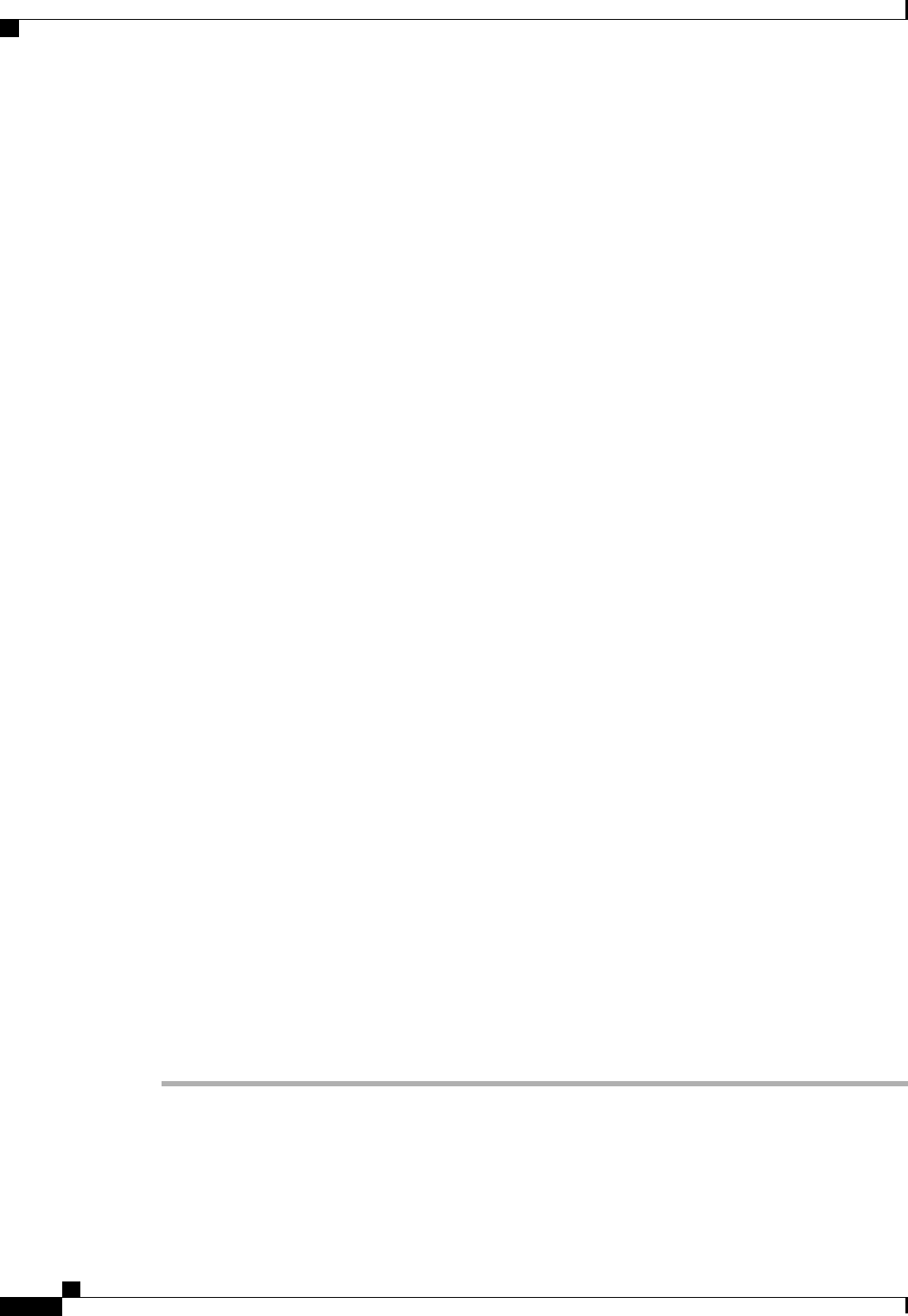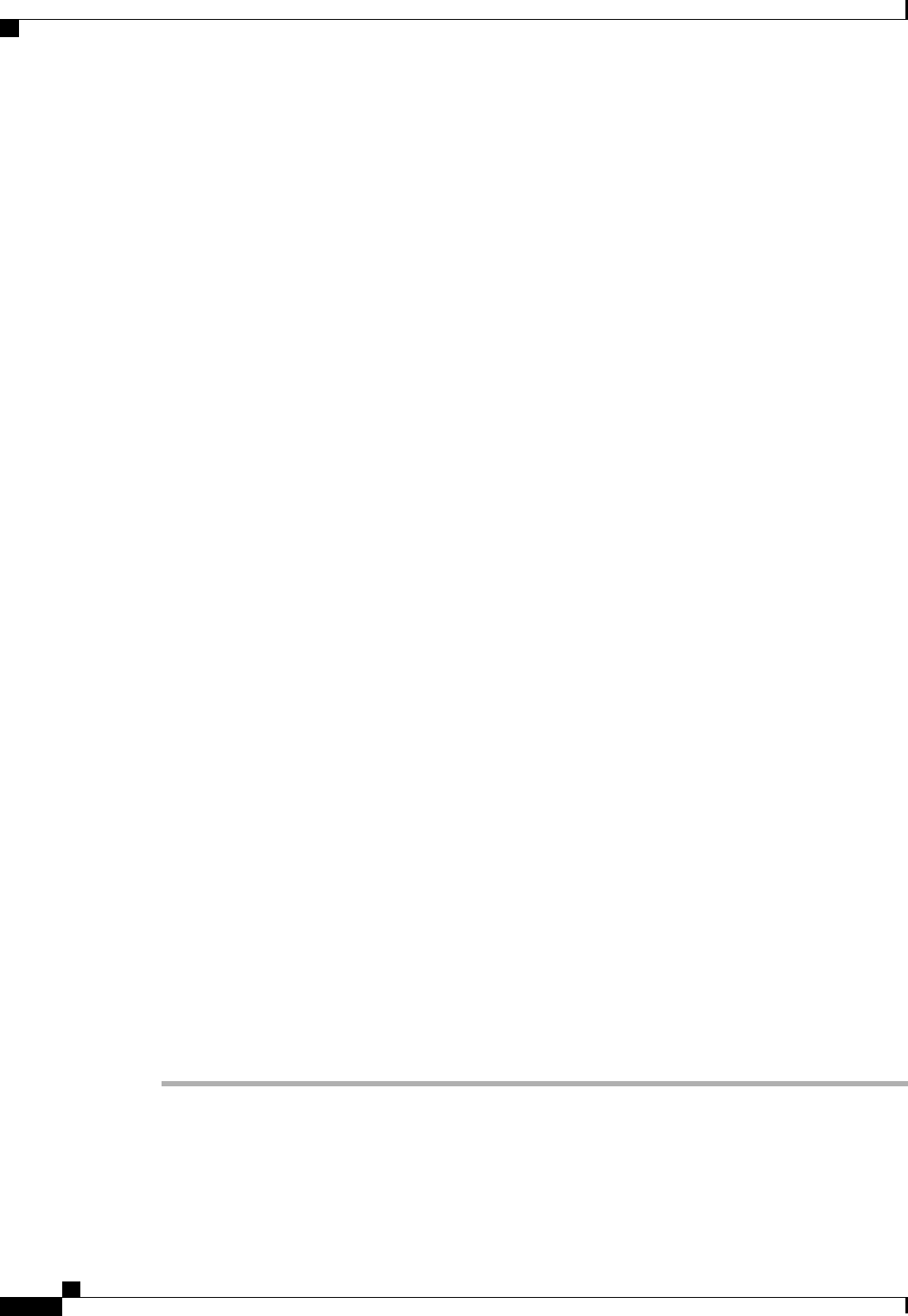
For more information about how to create a serial over LAN policy, see Creating a Serial over LAN Policy,
on page 415.
Step 5
To configure the management IP required for external accessto the CIMC on the server, click the down arrows
to expand the Management IP Address bar and click one of the following radio buttons:
• None—No management IP address is assigned to the service profile. The management IP address is set
based on the CIMC management IP address settings on the server.
• Pooled—A management IP address is assigned to the service profile from the management IP address
pool.
Step 6
To monitor thresholds and collect statistics for the associated server, click the down arrows to expand the
Monitoring Configuration bar and do one of the following:
• To add an existing policy, choose the desired threshold policy from the Threshold Policy drop-down
list.
• To create a threshold policy that is available to all service profiles, click the Create Threshold Policy
link, complete the fields in the dialog box, and then choose that policy from the Threshold Policy
drop-down list.
For more information about how to create a threshold policy, see Creating a Server and Server Component
Threshold Policy , on page 666.
Step 7
To associate a power control policy with the service profile template, click the down arrows to expand the
Power Control Policy Configuration bar and do one of the following:
• To add an existing policy, choose the desired power control policy from the Power Control Policy
drop-down list.
• To create a power control policy that is available to all service profiles and templates, click the Create
Power Control Policy link , complete the fields in the dialog box, and then choose that policy from the
Power Control Policy drop-down list.
For more information about how to create a power control policy, see Creating a Power Control Policy, on
page 569.
Step 8
To associate a scrub policy with the service profile template, click the down arrows to expand the Scrub
Policy bar and do one of the following:
• To add an existing policy, choose the desired scrub policy from the Scrub Policy drop-down list .
• To create a scrub policy that is available to all service profiles and templates, click the Create Scrub
Policy link , complete the fields in the dialog box, and then choose that policy from the Scrub Policy
drop-down list .
For more information about how to create a scrub policy, see Creating a Scrub Policy, on page 414.
Step 9
Click Finish.
Cisco UCS Manager GUI Configuration Guide, Release 2.0
540 OL-25712-04
Working with Service Profile Templates