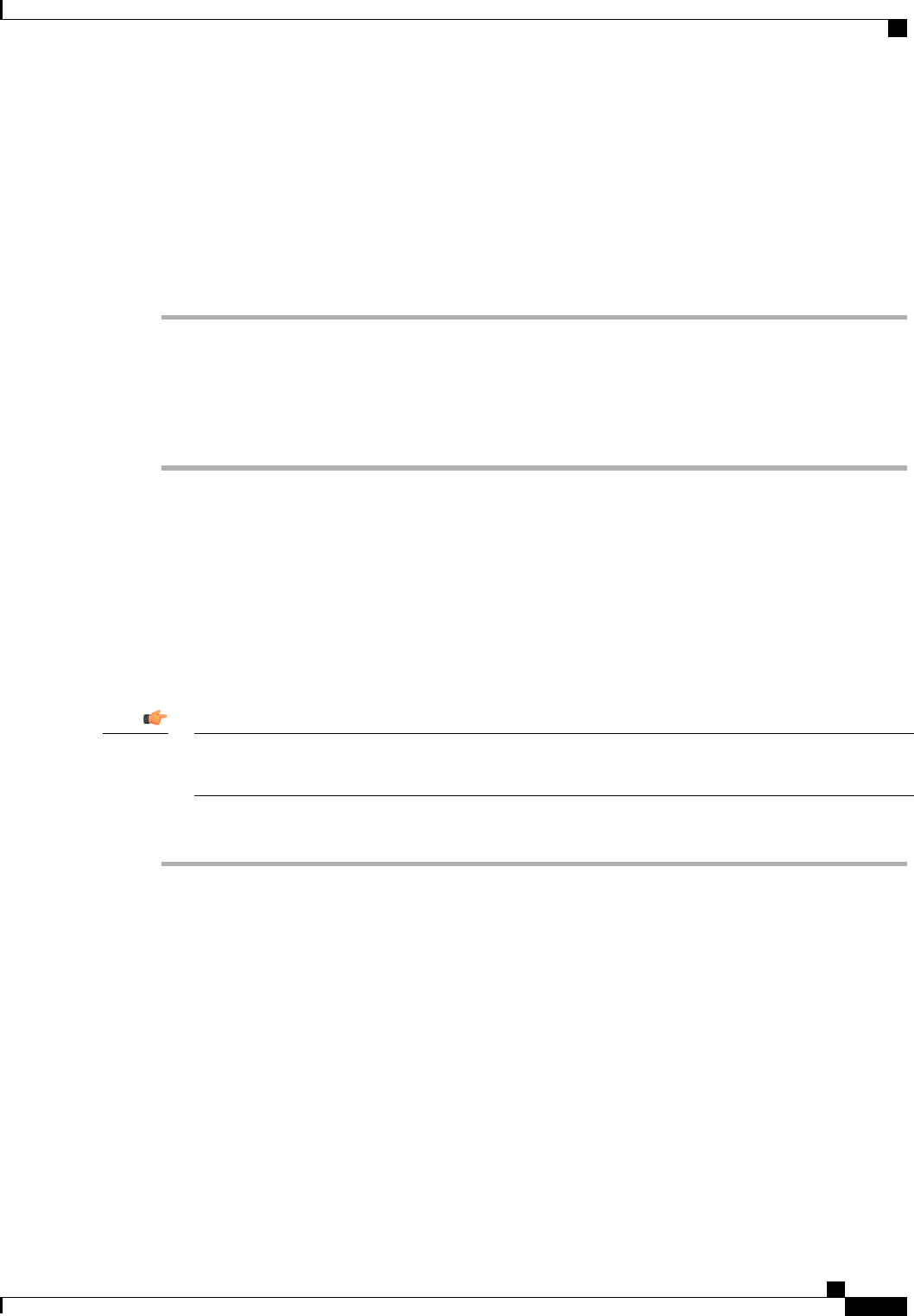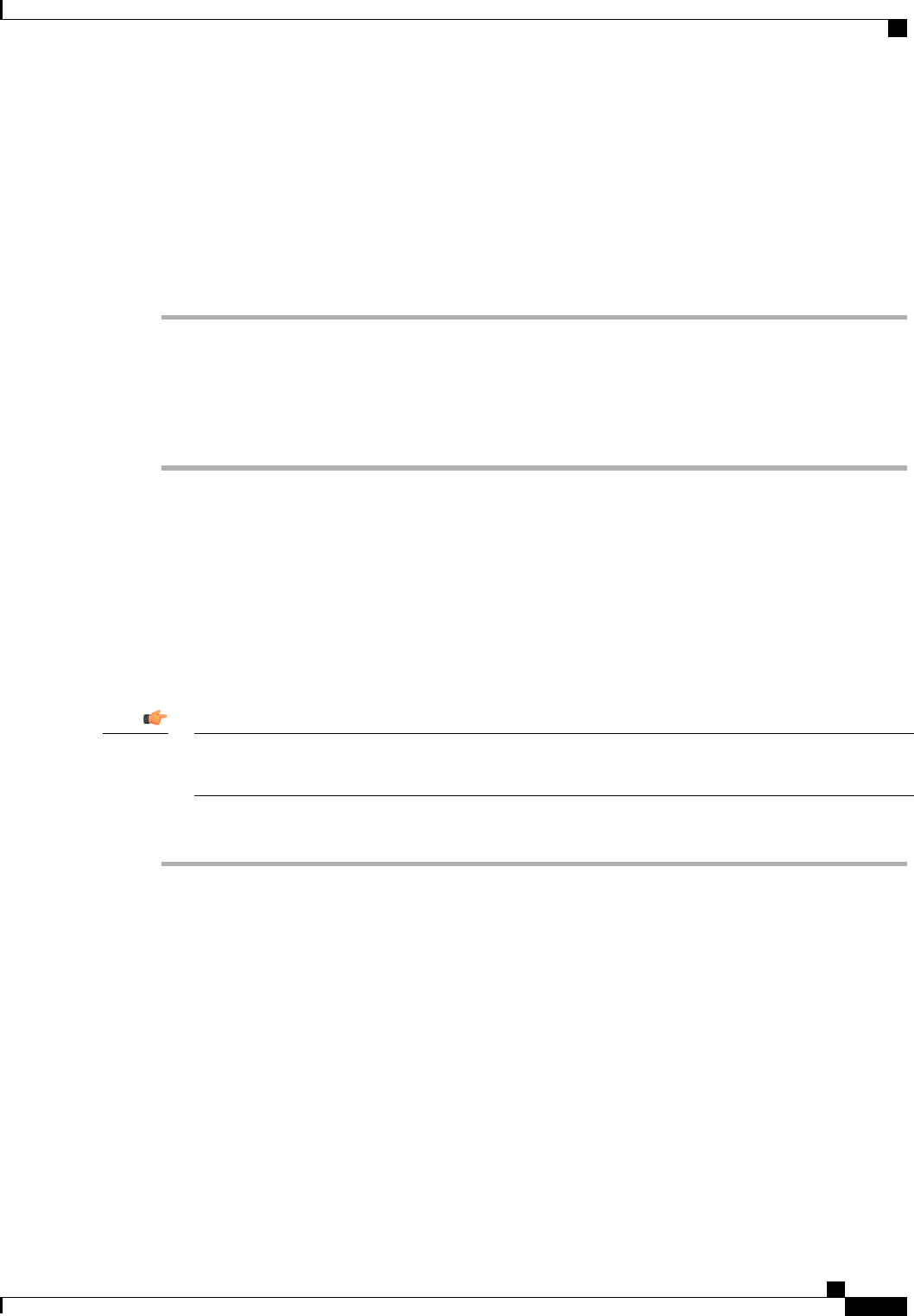
What to Do Next
Include the vNIC template in a service profile.
Deleting a vNIC Template
Procedure
Step 1
In the Navigation pane, click the LAN tab.
Step 2
On the LAN tab, expand LAN > Policies > Organization_Name.
Step 3
Expand the vNIC Templates node.
Step 4
Right-click the policy you want to delete and choose Delete.
Step 5
If the Cisco UCS Manager GUI displays a confirmation dialog box, click Yes.
Binding a vNIC to a vNIC Template
You can bind a vNIC associated with a service profile to a vNIC template. When you bind the vNIC to a vNIC
template, Cisco UCS Manager configures the vNIC with the values defined in the vNIC template. If the
existing vNIC configuration does not match the vNIC template, Cisco UCS Manager reconfigures the vNIC.
You can only change the configuration of a bound vNIC through the associated vNIC template. You cannot
bind a vNIC to a vNIC template if the service profile that includes the vNIC is already bound to a service
profile template.
If the vNIC is reconfigured when you bind it to a template, Cisco UCS Manager reboots the server
associated with the service profile.
Important
Procedure
Step 1
In the Navigation pane, click the Servers tab.
Step 2
On the Servers tab, expand Servers > Service Profiles.
Step 3
Expand the node for the organization that includes the service profile with the vNIC you want to bind.
If the system does not include multi-tenancy, expand the root node.
Step 4
Expand Service_Profile_Name > vNICs.
Step 5
Click the vNIC you want to bind to a template.
Step 6
In the Work pane, click the General tab.
Step 7
In the Actions area, click Bind to a Template.
Step 8
In the Bind to a vNIC Template dialog box, do the following:
a) From the vNIC Template drop-down list, choose the template to which you want to bind the vNIC.
Cisco UCS Manager GUI Configuration Guide, Release 2.0
OL-25712-04 311
Configuring vNIC Templates