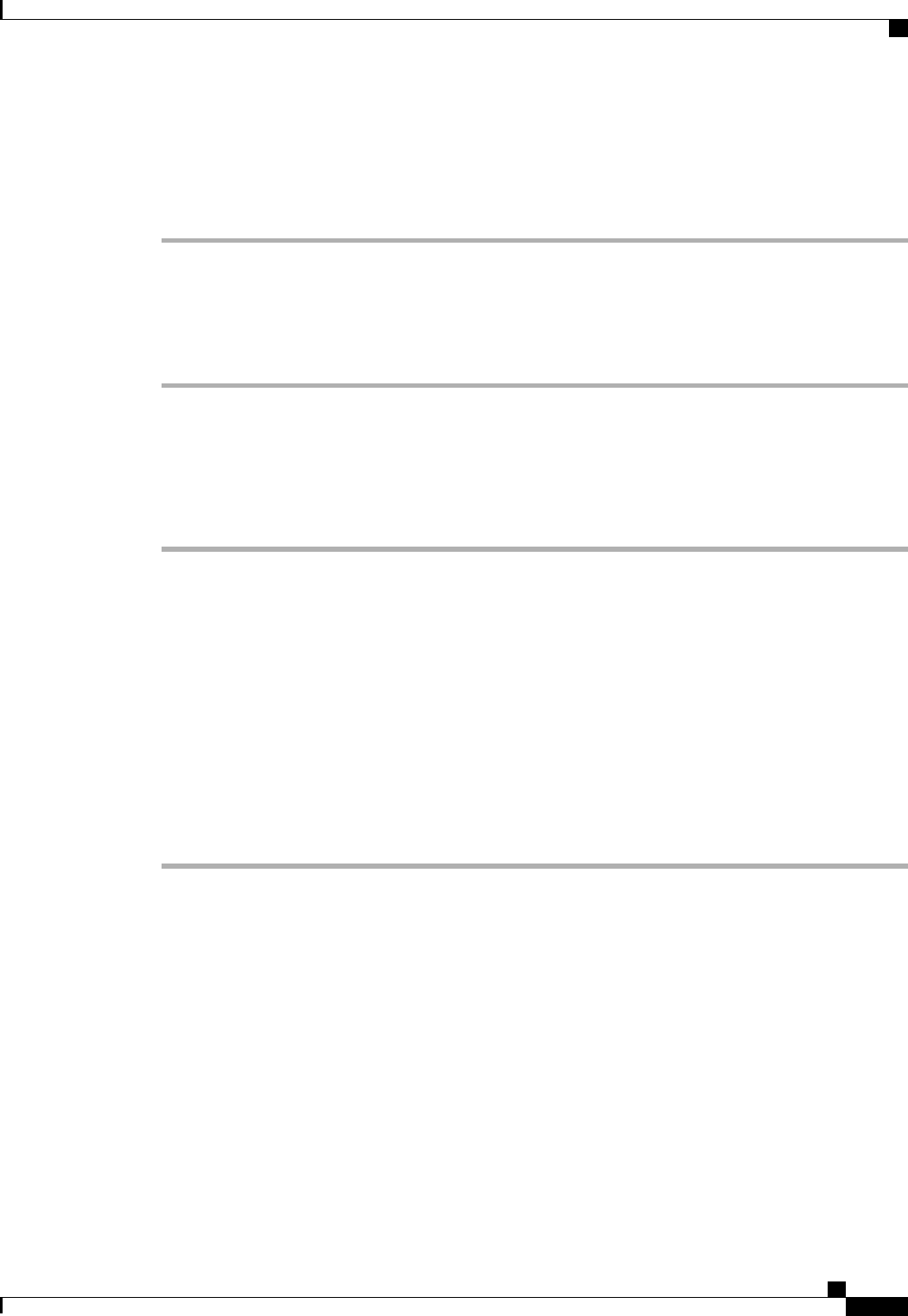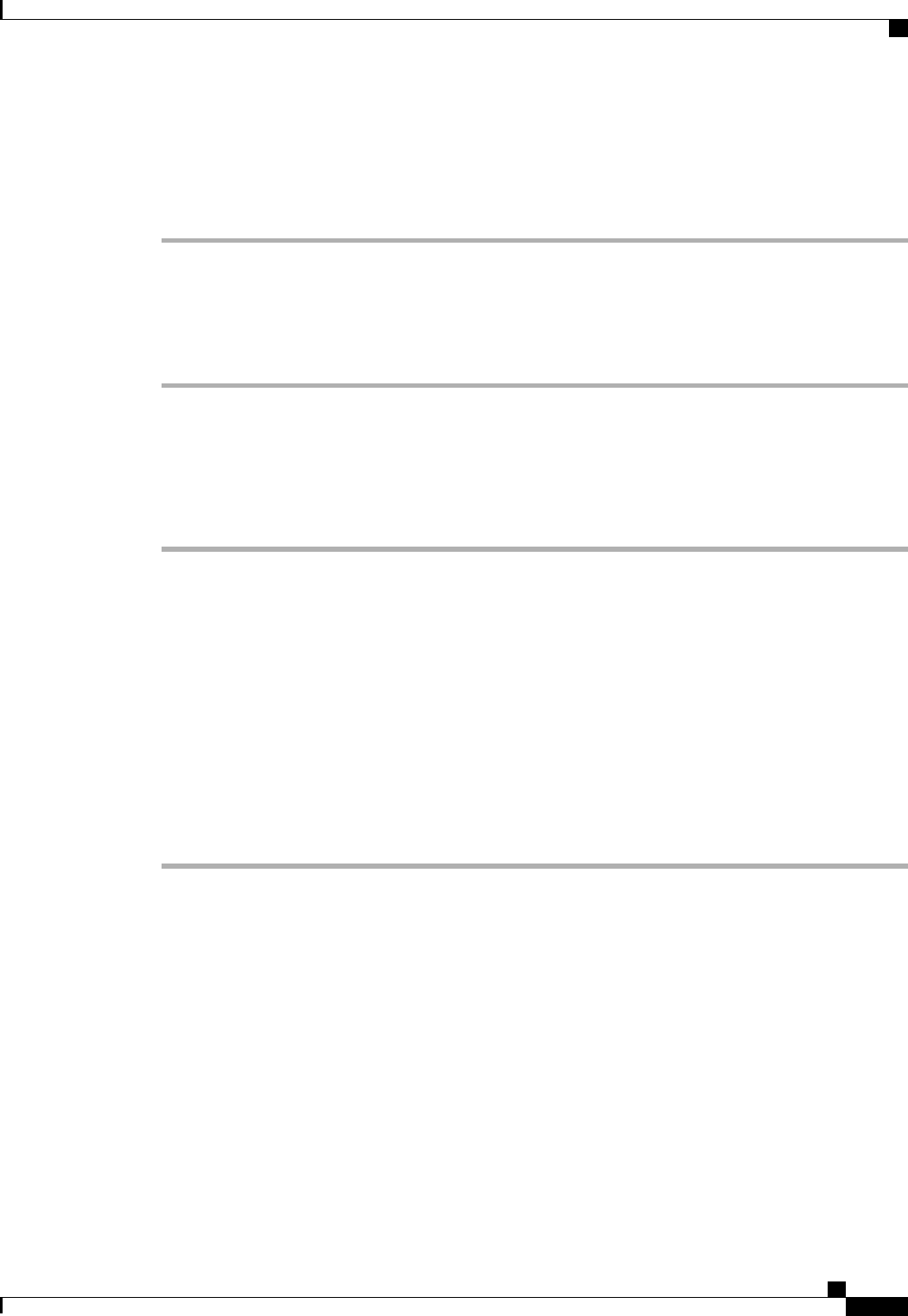
Disabling a Port Channel with the LAN Uplinks Manager
Procedure
Step 1
In the LAN Uplinks Manager, click the LAN Uplinks tab.
Step 2
In the Port Channels and Uplinks area, expand Port Channels > Fabric Interconnects >
Fabric_Interconnect_Name.
Step 3
Right-click the port channel that you want to disable and choose Disable Port Channel.
Step 4
If the Cisco UCS Manager GUI displays a confirmation dialog box, click Yes.
Adding Ports to a Port Channel with the LAN Uplinks Manager
Procedure
Step 1
In the LAN Uplinks Manager, click the LAN Uplinks tab.
Step 2
In the Port Channels and Uplinks area, expand Port Channels > Fabric Interconnects >
Fabric_Interconnect_Name.
Step 3
Right-click the port channel to which you want to add ports and choose Add Ports.
Step 4
In the Add Ports dialog box, do the following:
a) In the Ports table, choose one or more ports to include in the port channel.
b) Click the >> button to add the ports to the Ports in the port channel table.
You can use the << button to remove ports from the port channel.
Cisco UCS Manager warns you if you select a port that has been configured as a server port. You
can click Yes in the dialog box to reconfigure that port as an uplink Ethernet port and include it
in the port channel.
Note
Step 5
Click OK.
Cisco UCS Manager GUI Configuration Guide, Release 2.0
OL-25712-04 269
Configuring Uplink Ethernet Port Channels