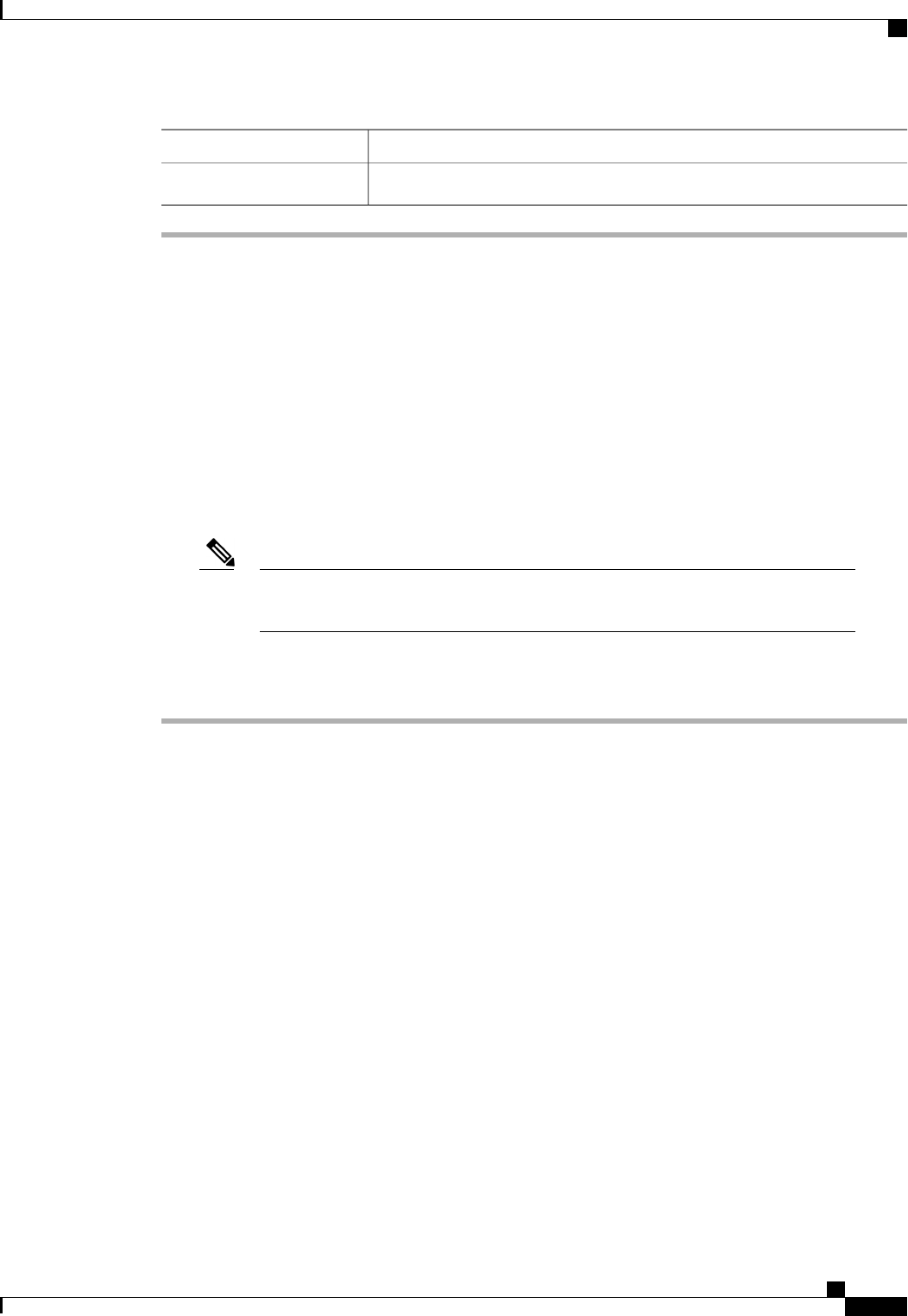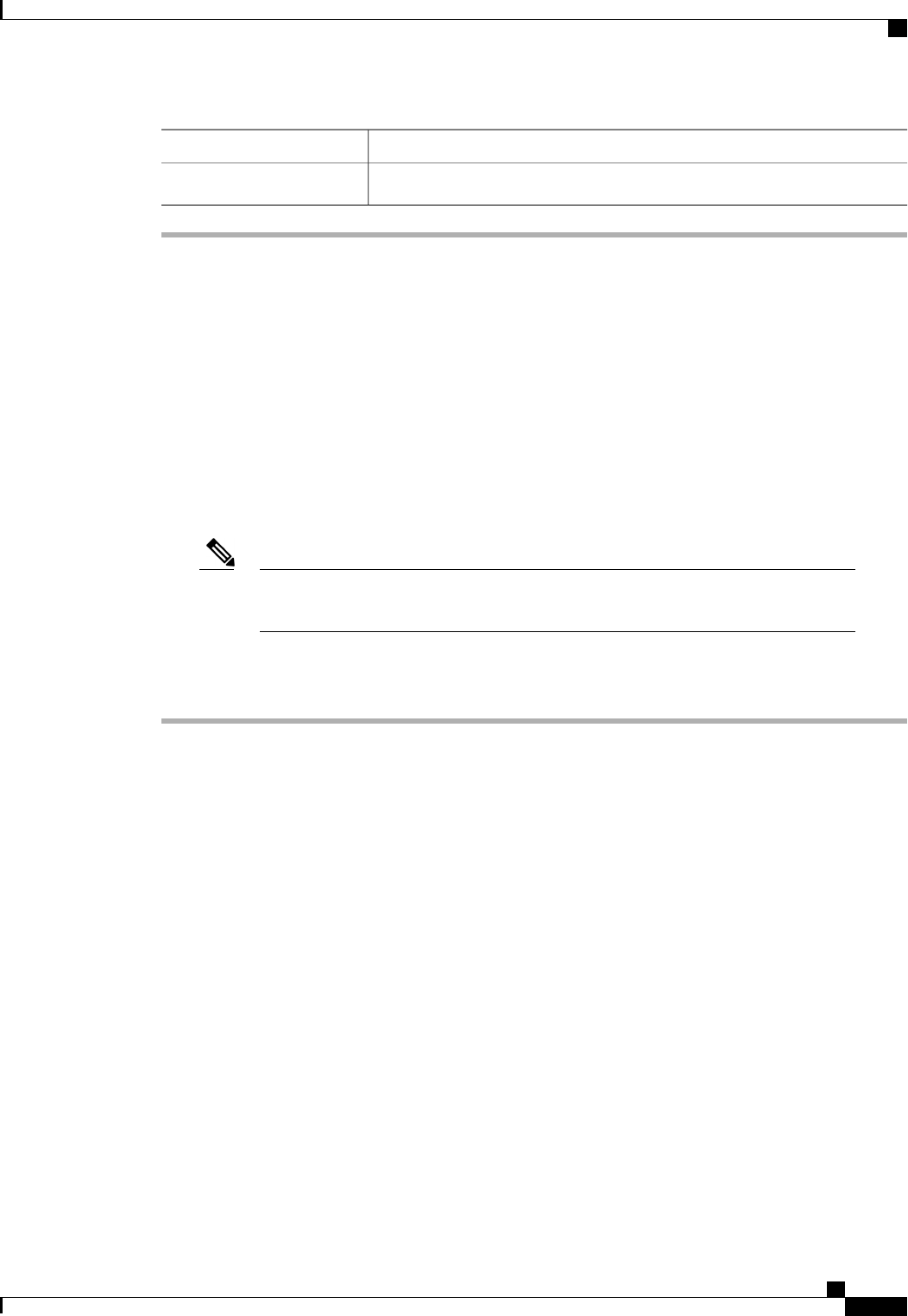
DescriptionOption
Deletes the selected import operations and closes the dialog box.
OK
Restoring the Configuration for a Fabric Interconnect
Before You Begin
Collect the following information that you will need to restore the system configuration:
• Fabric interconnect management port IP address and subnet mask
• Default gateway IP address
• Backup server IP address and authentication credentials
• Fully qualified name of a Full State backup file
You must have access to a Full State configuration file to perform a system restore. You
cannot perform a system restore with any other type of configuration or backup file.
Note
Procedure
Step 1
Connect to the console port.
Step 2
If the fabric interconnect is off, power on the fabric interconnect.
You will see the power on self-test message as the fabric interconnect boots.
Step 3
At the installation method prompt, enter gui.
Step 4
If the system cannot access a DHCP server, you may be prompted to enter the following information:
• IP address for the management port on the fabric interconnect
• Subnet mask for the management port on the fabric interconnect
• IP address for the default gateway assigned to the fabric interconnect
Step 5
Copy the web link from the prompt into a web browser and go to the Cisco UCS Manager GUI launch page.
Step 6
On the launch page, select Express Setup.
Step 7
On the Express Setup page, select Restore From Backup and click Submit.
Step 8
In the Protocol area of the Cisco UCS Manager Initial Setup page, select the protocol you want to use to
upload the full state backup file:
• SCP
• TFTP
Cisco UCS Manager GUI Configuration Guide, Release 2.0
OL-25712-04 631
Restoring the Configuration for a Fabric Interconnect