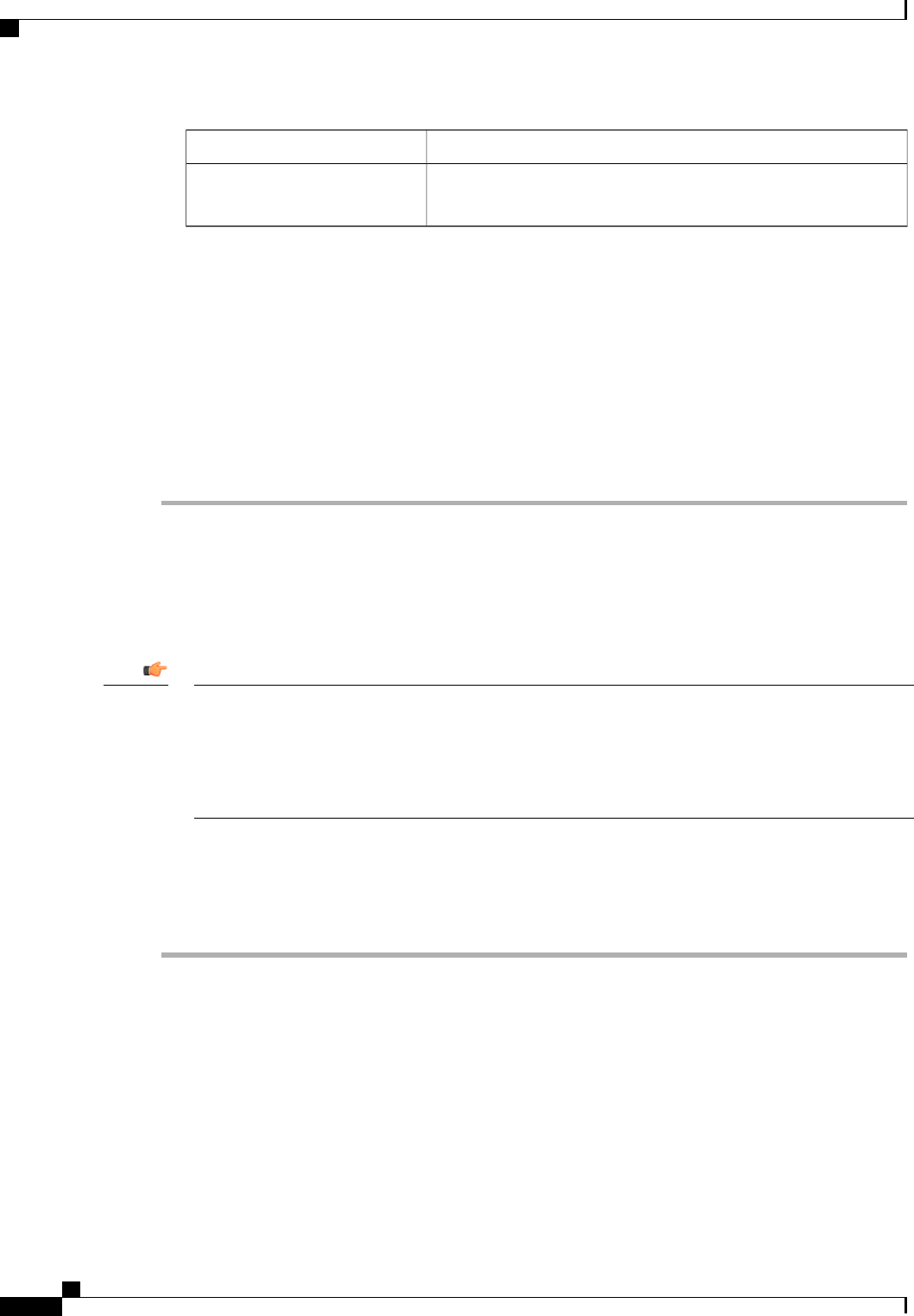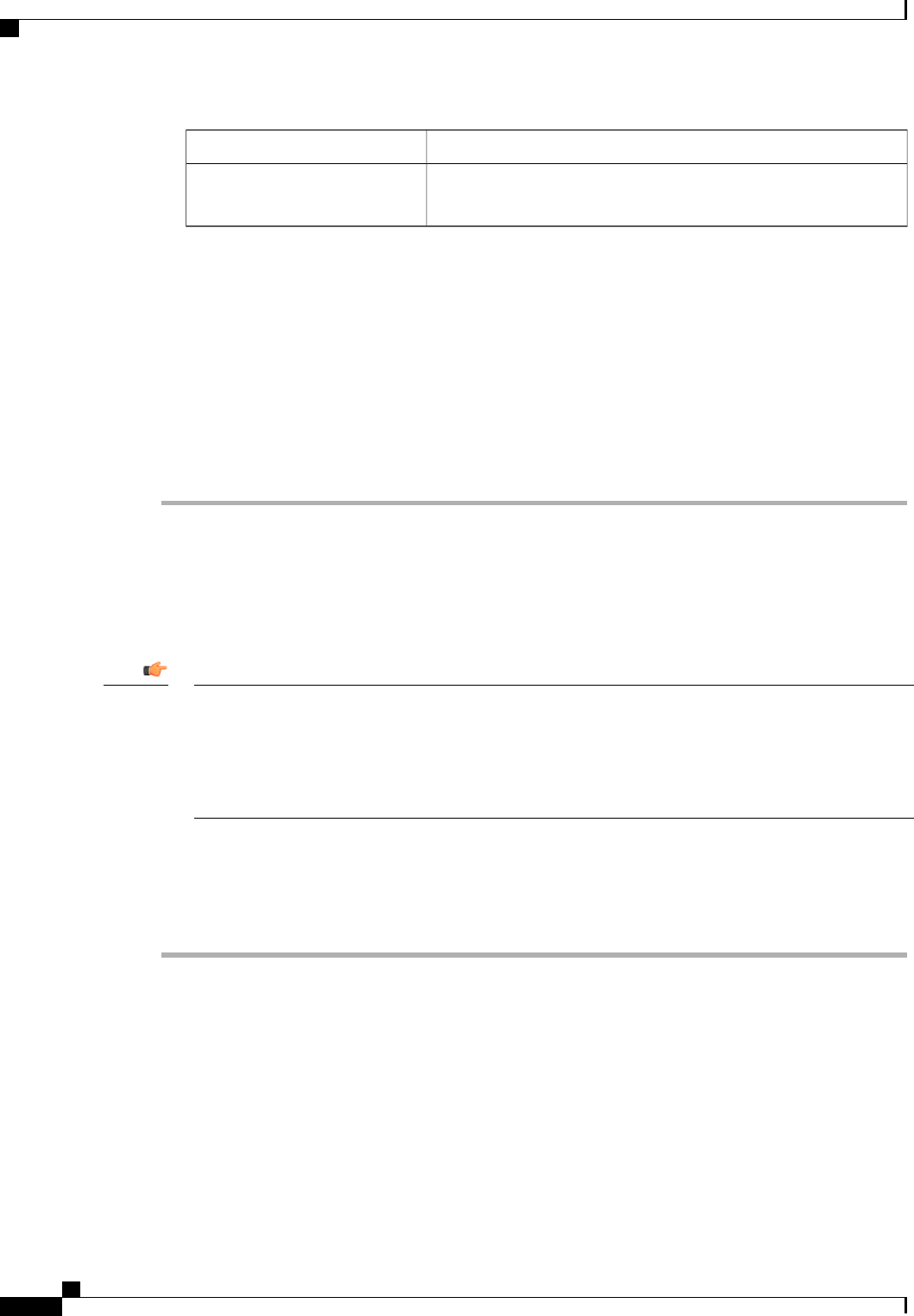
DescriptionName
The full path to the VSAN. Click the link in this column to view the
properties for the VSAN.
DN column
c) Click OK.
d) If Cisco UCS Manager identified any overlapping VLAN IDs or FCoE VLAN IDs, change the VLAN ID
to one that does not overlap with an existing VLAN.
Step 7
Click OK.
Cisco UCS Manager adds the primary VLAN to one of the following VLANs nodes:
• The LAN Cloud > VLANs node for a primary VLAN accessible to both fabric interconnects.
• The Fabric_Interconnect_Name > VLANs node for a primary VLAN accessible to only one fabric
interconnect.
Creating a Secondary VLAN for a Private VLAN
In a Cisco UCS domain that is configured for high availability, you can create a secondary VLAN that is
accessible to both fabric interconnects or to only one fabric interconnect.
You cannot create VLANs with IDs from 3968 to 4047. This range of VLAN IDs is reserved.
VLANs in the LAN cloud and FCoE VLANs in the SAN cloud must have different IDs. Using the same
ID for a VLAN and an FCoE VLAN in a VSAN results in a critical fault and traffic disruption for all
vNICs and uplink ports using that VLAN. Ethernet traffic is dropped on any VLAN which has an ID that
overlaps with an FCoE VLAN ID.
Important
Before You Begin
Create the primary VLAN.
Procedure
Step 1
In the Navigation pane, click the LAN tab.
Step 2
On the LAN tab, click the LAN node.
Step 3
In the Work pane, click the VLANs tab.
Step 4
On the icon bar to the right of the table, click +.
If the + icon is disabled, click an entry in the table to enable it.
Step 5
In the Create VLANs dialog box, complete the following fields:
Cisco UCS Manager GUI Configuration Guide, Release 2.0
288 OL-25712-04
Configuring Private VLANs