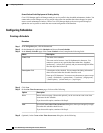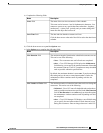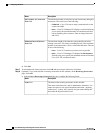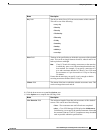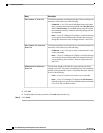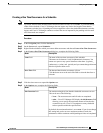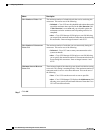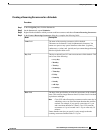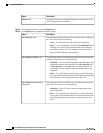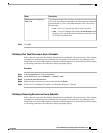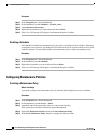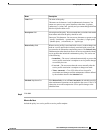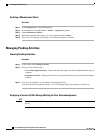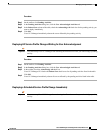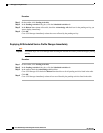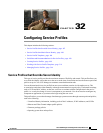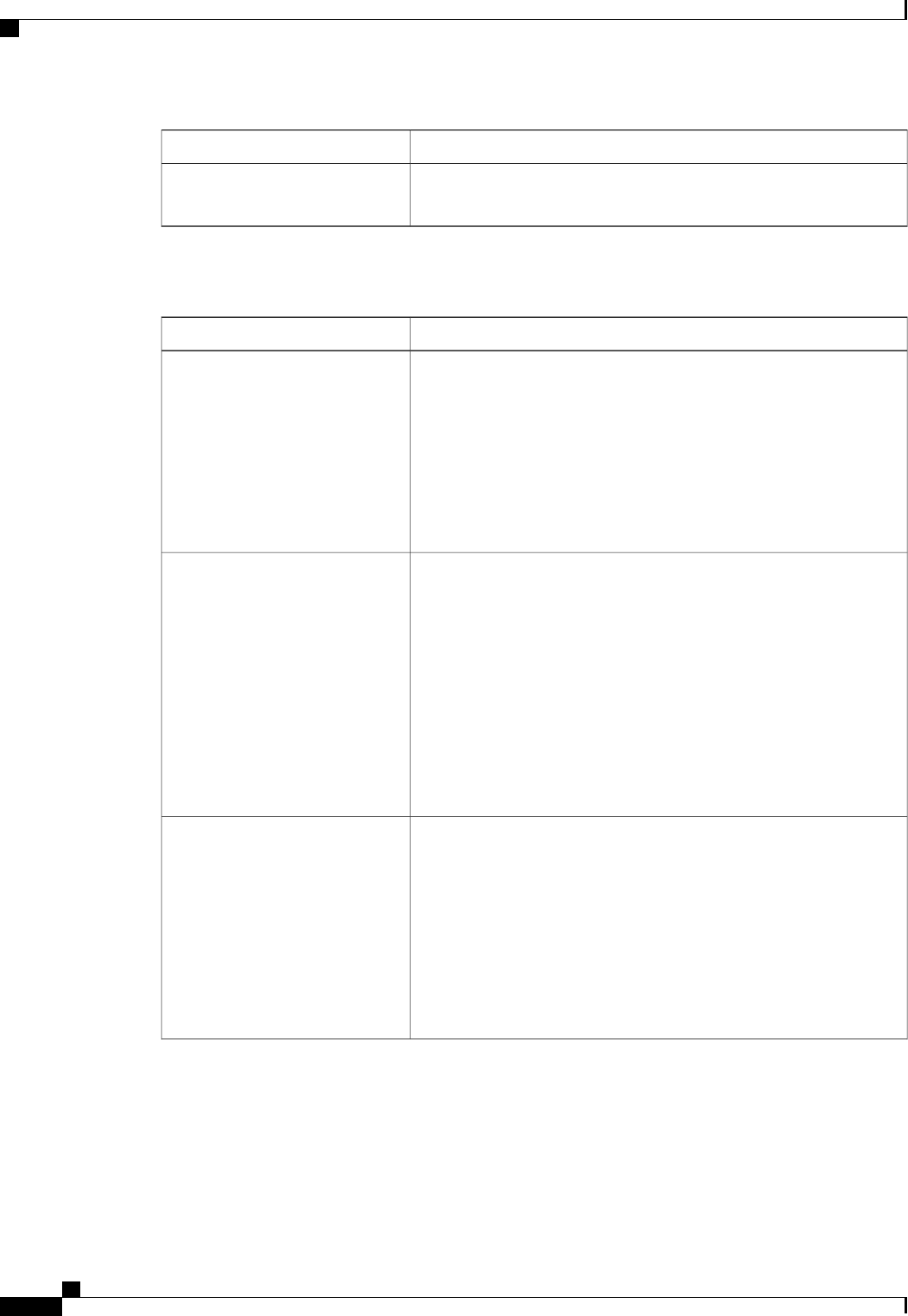
DescriptionName
The minute of the hour at which the schedule occurrence starts. This
can be an integer between 0 and 60.
Minute field
Step 5
Click the down arrows to expand the Options area.
Step 6
In the Options area, complete the following fields:
DescriptionName
The maximum length of time that each occurrence of this schedule can
run. This can be one of the following:
• None—The occurrence runs until all tasks are completed.
• other—Cisco UCS Manager GUI displays the dd:hh:mm:ss field
allowing you to specify the maximum amount of time that the
occurrence can run. Cisco UCS completes as many scheduled
tasks as possible within the specified time.
Max Duration field
The maximum number of scheduled tasks that can be run during each
occurrence. This can be one of the following:
• Unlimited—Cisco UCS runs all scheduled tasks unless those tasks
exceed the maximum time specified in the Max Duration field.
If Max Duration is set to none and you select this option, the
maintenance window continues until all pending activities are
completed.
• other—Cisco UCS Manager GUI displays a text field allowing
you to specify the maximum number of tasks that can be run during
this occurrence. Enter an integer between 1 and 65535.
Max Number of Tasks field
The maximum number of tasks that can run concurrently during each
occurrence. This can be one of the following:
• Unlimited—Cisco UCS runs as many concurrent tasks as the
system can handle.
• other—Cisco UCS Manager GUI displays a text field allowing
you to specify the maximum number of concurrent tasks that can
be run during this occurrence. Enter an integer between 1 and
65535.
Max Number of Concurrent
Tasks field
Cisco UCS Manager GUI Configuration Guide, Release 2.0
480 OL-25712-04
Configuring Schedules