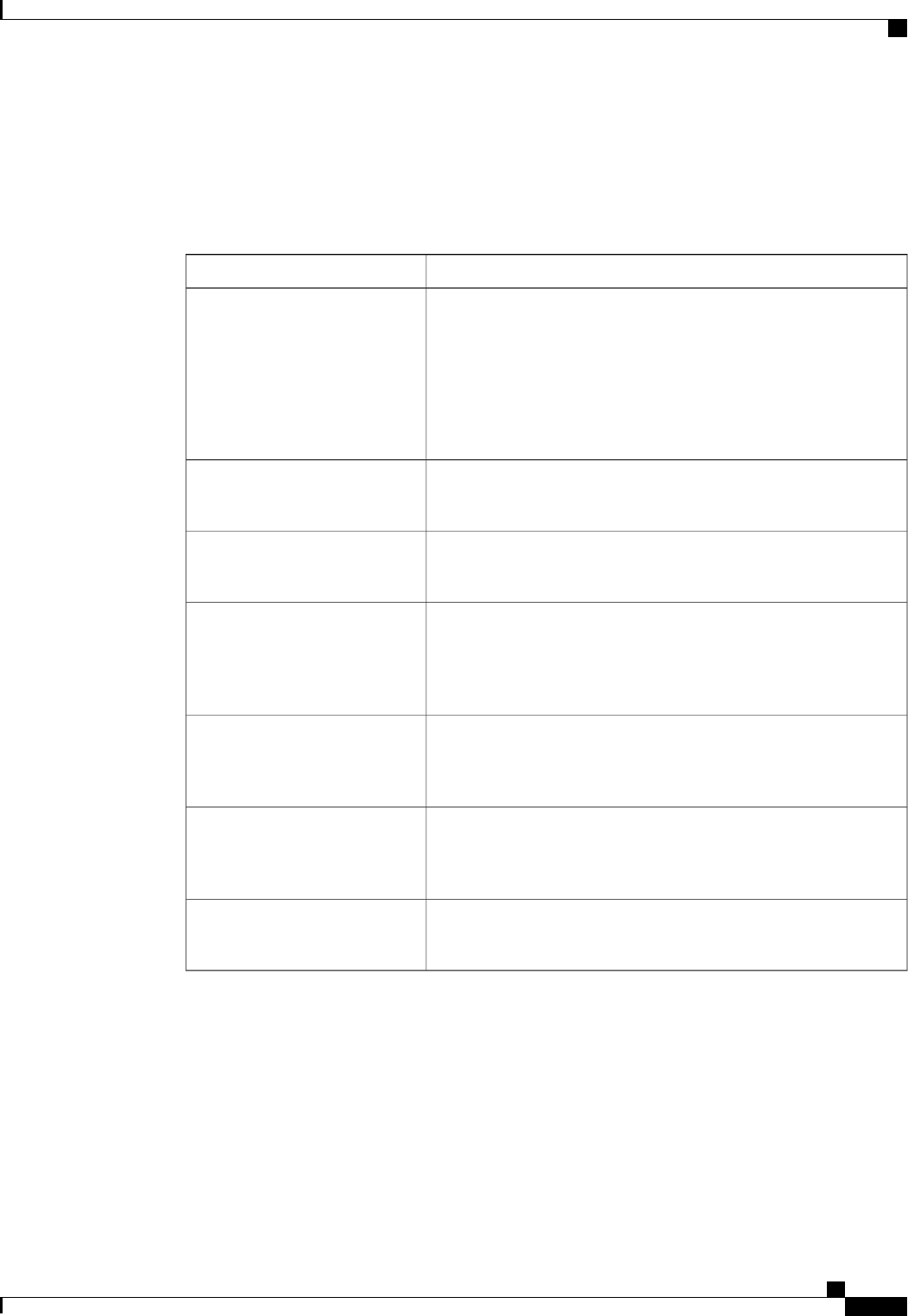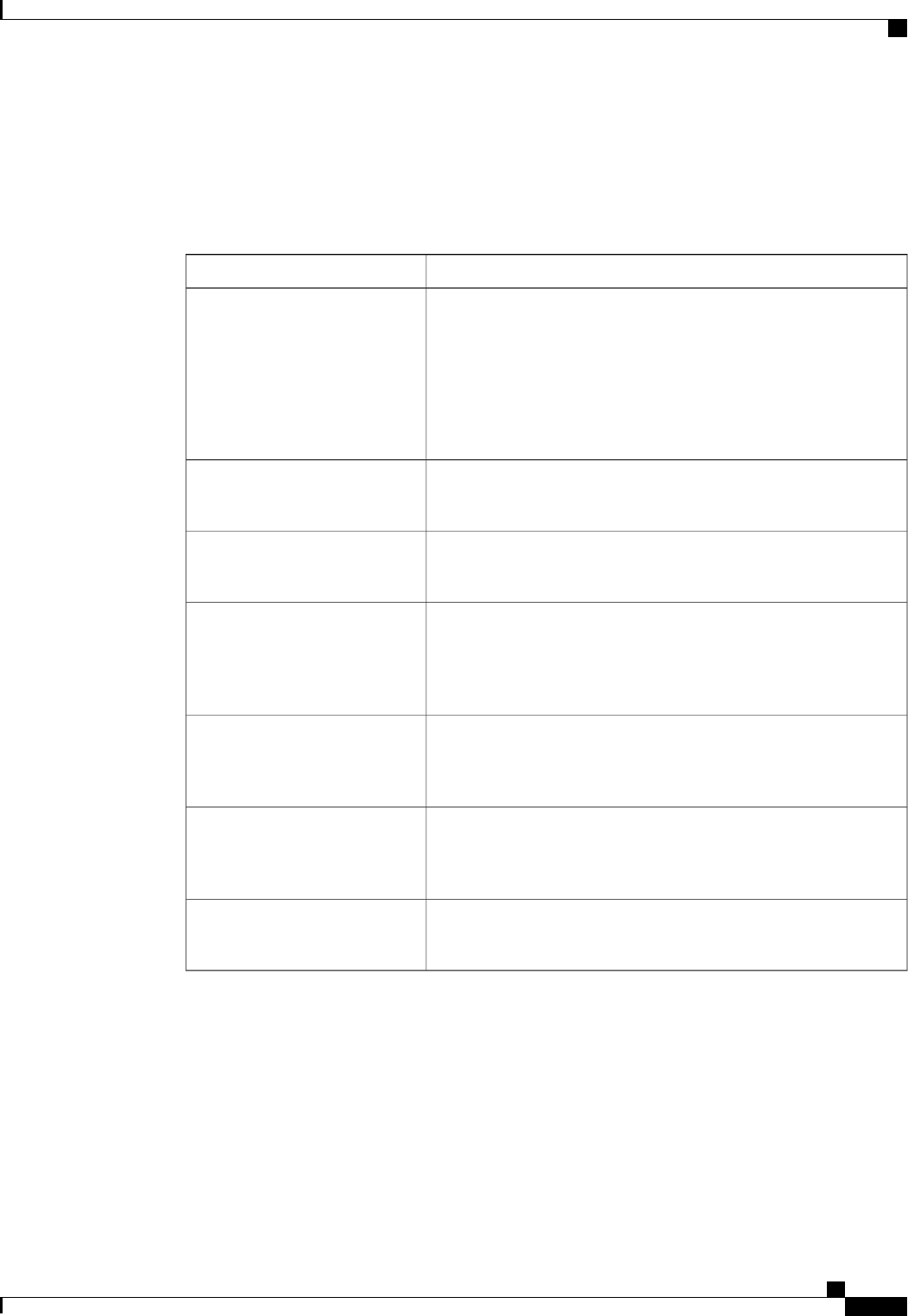
c) Click OK.
Step 11
(Optional) To use this policy to qualify servers according to their storage configuration and capacity, do the
following:
a) Click Create Storage Qualifications.
b) In the Create Storage Qualifications dialog box, complete the following fields:
DescriptionName
Whether the available storage must be diskless. This can be one of
the following:
• Unspecified—Either storage type is acceptable.
• Yes—The storage must be diskless.
• No—The storage cannot be diskless.
Diskless field
The minimum number of blocks required.
To specify a capacity, choose select and enter the number of blocks.
Number of Blocks field
The minimum block size required, in bytes.
To specify a capacity, choose select and enter the block size.
Block Size field
The minimum storage capacity across all disks in the server, in
megabytes.
To specify a capacity, choose select and enter the minimum storage
capacity.
Min Cap field
The maximum storage capacity allowed, in megabytes.
To specify a capacity, choose select and enter the maximum storage
capacity.
Max Cap field
The minimum storage capacity per disk required, in gigabytes.
To specify a capacity, choose select and enter the minimum capacity
on each disk.
Per Disk Cap field
The number of units.
To specify a capacity, choose select and enter the desired units.
Units field
c) Click OK.
Step 12
(Optional) To use this policy to qualify servers according to the model of the server, do the following:
a) Click Create Server Model Qualifications.
b) In the Create Server Model Qualifications dialog box, enter a regular expression that the server model
must match in the Model field.
c) Click OK.
Step 13
(Optional) To use this policy to qualify servers according to power group, do the following:
Cisco UCS Manager GUI Configuration Guide, Release 2.0
OL-25712-04 427
Configuring Server Pool Policy Qualifications