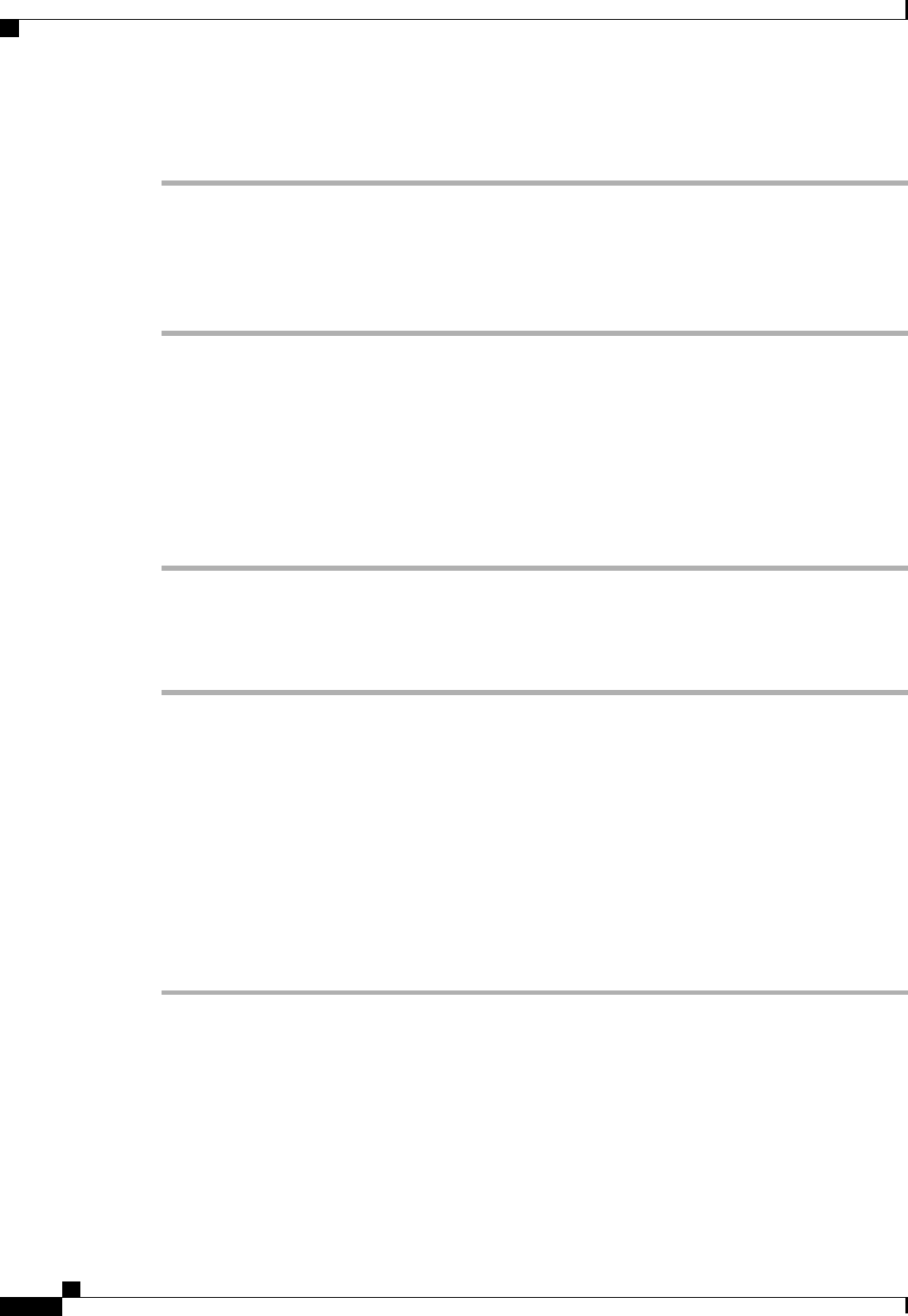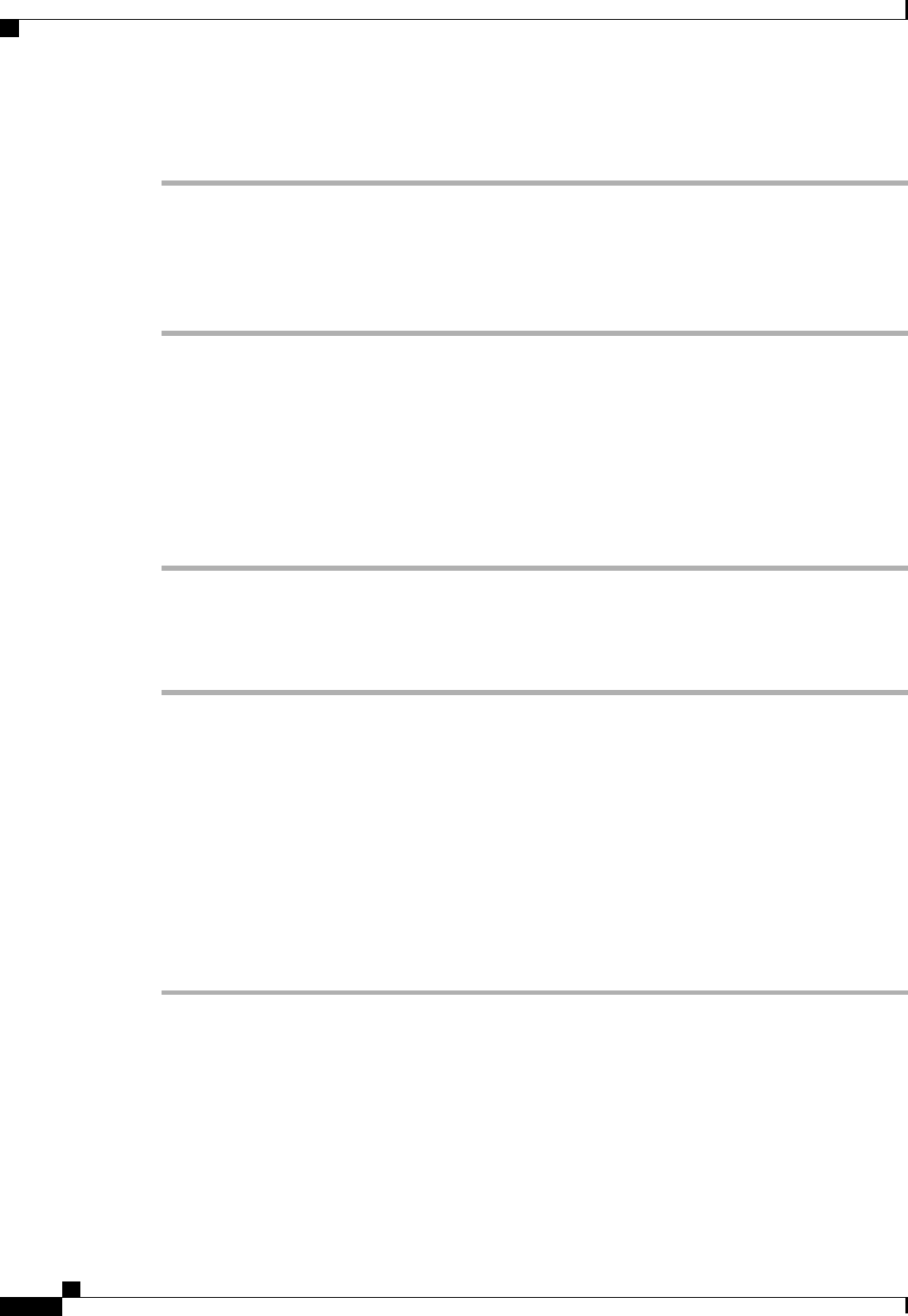
Procedure
Step 1
In the Navigation pane, click the Servers tab.
Step 2
On the Servers tab, expand Schedules > Schedule_Name.
Step 3
Expand Recurring Occurrences.
Step 4
Right-click the occurrence you want to delete and choose Delete.
Step 5
If the Cisco UCS Manager GUI displays a confirmation dialog box, click Yes.
Deleting a Schedule
If this schedule is included in a maintenance policy, the policy is reconfigured with no schedule. If that policy
is assigned to a service profile, any pending activities related to the server associated with the service profile
cannot be deployed. You must add a schedule to the maintenance policy to deploy the pending activity.
Procedure
Step 1
In the Navigation pane, click the Servers tab.
Step 2
On the Servers tab, expand Schedules.
Step 3
Right-click the schedule you want to delete and choose Delete.
Step 4
If the Cisco UCS Manager GUI displays a confirmation dialog box, click Yes.
Configuring Maintenance Policies
Creating a Maintenance Policy
Before You Begin
If you plan to configure this maintenance policy for automatic deferred deployment, create a schedule.
Procedure
Step 1
In the Navigation pane, click the Servers tab.
Step 2
On the Servers tab, expand Servers > Policies.
Step 3
Expand the node for the organization where you want to create the policy.
If the system does not include multitenancy, expand the root node.
Step 4
Right-click Maintenance Policies and choose Create Maintenance Policy.
Step 5
In the Create Maintenance Policy dialog box, complete the following fields:
Cisco UCS Manager GUI Configuration Guide, Release 2.0
482 OL-25712-04
Configuring Maintenance Policies