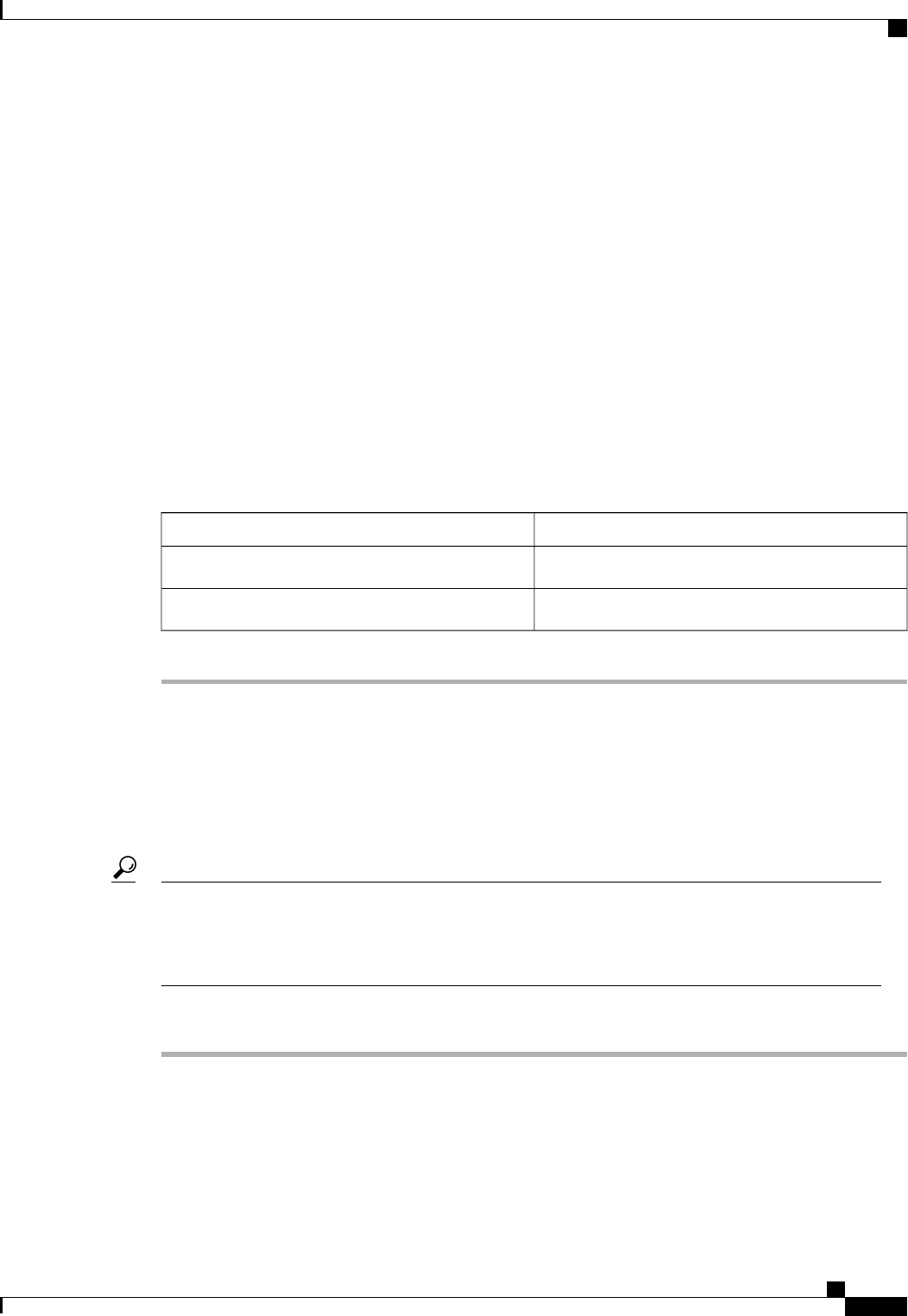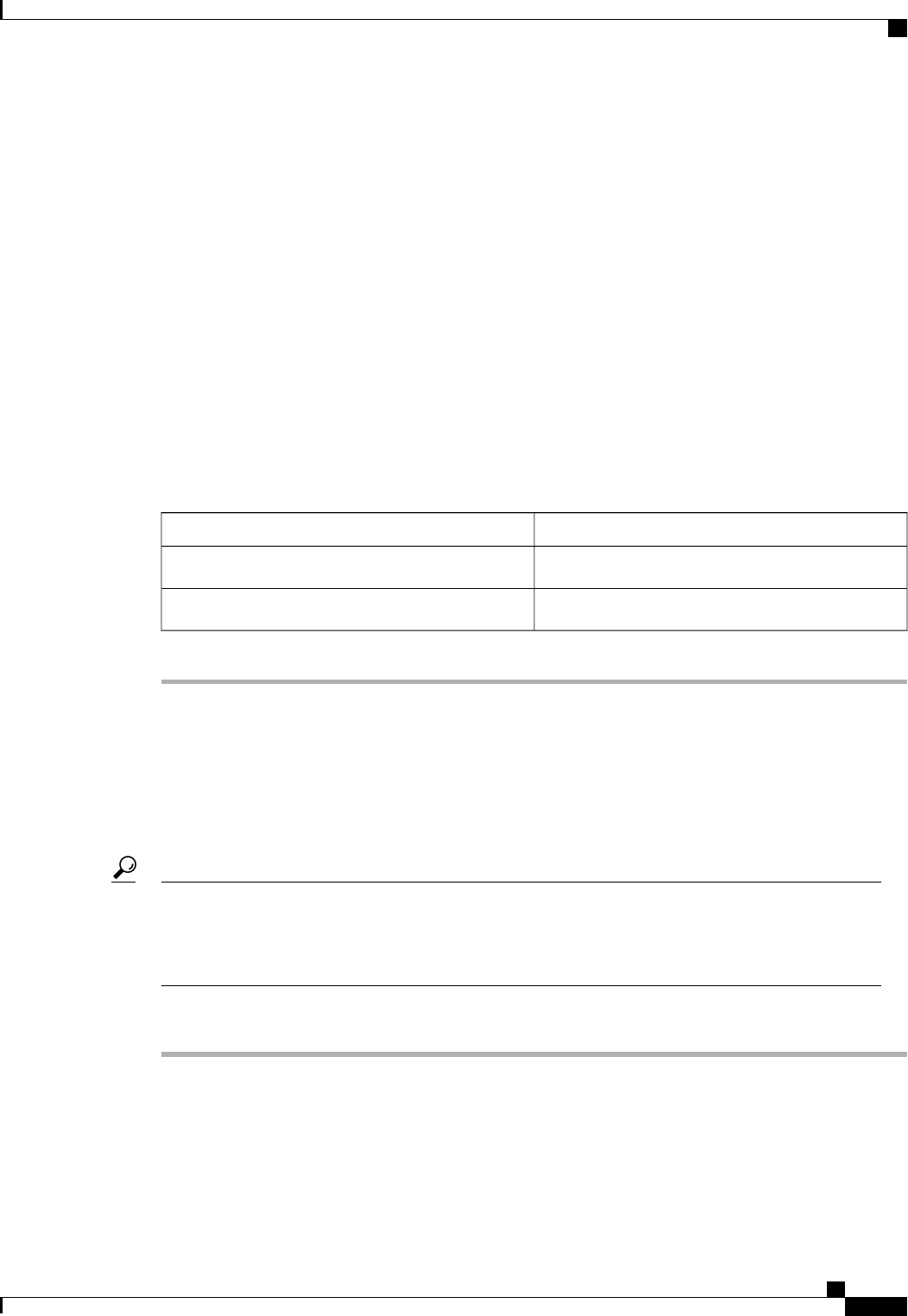
Step 2
From the Filter drop-down list on the menu bar, choose Fabric Interconnects.
Step 3
On the menu bar, check the Ignore Compatibility Check check box.
Step 4
On the row of the Activate Firmware dialog box for the subordinate fabric interconnect, do the following:
a) In the Kernel row, choose the firmware version to which you want to upgrade from the drop-down list in
the Startup Version column.
b) In the System row, choose the firmware version to which you want to upgrade from the drop-down list
in the Startup Version column.
Step 5
Click Apply.
Cisco UCS Manager updates and activates the firmware and reboots the fabric interconnect and any I/O
module in the data path to that fabric interconnect, disrupting data traffic to and from that fabric interconnect.
However, assuming the Cisco UCS domain is configured to permit traffic and port failover, data traffic fails
over to the other fabric interconnect, which becomes the primary. When it comes back up, this fabric
interconnect is the subordinate fabric interconnect.
Step 6
Verify the high availability status of the fabric interconnect.
If the High Availability Details area for the fabric interconnect does not show the following values, contact
Cisco Technical Support immediately.
Required ValueField Name
YesReady field
UpState field
Activating the Firmware on a Standalone Fabric Interconnect
For a standalone configuration with a single fabric interconnect, you can minimize the disruption to data traffic
when you perform a direct firmware upgrade of the endpoints. However, you must reboot the fabric interconnect
to complete the upgrade and, therefore, cannot avoid disrupting traffic.
If you ever need to recover the password to the admin account that was created when you configured the
fabric interconnects for the Cisco UCS domain, you must know the running kernel version and therunning
system version. If you do not plan to create additional accounts, we recommend that you save the path to
these firmware versions in a text file so that you can access them if required.
Tip
Procedure
Step 1
In the Navigation pane, click the Equipment tab.
Step 2
On the Equipment tab, click the Equipment node.
Step 3
Expand the Fabric Interconnects node and click the standalone fabric interconnect.
Step 4
On the General tab, click Activate Firmware.
Step 5
In the Activate Firmware dialog box, complete the following fields:
Cisco UCS Manager GUI Configuration Guide, Release 2.0
OL-25712-04 221
Directly Upgrading Firmware at Endpoints