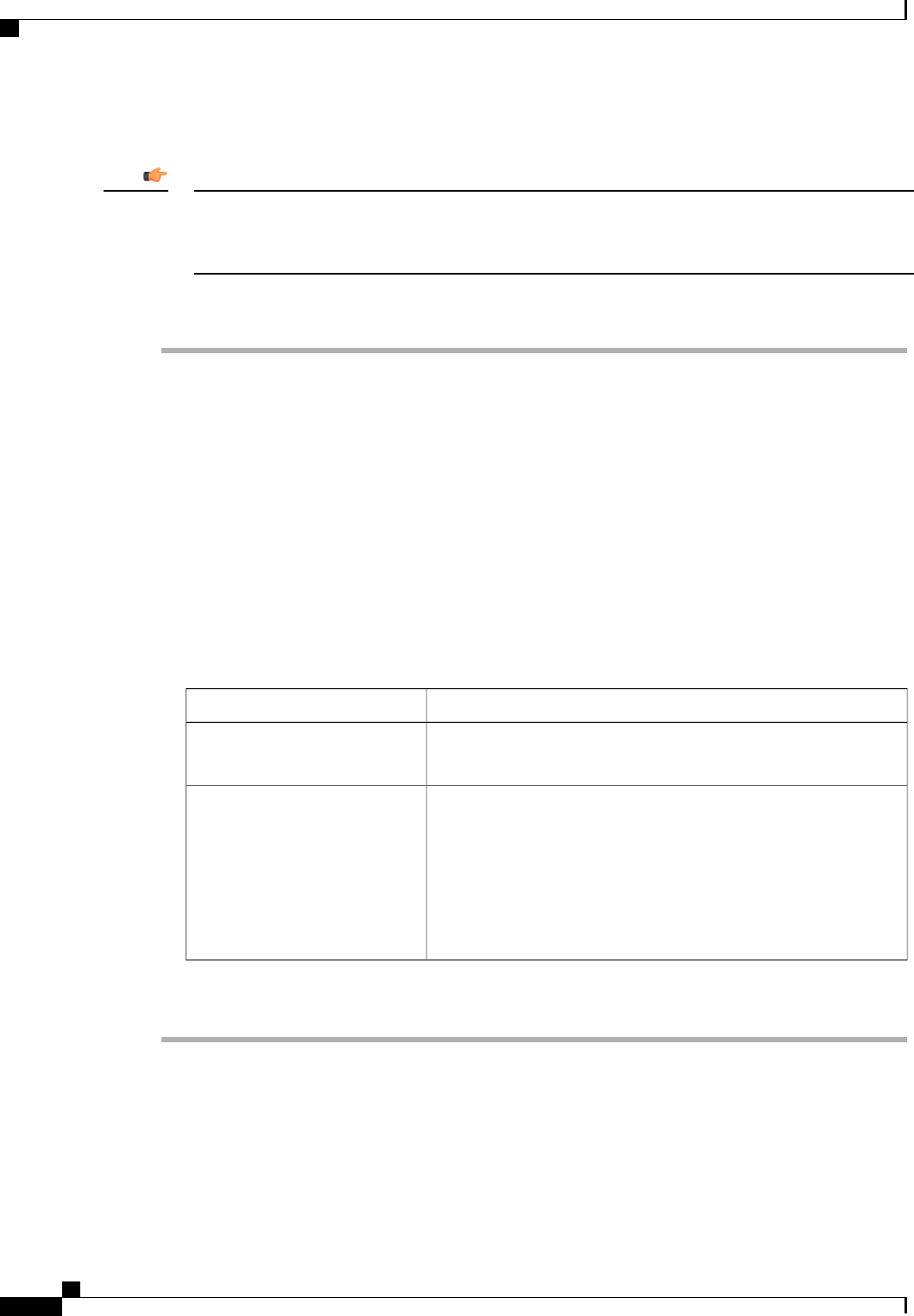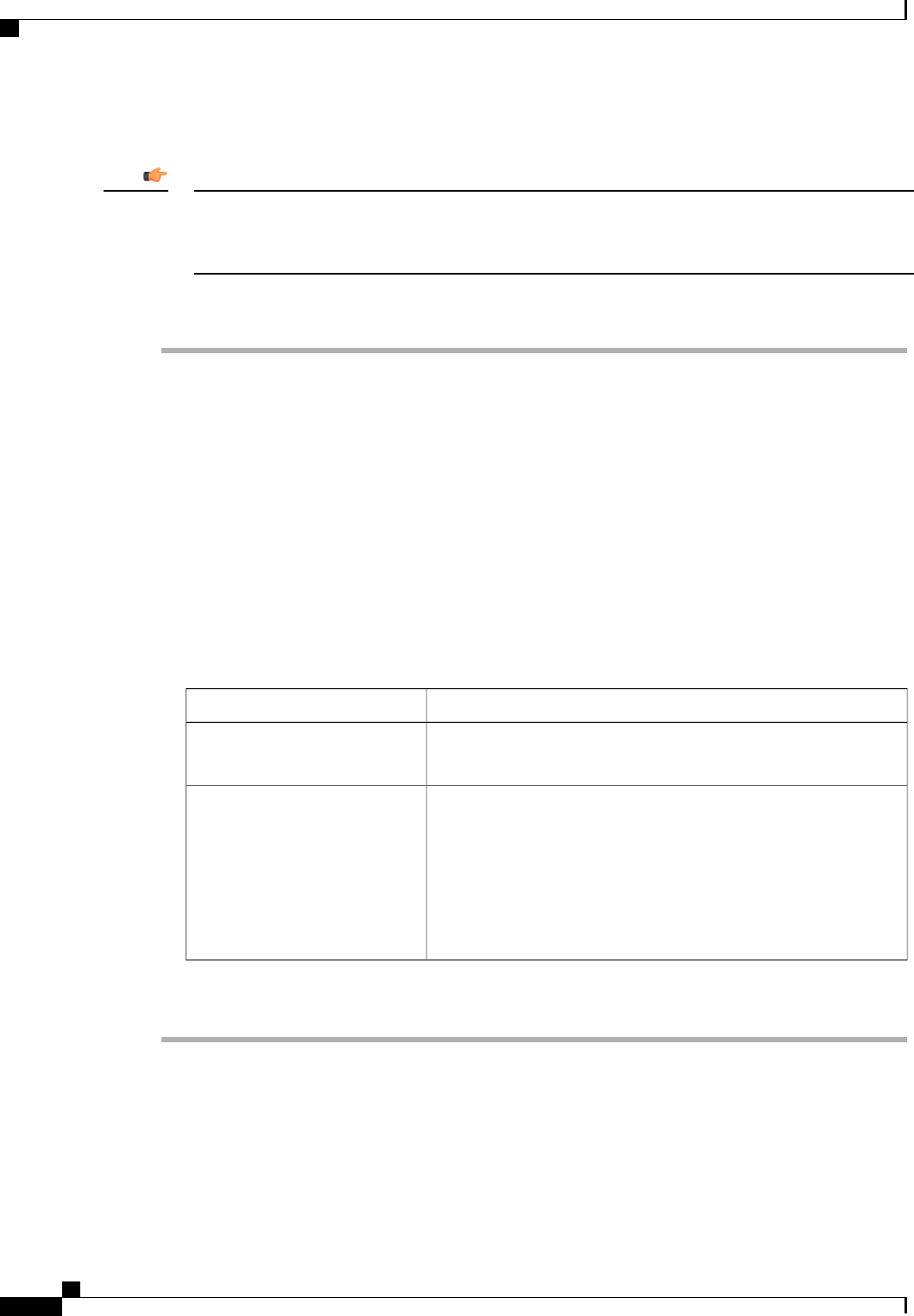
Before You Begin
Remove all attached or mapped USB storage from a server before you attempt to recover the corrupt BIOS
on that server. If an external USB drive is attached or mapped from vMedia to the server, BIOS recovery
fails.
Important
Procedure
Step 1
In the Navigation pane, click the Equipment tab.
Step 2
On the Equipment tab, expand Equipment > Chassis > Chassis Number > Servers.
Step 3
Choose the server for which you want to recover the BIOS.
Step 4
In the Work pane, click the General tab.
Step 5
In the Actions area, click Recover Server.
Step 6
In the Recover Server dialog box, do the following:
a) Click Recover Corrupt BIOS.
If this option is not available for a specific server, follow the instructions to update and activate
the BIOS for a server.
Note
b) Click OK.
Step 7
If the Cisco UCS Manager GUI displays a confirmation dialog box, click Yes.
Step 8
In the Recover Corrupt BIOS dialog box, do the following:
a) Complete the following fields:
DescriptionName
Choose the firmware version that you want to activate from the
drop-down list.
Version To Be Activated
drop-down list
By default, Cisco UCS makes sure that the firmware version is
compatible with everything running on the server before it activates
that version.
Check this check box if you want Cisco UCS to activate the firmware
without making sure that it is compatible first.
We recommend that you use this option only when explicitly
directed to do so by a technical support representative.
Note
Ignore Compatibility Check
check box
b) Click OK.
Viewing the POST Results for a Blade Server
You can view any errors collected during the Power On Self-Test process for a server and its adapters.
Cisco UCS Manager GUI Configuration Guide, Release 2.0
596 OL-25712-04
Viewing the POST Results for a Blade Server