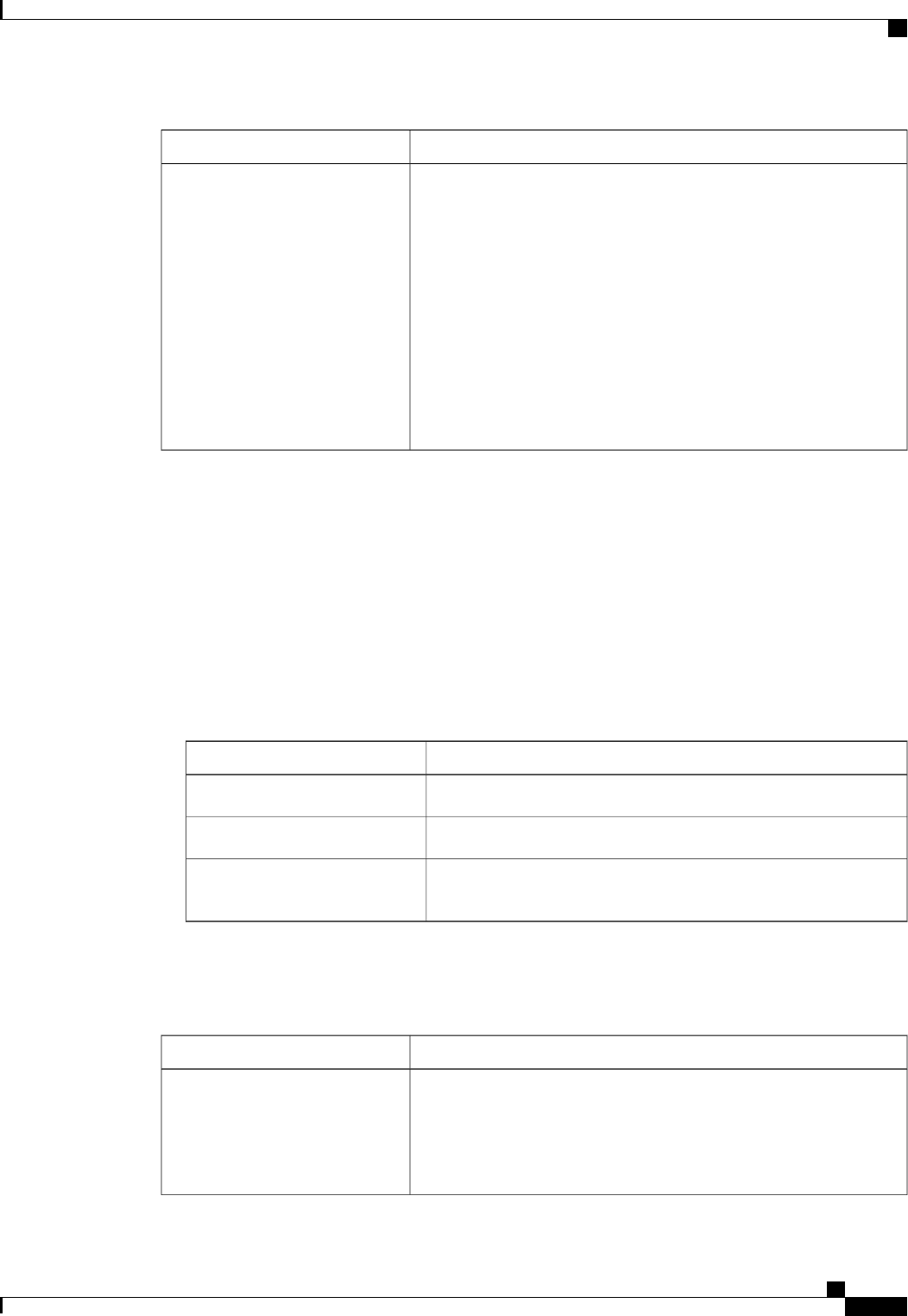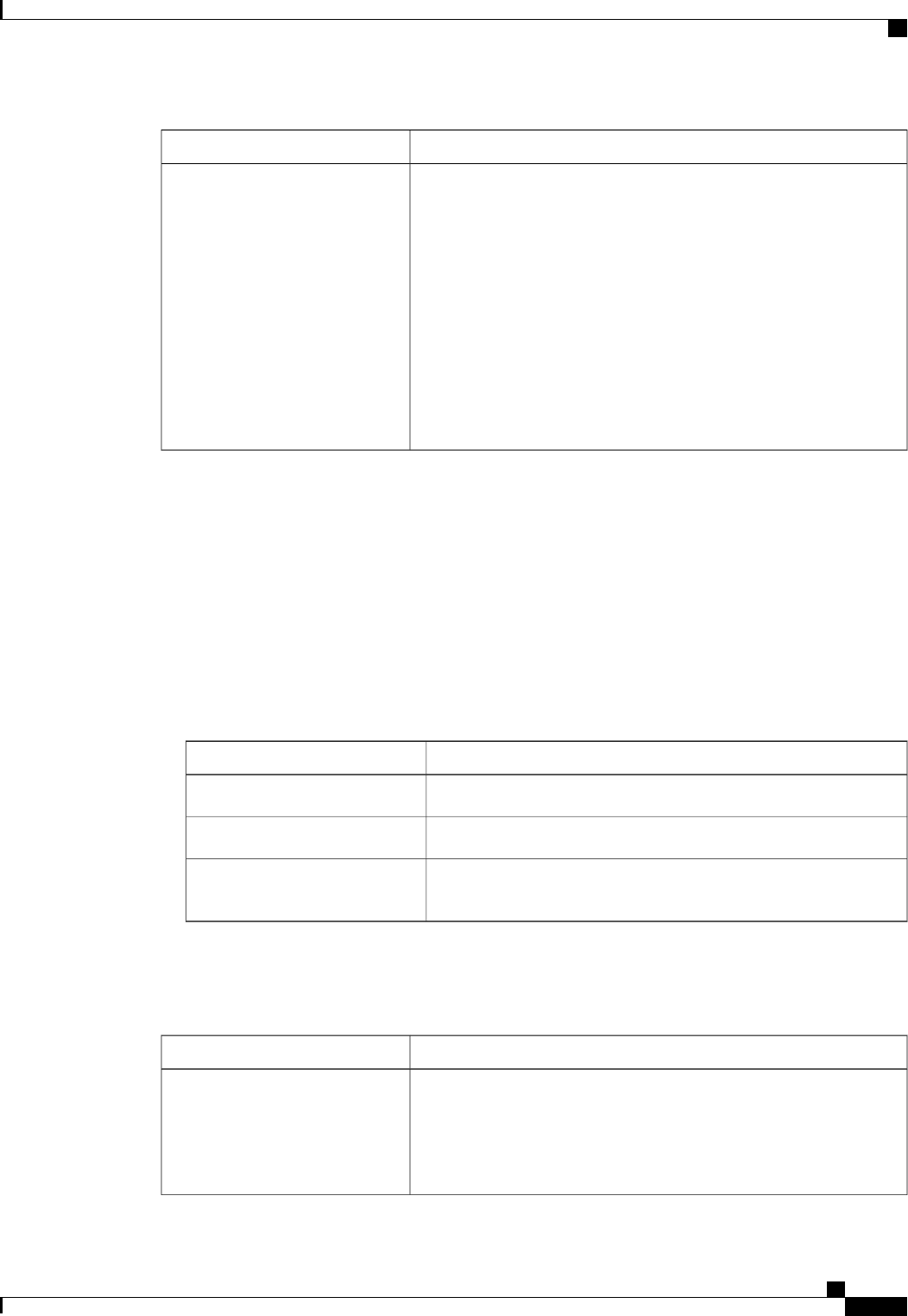
DescriptionName
The data transfer rate for the port, which should match the destination
to which the port is linked. This can be one of the following:
• 1 Gbps
• 10 Gbps
• 20 Gbps
• 40 Gbps
The admin speed can be changed only for certain ports, and
not all speeds are available on all systems. For more
information, see the Hardware Installation Guide for your
fabric interconnect.
Note
Admin Speed field
Step 8
In the VLANs area, do the following:
a) In the Port Mode field, click one of the following radio buttons to select the mode you want to use for
the port channel:
• Trunk—Cisco UCS Manager GUI displays the VLANs Table that lets you choose the VLANs you
want to use.
• Access—Cisco UCS Manager GUI displays the Select VLAN drop-down list that allows you to
choose a VLAN to associate with this port channel.
With either mode, you can click the Create VLAN link to create a new VLAN.
b) If you clicked the Trunk radio button, complete the following fields in the VLANs table:
DescriptionName
Check the check box in this column for each VLAN you want to use.Select column
The name of the VLAN.Name column
To designate one of the VLANs as the native VLAN, click the radio
button in this column.
Native VLAN column
c) If you clicked the access radio button, choose a VLAN from the Select VLAN drop-down list.
Step 9
(Optional) If you want to add an endpoint, check the Ethernet Target Endpoint check box and complete
the following fields:
DescriptionName
The name of the endpoint.
This name can be between 1 and 16 alphanumeric characters. You
cannot use spaces or any special characters other than - (hyphen), _
(underscore), : (colon), and . (period), and you cannot change this name
after the object has been saved.
Name field
Cisco UCS Manager GUI Configuration Guide, Release 2.0
OL-25712-04 91
Appliance Ports