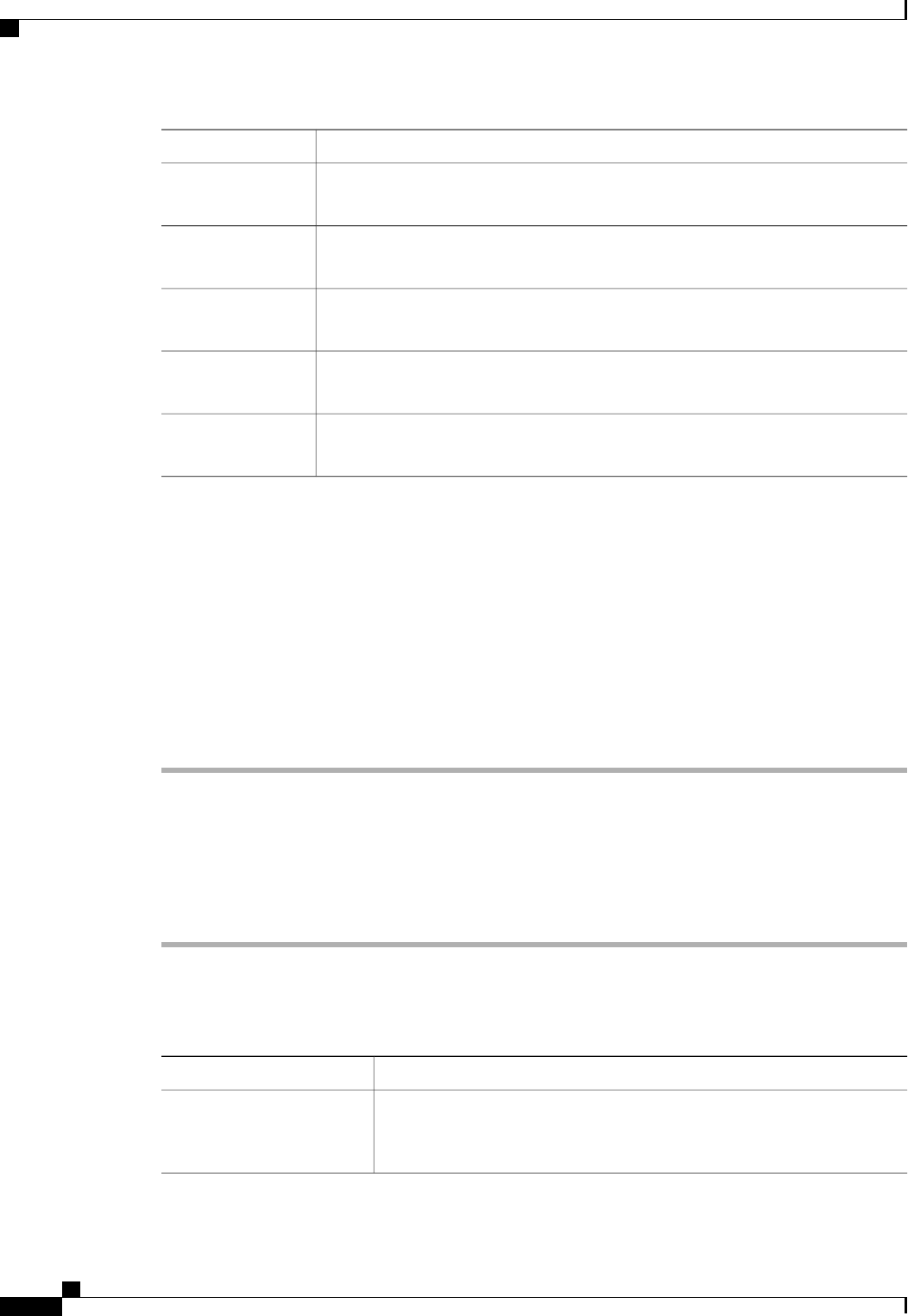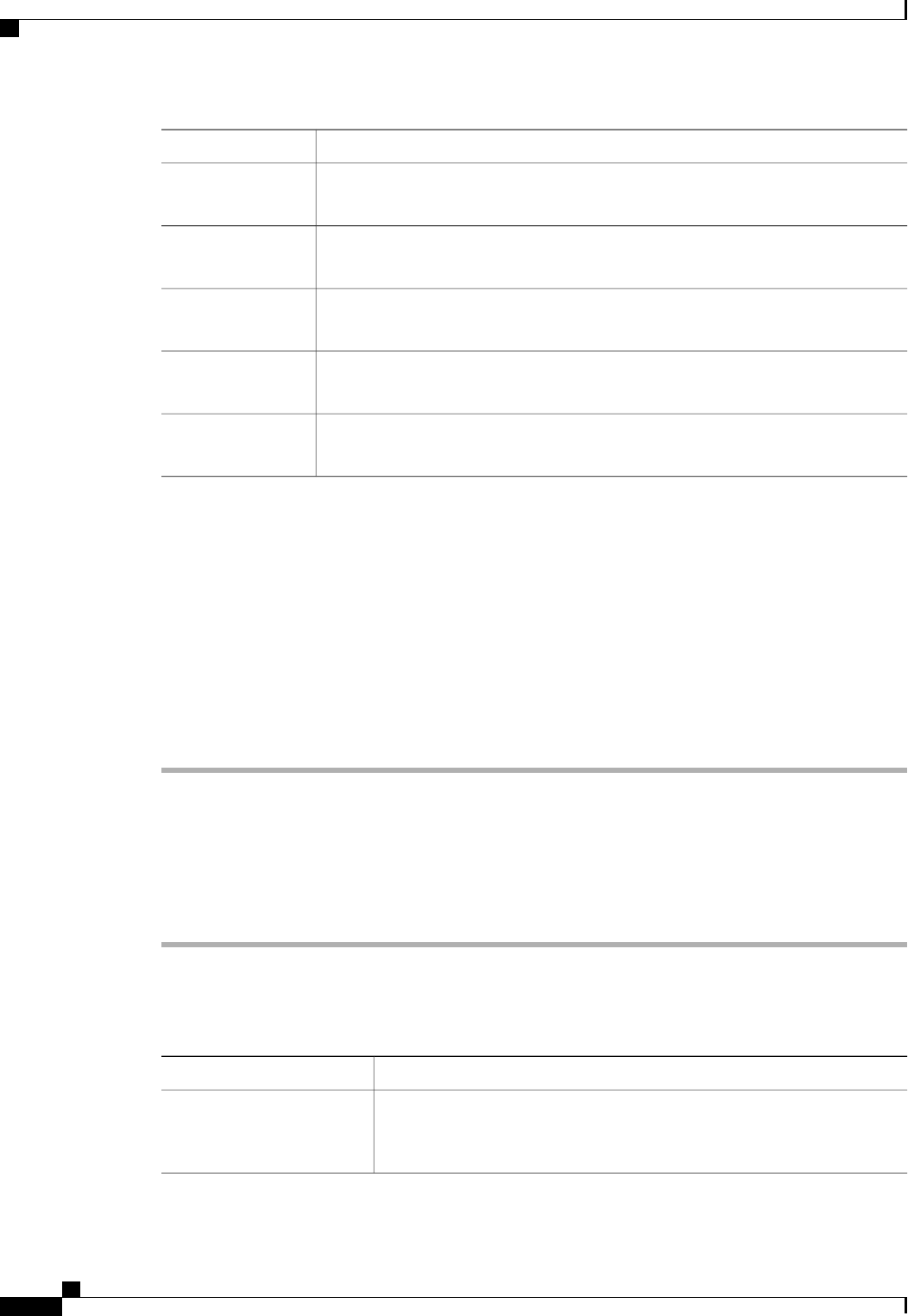
DescriptionOption
Displays an overview of the events generated by the server. You can click any event
to view additional information.
Events tab
Provides details about the current FSM task running on the server, including the status
of that task. You can use this information to diagnose errors with those tasks.
FSM tab
Displays statistics about the server and its components. You can view these statistics
in tabular or chart format.
Statistics tab
Displays temperature statistics for the components of the server. You can view these
statistics in tabular or chart format.
Temperatures tab
Displays power statistics for the components of the server. You can view these statistics
in tabular or chart format.
Power tab
Step 5
In the Navigation pane, expand Server_ID > Adapters > Adapter_ID .
Step 6
In the Work pane, right-click one or more of the following components of the adapter to open the navigator
and view the status of the component:
• Adapters
• DCE interfaces
• HBAs
• NICs
Expand the nodes in the table to view the child nodes. For example, if you expand a NIC node, you
can view each VIF created on that NIC.
Tip
Monitoring an I/O Module
Procedure
Step 1
In the Navigation pane, click the Equipment tab.
Step 2
On the Equipment tab, expand Equipment > Chassis > Chassis Number > IO Modules.
Step 3
Click the I/O module that you want to monitor.
Step 4
Click one of the following tabs to view the status of the I/O module:
DescriptionOption
Provides an overview of the status of the I/O module, including a summary
of any faults, a summary of the module properties, and a physical display of
the module and its components.
General tab
Cisco UCS Manager GUI Configuration Guide, Release 2.0
654 OL-25712-04
Monitoring an I/O Module