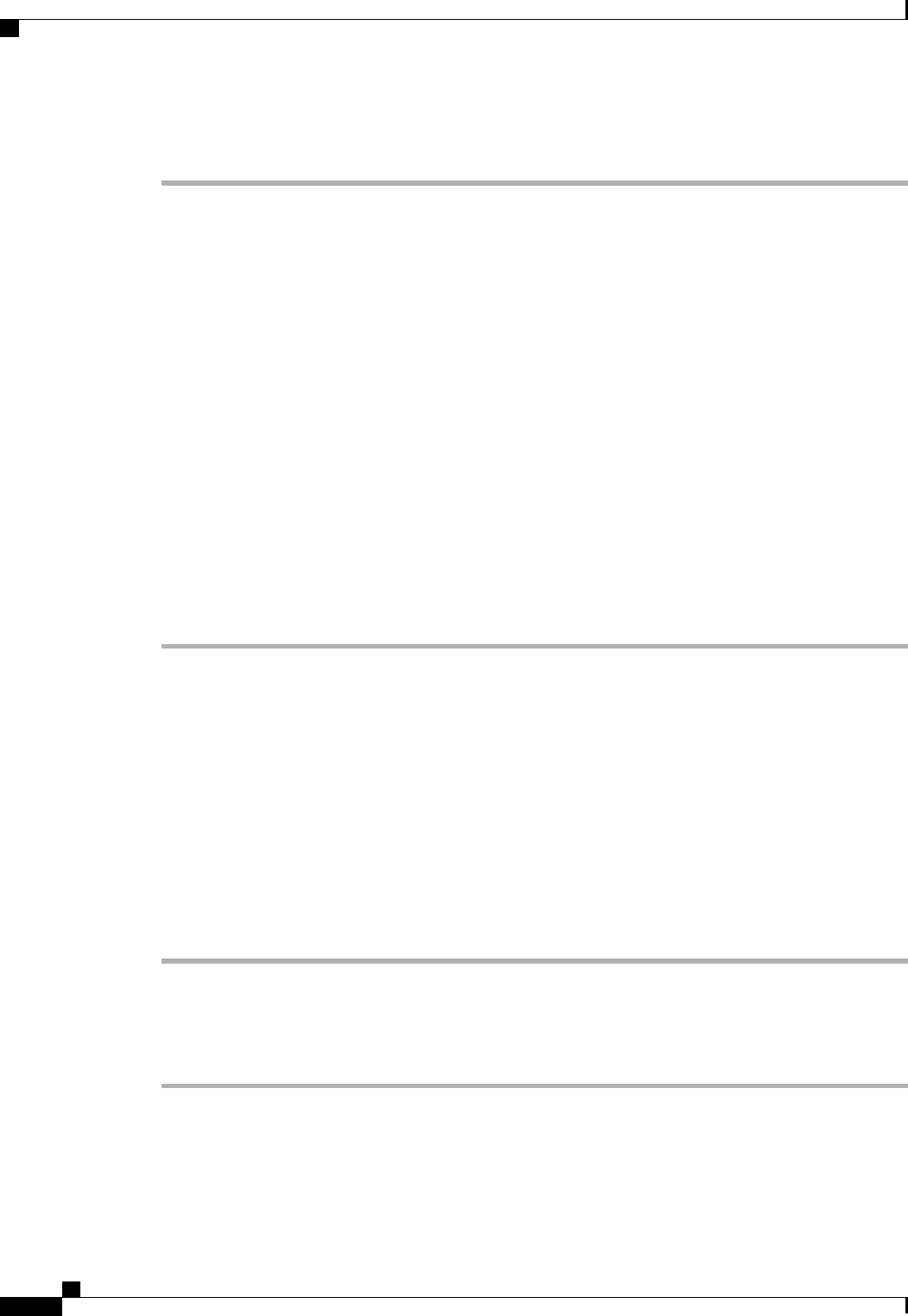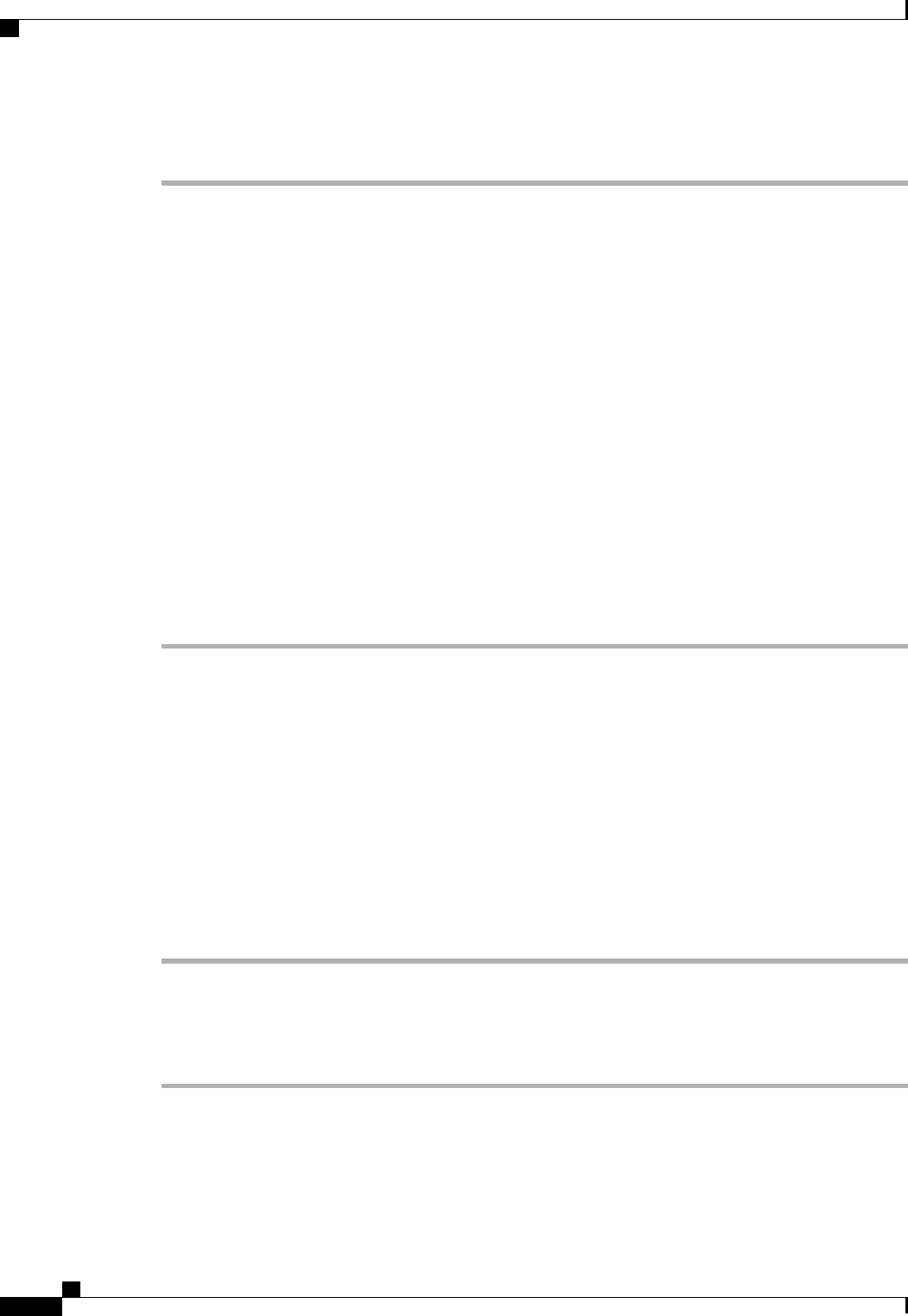
Procedure
Step 1
In the Navigation pane, click the Equipment tab.
Step 2
On the Equipment tab, click the Equipment node.
Step 3
In the Work pane, click the Firmware Management tab.
Step 4
Click the Installed Firmware tab.
Step 5
Click Download Firmware.
Step 6
In the Download Firmware dialog box, click the Local File System radio button in the Location of the
Image File field.
Step 7
In the Filename field, type the full path and and name of the image file.
If you do not know the exact path to the folder where the firmware image file is located, click Browse and
navigate to the file.
Step 8
Click OK.
Cisco UCS Manager GUI begins downloading the firmware bundle to the fabric interconnect.
Step 9
(Optional) Monitor the status of the firmware bundle download on the Download Tasks tab.
If Cisco UCS Manager reports that the bootflash is out of space, delete obsolete bundles on the
Packages tab to free up space. To view the available space in bootflash, navigate to the fabric
interconnect on the Equipment tab and expand the Local Storage Information area on the General
tab.
Note
Step 10
Repeat this task until all the required firmware bundles have been downloaded to the fabric interconnect.
What to Do Next
After the image file for the firmware bundles have downloaded completely, update the firmware on the
endpoints.
Canceling an Image Download
You can cancel the download task for an image only while it is in progress. After the image has downloaded,
deleting the download task doesnot deletethe imagethat was downloaded.You cannot cancelthe FSMrelated
to the image download task.
Procedure
Step 1
In the Navigation pane, click the Equipment tab.
Step 2
Expand the Equipment node.
Step 3
In the Work pane, click the Firmware Management tab.
Step 4
On the Download Tasks tab, right-click the task you want to cancel and select Delete.
Cisco UCS Manager GUI Configuration Guide, Release 2.0
208 OL-25712-04
Downloading and Managing Firmware Packages