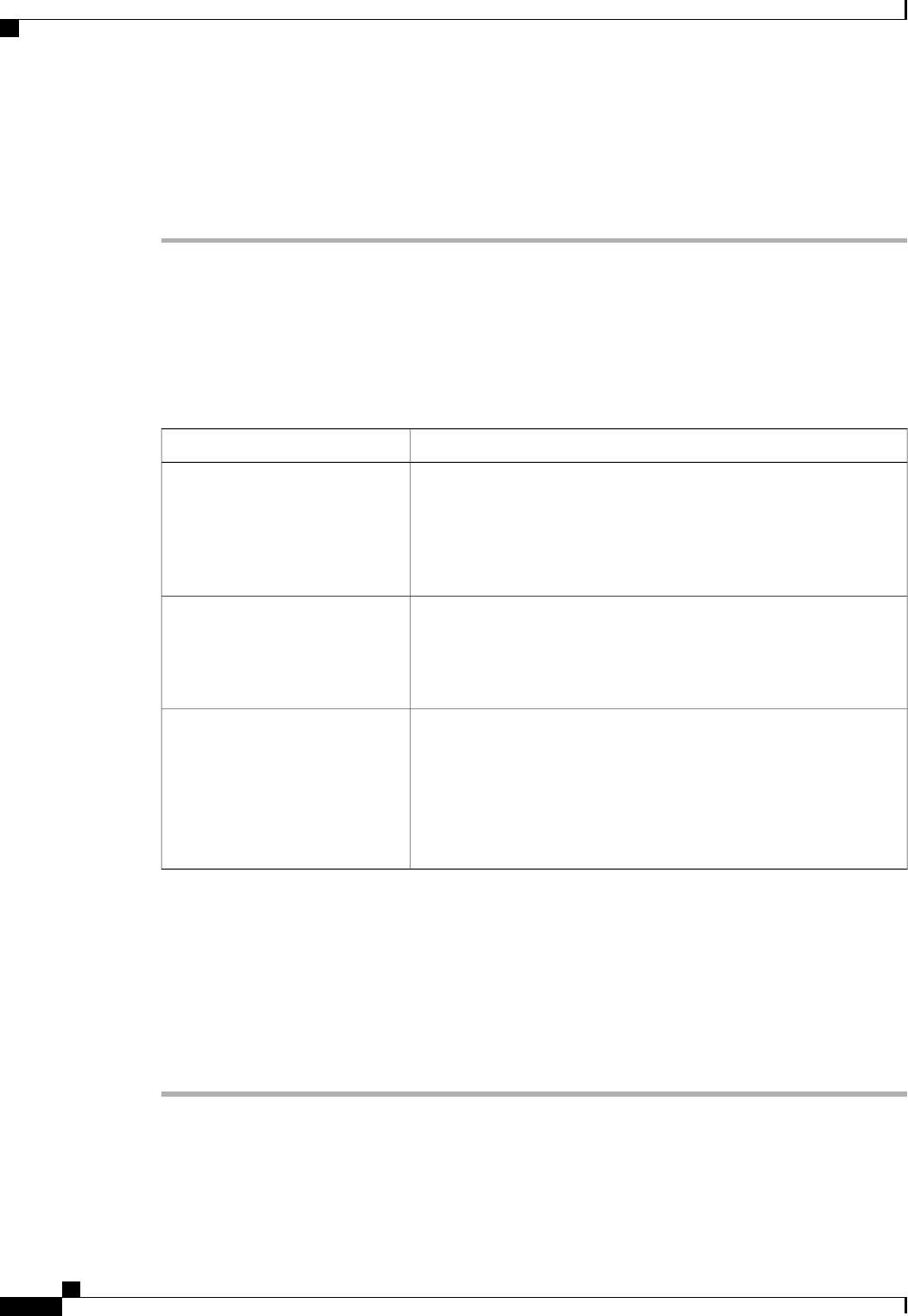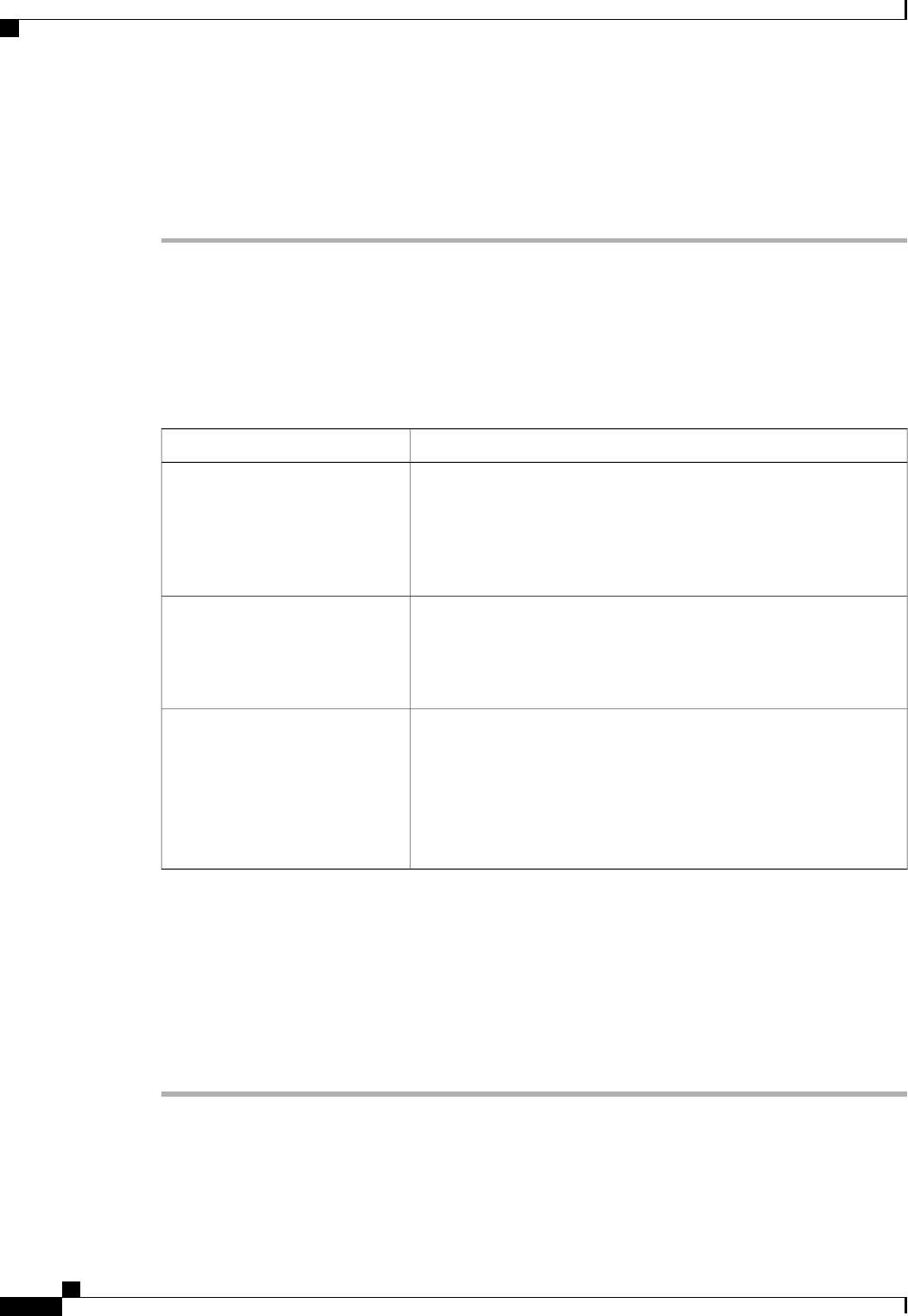
Creating a UUID Suffix Pool
Procedure
Step 1
In the Navigation pane, click the Servers tab.
Step 2
On the Servers tab, expand Servers > Pools.
Step 3
Expand the node for the organization where you want to create the pool.
If the system does not include multitenancy, expand the root node.
Step 4
Right-click UUID Suffix Pools and select Create UUID Suffix Pool.
Step 5
In the Define Name and Description page of the Create UUID Suffix Pool wizard, fill in the following
fields:
DescriptionName
The name of the UUID pool.
This name can be between 1 and 32 alphanumeric characters. You
cannot use spaces or any special characters other than - (hyphen), _
(underscore), : (colon), and . (period), and you cannot change this name
after the object has been saved.
Name field
The user-defined description of the pool.
Enter up to 256 characters. You can use any characters or spaces except
^ (carat), \ (backslash), > (greater than), < (less than), ' (single quote),
" (double quote), ` (accent mark), or = (equal sign).
Description field
This can be one of the following:
• Derived—The system creates the suffix.
• other—You specify the desired suffix. If you select this option,
Cisco UCS Manager GUI displays a text field where you can enter
the desired suffix, in the format XXXXXXXX-XXXX-XXXX.
Prefix field
Step 6
In the Add UUID Blocks page of the Create UUID Suffix Pool wizard:
a) Click Add.
b) In the Create a Block of UUID Suffixes page, enter the first UUID suffix in the pool and the number of
UUID suffixes to include in the pool.
c) Click OK.
d) If you want to add another block to the pool, repeat steps a through c.
Step 7
Click Finish to complete the wizard.
What to Do Next
Include the UUID suffix pool in a service profile and/or template.
Cisco UCS Manager GUI Configuration Guide, Release 2.0
370 OL-25712-04
Configuring UUID Suffix Pools