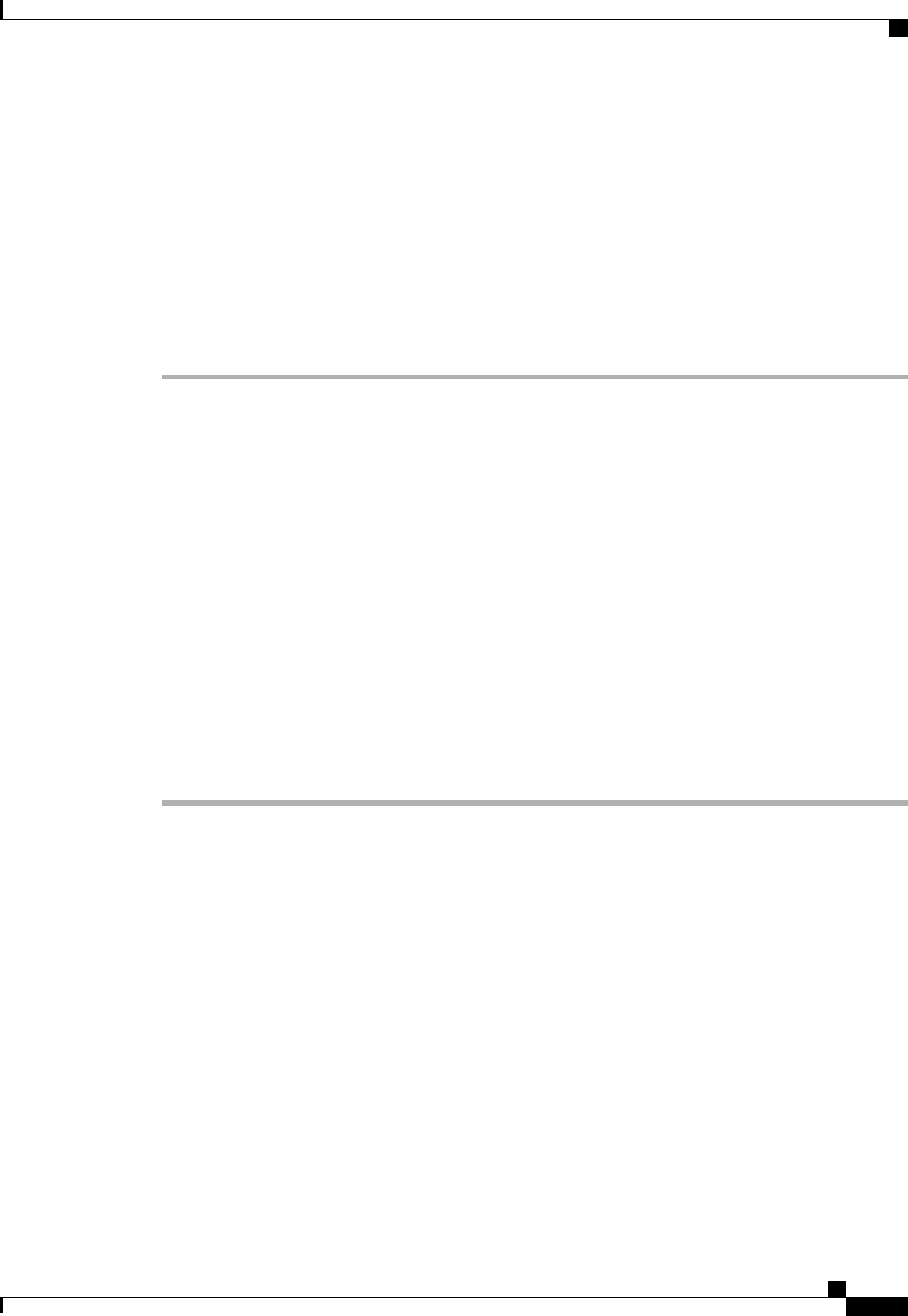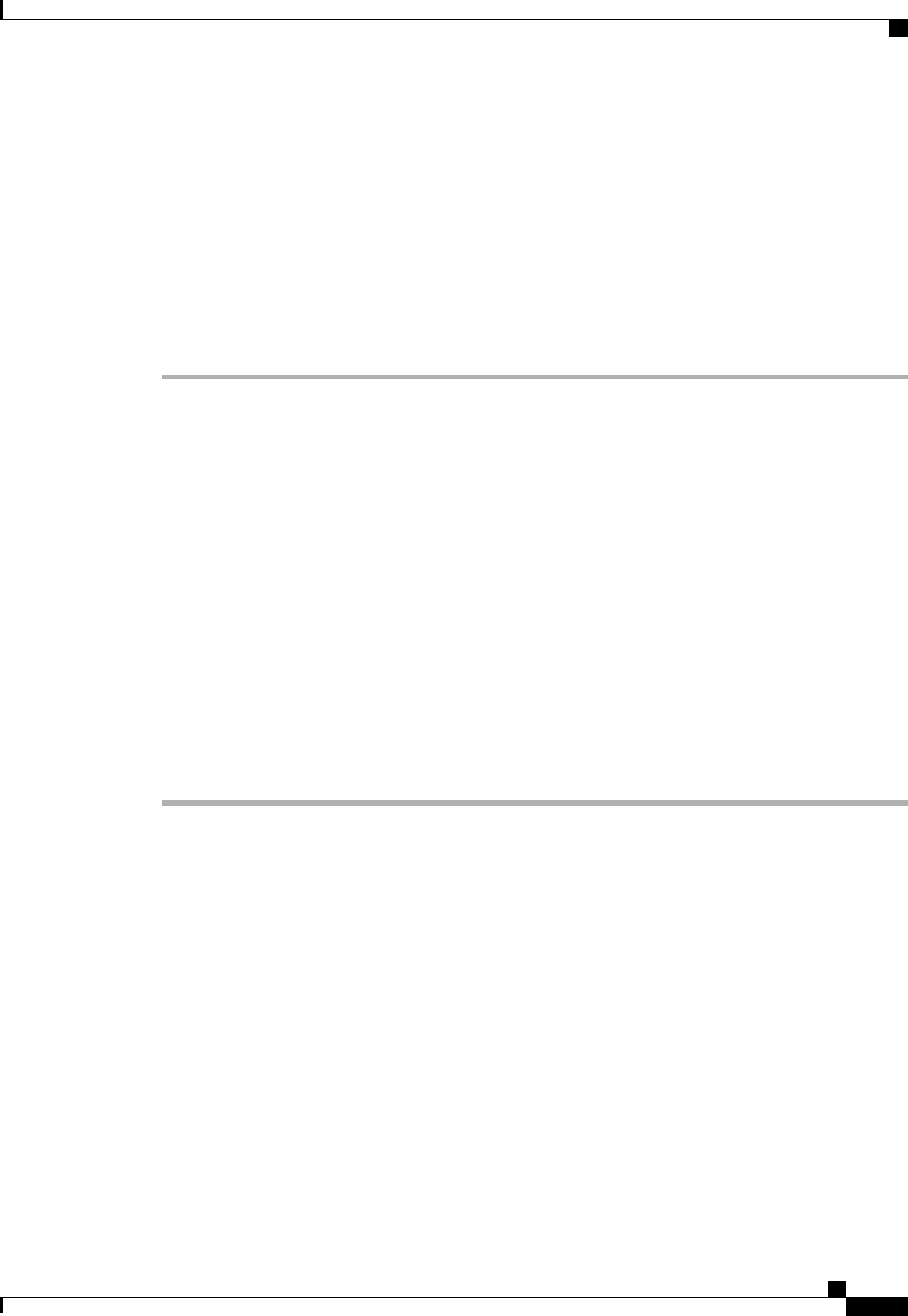
Configuring Locales
Creating a Locale
Before You Begin
One or more organizations must exist before you create a locale.
Procedure
Step 1
In the Navigation pane, click the Admin tab.
Step 2
On the Admin tab, expand All > User Management > User Services.
Step 3
Right-click Locales and choose Create a Locale.
Step 4
In the Create Locale page, do the following:
a) In the Name field, enter a unique name for the locale.
This name can be between 1 and 16 alphanumeric characters. You cannot use spaces or any special
characters other than - (hyphen), _ (underscore), : (colon), and . (period), and you cannot change this name
after the object has been saved.
b) Click Next.
Step 5
In the Assign Organizations dialog box, do the following:
a) Expand the Organizations area to view the organizations in the Cisco UCS domain.
b) Expand the root node to see the sub-organizations.
c) Click an organization that you want to assign to the locale.
d) Drag the organization from the Organizations area and drop it into the design area on the right.
e) Repeat Steps b and c until you have assigned all desired organizations to the locale.
Step 6
Click Finish.
What to Do Next
Add the locale to one or more user accounts. For more information, see Changing the Locales Assigned to a
Locally Authenticated User Account, on page 175.
Cisco UCS Manager GUI Configuration Guide, Release 2.0
OL-25712-04 169
Configuring Locales