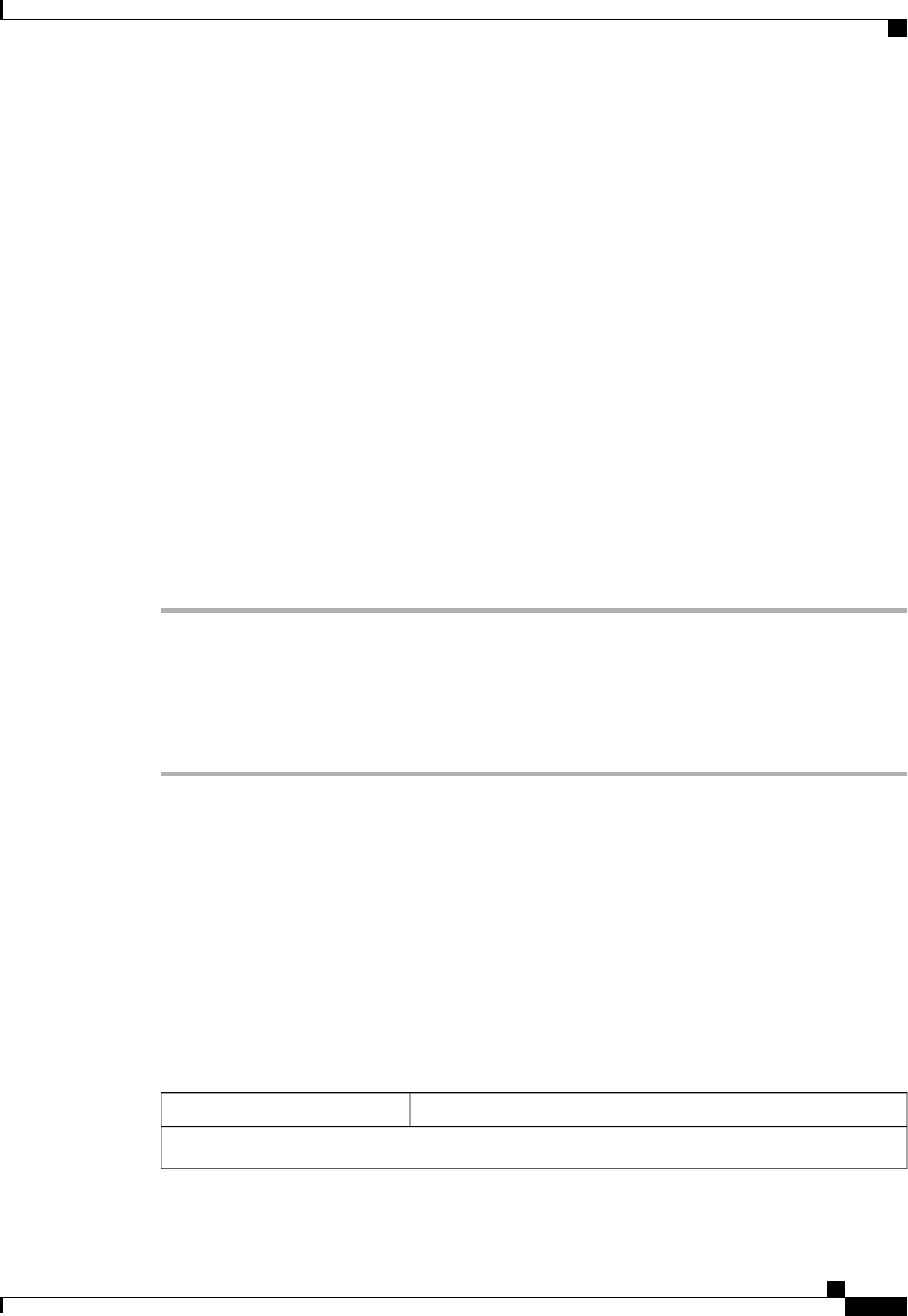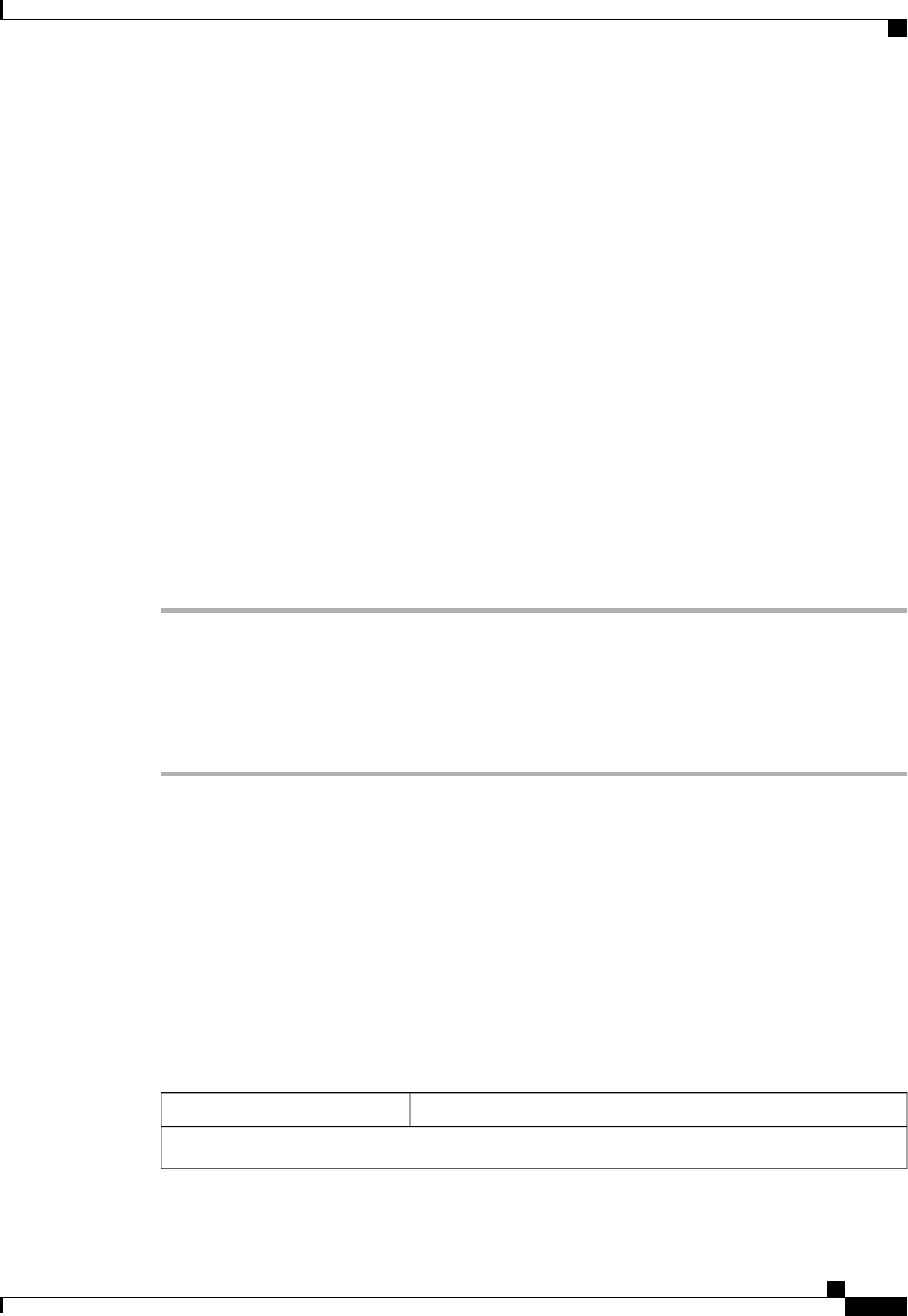
Step 7
To associate a power control policy with the service profile, click the down arrows to expand the Power
Control Policy Configuration bar and do one of the following:
• To add an existing policy, select the desired power control policy from the Power Control Policy
drop-down list.
• To create a power control policy that is available to all service profiles, click the Create Power Control
Policy link , complete the fields in the dialog box, and then select that policy from the Power Control
Policy drop-down list.
For more information about how to create a power control policy, see Creating a Power Control Policy, on
page 569.
Step 8
To associate a scrub policy with the service profile, click the down arrows to expand the Scrub Policy bar
and do one of the following:
• To add an existing policy, select the desired scrub policy from the Scrub Policy drop-down list .
• To create a scrub policy that is available to all service profiles, click the Create Scrub Policy link ,
complete the fields in the dialog box, and then select that policy from the Scrub Policy drop-down list
.
For more information about how to create a scrub policy, see Creating a Scrub Policy, on page 414.
Step 9
Click Finish.
Creating a Service Profile that Inherits Server Identity
Procedure
Step 1
In the Navigation pane, click the Servers tab.
Step 2
On the Servers tab, expand Servers > Service Profiles.
Step 3
Expand the node for the organization where you want to create the service profile.
If the system does not include multitenancy, expand the root node.
Step 4
Right-click the organization and select Create Service Profile.
Step 5
In the Naming area of the Create Service Profile dialog box, complete the following fields:
a) In the Name field, enter a unique name that you can use to identify the service profile.
This name can be between 2 and 32 alphanumeric characters. You cannot use spaces or any special
characters other than - (hyphen), _ (underscore), : (colon), and . (period), and this name must be unique
across all service profiles and service profile templates within the same organization.
b) In the Description field, enter a description of this service profile.
Step 6
In the vNICs area of the Create Service Profile dialog box, complete the following fields:
DescriptionName
Primary vNIC Section
Cisco UCS Manager GUI Configuration Guide, Release 2.0
OL-25712-04 513
Creating Service Profiles