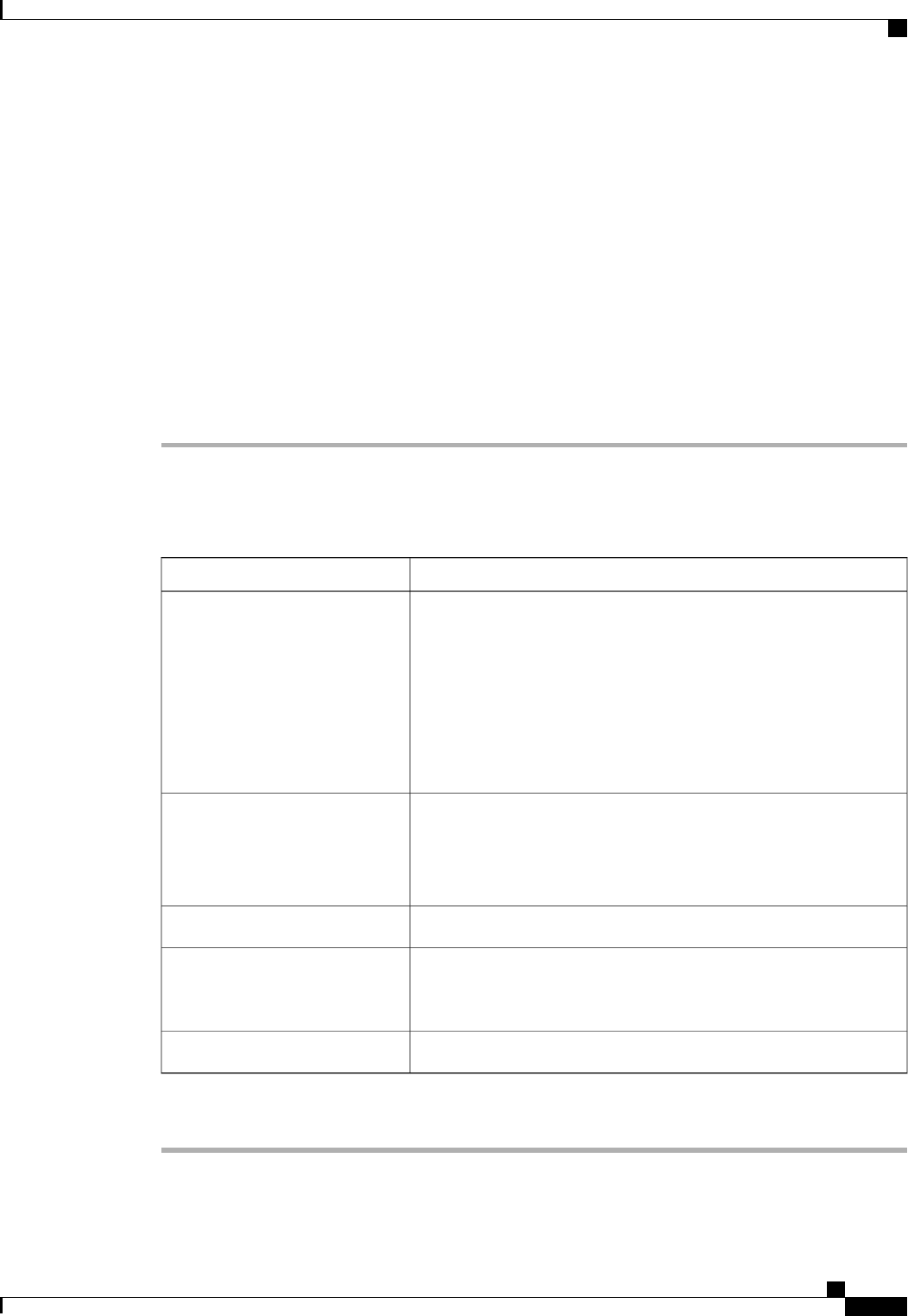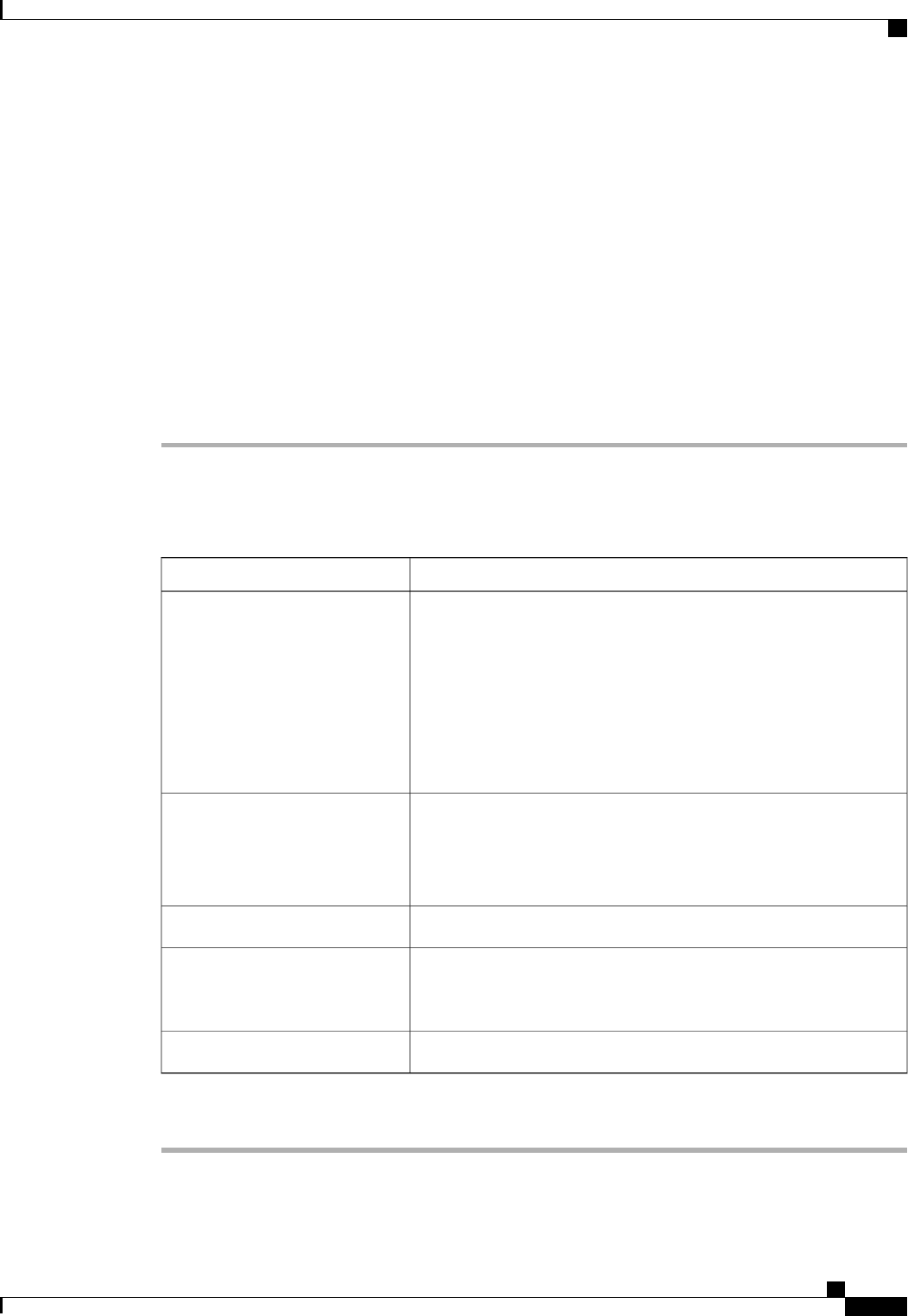
Configuring Settings for the Core File Exporter
Core File Exporter
Cisco UCS Manager uses the Core File Exporter to export core files as soon as they occur to a specified
location on the network through TFTP. This functionality allows you to export the tar file with the contents
of the core file.
Configuring the Core File Exporter
Procedure
Step 1
In the Navigation pane, click the Admin tab.
Step 2
On the Admin tab, expand All > Faults, Events, and Audit Log.
Step 3
Click Settings.
Step 4
In the Work pane, complete the following fields in the TFTP Core Exporter area:
DescriptionName
This can be one of the following:
• Enabled—If an error causes the server to perform a core dump,
the system sends the core dump file via FTP to a given location.
When this option is selected, Cisco UCS Manager GUI displays
the other fields in this area that enable you to specify the FTP
export options.
• Disabled—Core dump files are not automatically exported.
Admin State field
A user-defined description of the core file.
Enter up to 256 characters. You can use any characters or spaces except
^ (carat), \ (backslash), > (greater than), < (less than), ' (single quote),
" (double quote), ` (accent mark), or = (equal sign).
Description field
The port number to use when exporting the core dump file via TFTP.Port field
The hostname or IP address to connect with via TFTP.
If you use a hostname rather than an IP address, you must
configure a DNS server in Cisco UCS Manager.
Note
Hostname field
The path to use when storing the core dump file on the remote system.Path field
Step 5
Click Save Changes.
Cisco UCS Manager GUI Configuration Guide, Release 2.0
OL-25712-04 703
Configuring Settings for the Core File Exporter