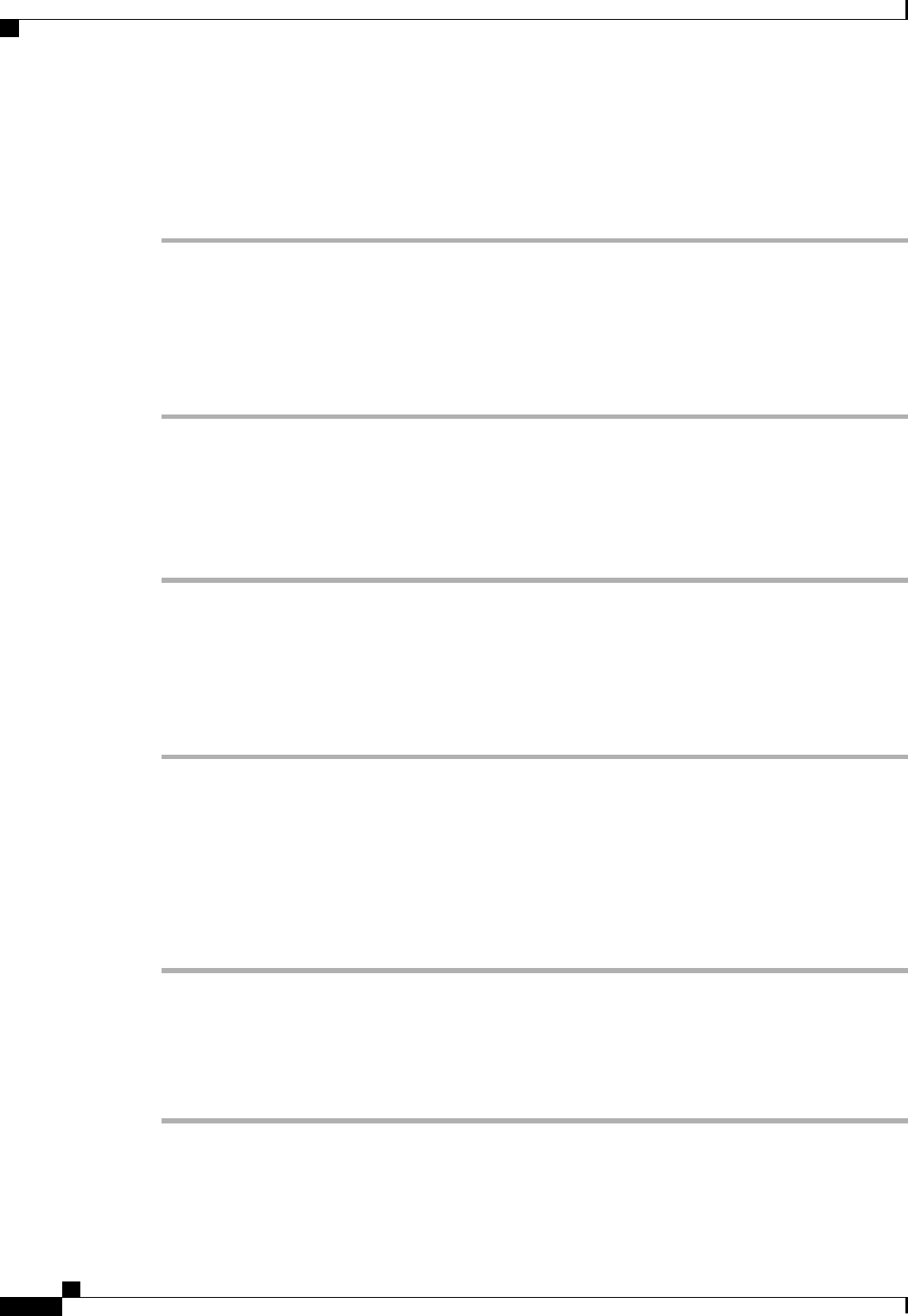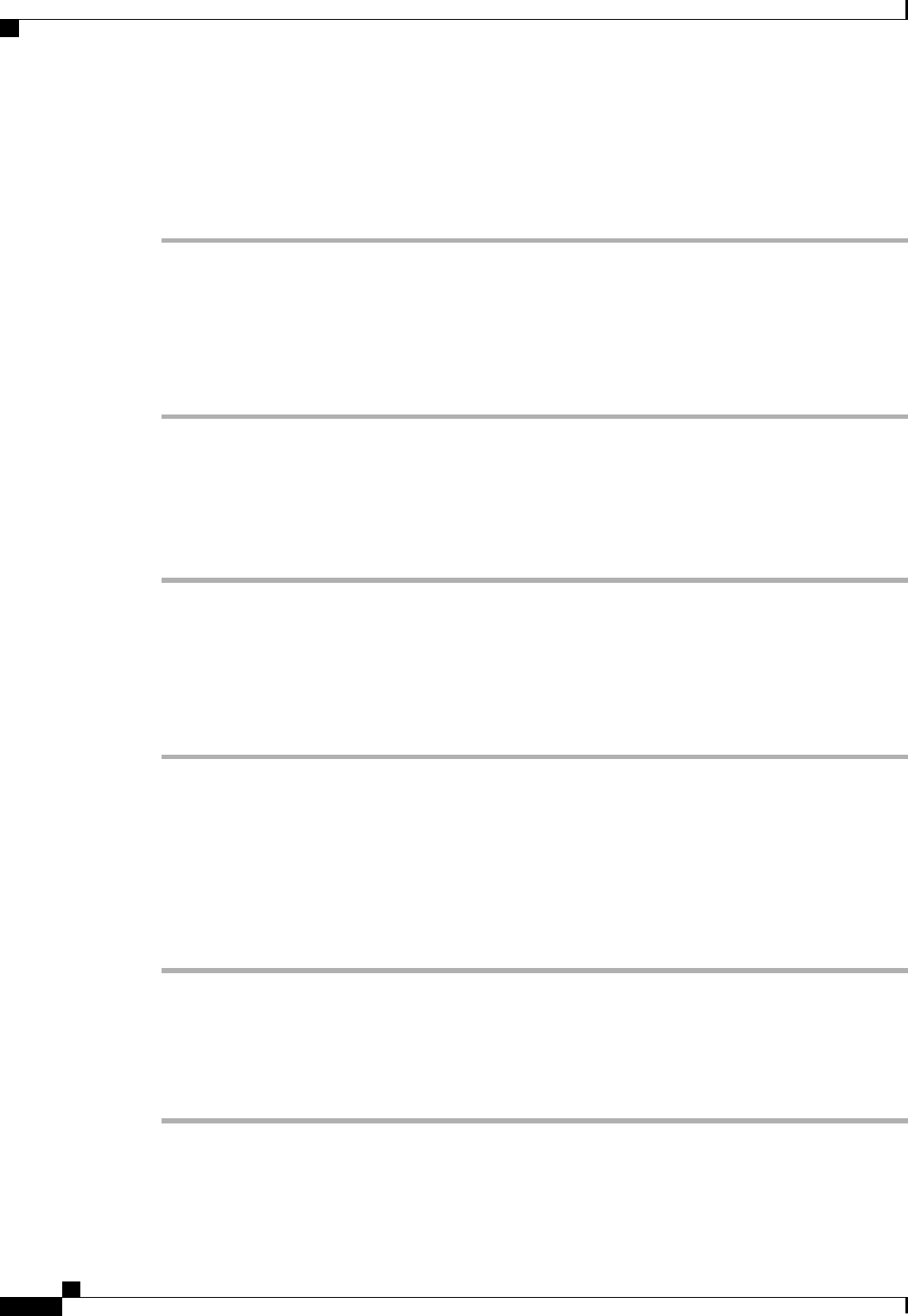
Adding Privileges to a User Role
Procedure
Step 1
In the Navigation pane, click the Admin tab.
Step 2
On the Admin tab, expand All > User Management > User Services.
Step 3
Expand the Roles node.
Step 4
Choose the role to which you want to add privileges.
Step 5
In the General tab, check the boxes for the privileges you want to add to the role.
Step 6
Click Save Changes.
Removing Privileges from a User Role
Procedure
Step 1
In the Navigation pane, click the Admin tab.
Step 2
On the Admin tab, expand All > User Management > User Services.
Step 3
Expand the Roles node.
Step 4
Choose the role from which you want to remove privileges.
Step 5
In the General tab, uncheck the boxes for the privileges you want to remove from the role.
Step 6
Click Save Changes.
Deleting a User Role
When you delete a user role, Cisco UCS Manager removes that role from all user accounts to which the role
has been assigned.
Procedure
Step 1
In the Navigation pane, click the Admin tab.
Step 2
On the Admin tab, expand All > User Management > User Services.
Step 3
Expand the Roles node.
Step 4
Right-click the role you want to delete and choose Delete.
Step 5
In the Delete dialog box, click Yes.
Cisco UCS Manager GUI Configuration Guide, Release 2.0
168 OL-25712-04
Configuring User Roles